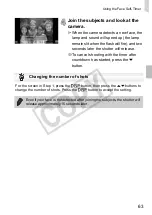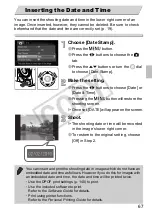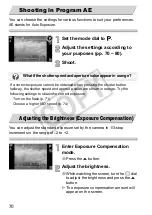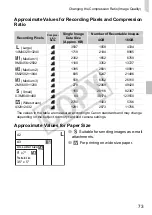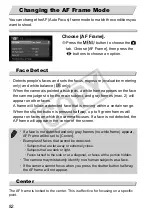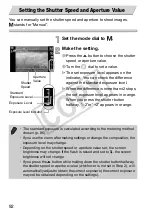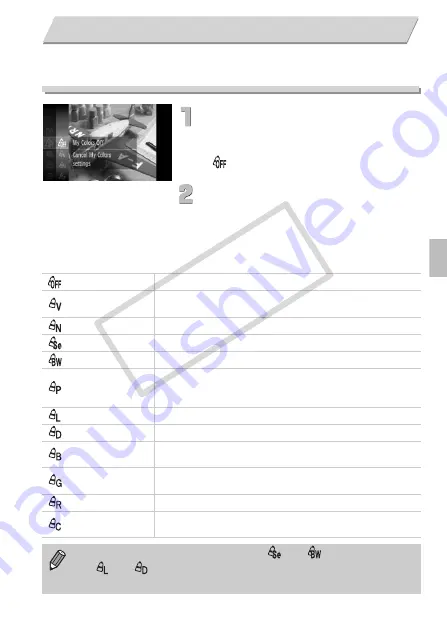
77
You can change the tone of an image to sepia or black and white when
shooting.
Choose My Colors.
∆
After pressing the
m
button, press the
op
buttons or turn the
Â
dial to choose
, then press the
m
button.
Choose an option.
∆
Press the
op
buttons or turn the
Â
dial to
choose an option, then press the
m
button.
The setting you chose will display on the
screen.
Changing the Tone of an Image (My Colors)
My Colors Off
—
Vivid
Emphasizes the contrast and color saturation for a vivid
impression.
Neutral
Tones down the contrast and color saturation for neutral hues.
Sepia
Sepia tones.
B/W
Black and white.
Positive Film
Combines the effects of Vivid Red, Vivid Green and Vivid Blue
to produce intense natural appearing colors like those
obtained with positive film.
Lighter Skin Tone Makes skin tones lighter.
Darker Skin Tone
Makes skin tones darker.
Vivid Blue
Emphasizes blue tints. Makes the sky, ocean and other blue
subjects more vivid.
Vivid Green
Emphasizes green tints. Makes mountains, foliage and other
green subjects more vivid.
Vivid Red
Emphasizes red tints. Makes red subjects more vivid.
Custom Color
You can adjust contrast, sharpness, and color saturation etc.
to your preference (p. 78).
•
The white balance cannot be set in the
and
modes (p. 75).
•
In
and
modes, colors other than people’s skin color may change.
You may not obtain the expected results with some skin colors.
COP
Y
Содержание PowerShot SX210 IS
Страница 12: ...12 4 COPY...