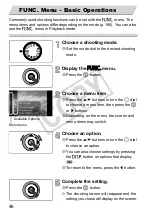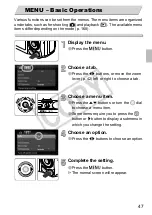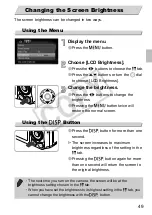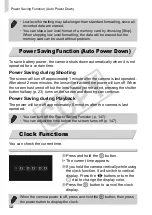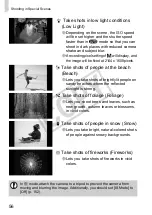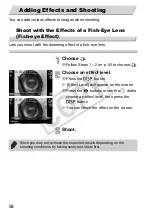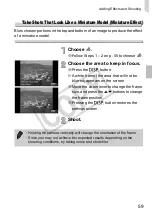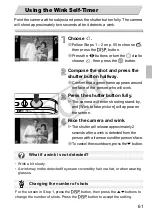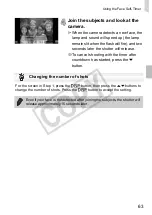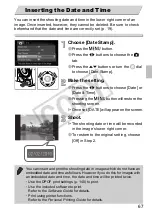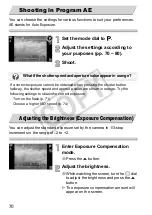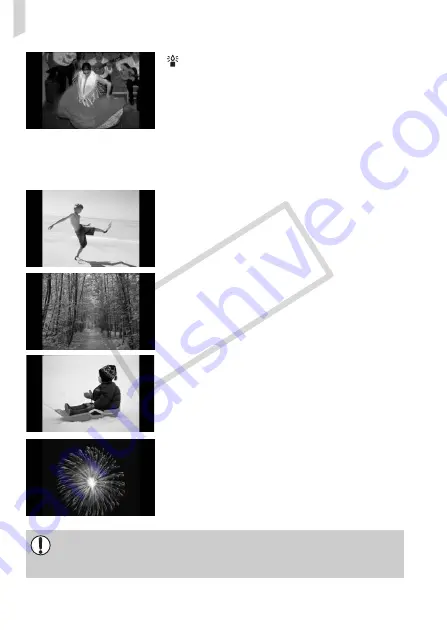
Shooting in Special Scenes
56
Take shots in low light conditions
(Low Light)
∆
Depending on the scene, the ISO speed
will be set higher and the shutter speed
faster than in
A
mode so that you can
shoot in dark places with reduced camera
shake and subject blur.
∆
A recording pixel setting of
D
will display, and
the image will be fixed at 2144 x 1608 pixels.
w
Take shots of people at the beach
(Beach)
∆
Lets you take shots of brightly lit people on
sandy beaches where the reflected
sunlight is strong.
O
Take shots of foliage (Foliage)
∆
Lets you shoot trees and leaves, such as
new growth, autumn leaves or blossoms,
in vivid colors.
P
Take shots of people in snow (Snow)
∆
Lets you take bright, natural-colored shots
of people against snowy backgrounds.
t
Take shots of fireworks (Fireworks)
∆
Lets you take shots of fireworks in vivid
colors.
In
t
mode, attach the camera to a tripod to prevent the camera from
moving and blurring the image. Additionally, you should set [IS Mode] to
[Off] (p. 152).
COP
Y
Содержание PowerShot SX210 IS
Страница 12: ...12 4 COPY...