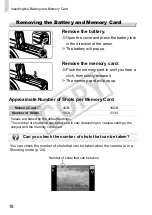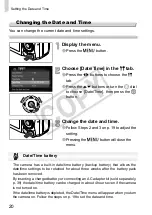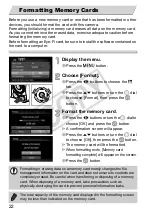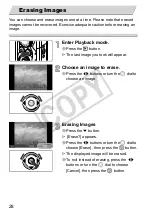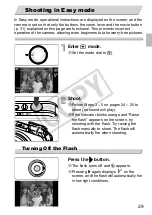16
•
SD memory cards (2 GB and less)
*
•
SDHC memory cards (more than 2 GB, up to and including 32 GB)*
•
SDXC memory cards (more than 32 GB)
*
•
MultiMediaCards
•
MMCplus memory cards
•
HC MMCplus memory cards
•
Eye-Fi Cards
*
This memory card complies with the SD standards. Some cards may not operate
properly depending on the brand of card used.
About Eye-Fi Cards
This product is not guaranteed to support Eye-Fi card functions (including
wireless transfer). In case of an issue with an Eye-Fi card, please check with
the card manufacturer.
Also note that an approval is required to use Eye-Fi cards in many countries
or regions. Without approval, use of the card is not permitted. If it is unclear
whether the card has been approved for use in the area, please check with
the card manufacturer.
Insert the included battery and a memory card (sold separately).
Check the card’s write-protect tab.
∆
If the memory card has a write-protect tab,
you will not be able to record images if the
tab is in the locked position. Slide the tab
up until you hear a click.
Depending on your computer’s OS version, SDXC memory cards may not
be recognized when using a commercially available card reader. Check to
make sure that your OS supports this function beforehand.
Compatible Memory Cards (Sold Separately)
Inserting the Battery and Memory Card
COP
Y
Содержание PowerShot SX210 IS
Страница 12: ...12 4 COPY...