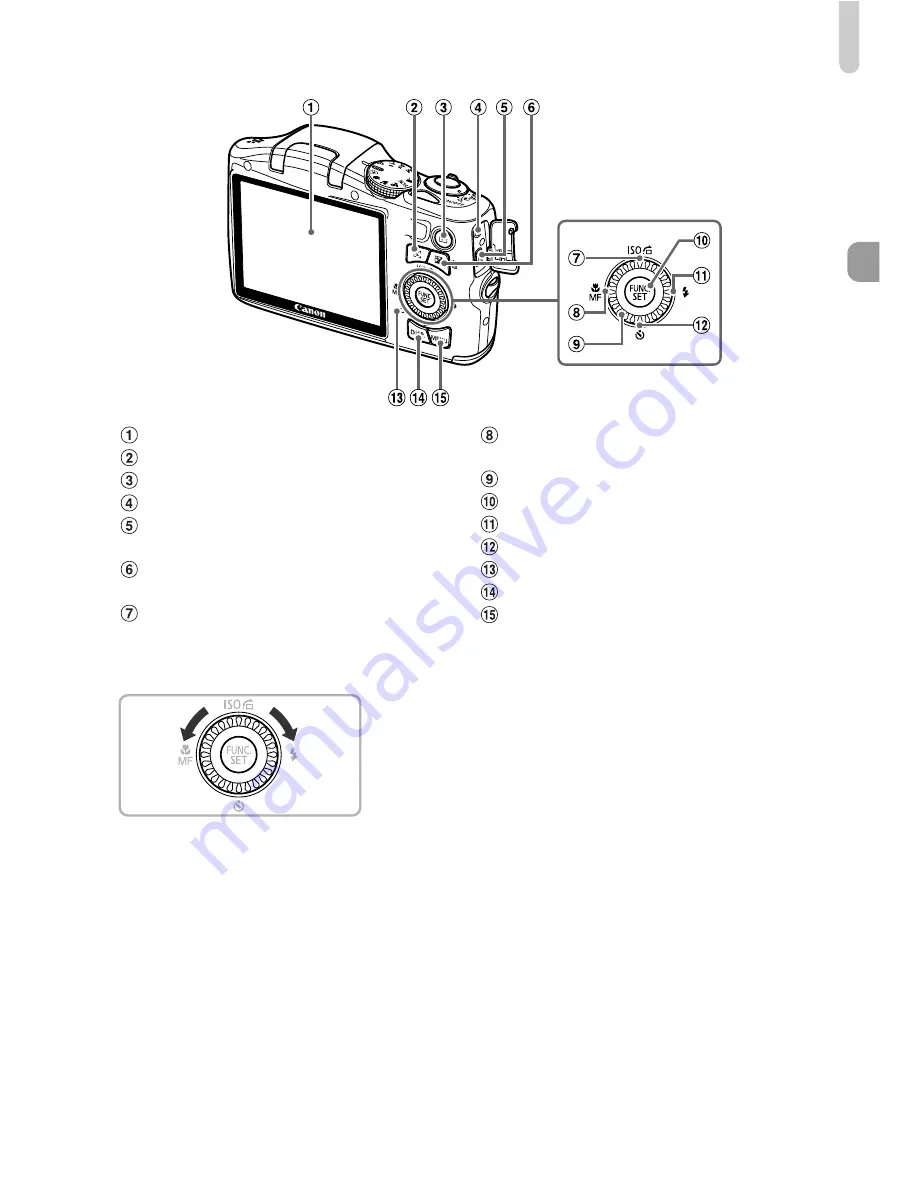
Components Guide
41
Control Dial
Turning the control dial allows you to perform
operations such as choosing items or
switching images. Except for a few
operations, the same operations are possible
with the
opqr
buttons.
Screen (LCD Monitor) (pp. 42, 159, 161)
0
(Face Selector) Button (p. 84)
1
(Playback) Button (pp. 26, 109)
DC IN (Power Input) Terminal (p. 153)
A/V OUT (Audio/Video Output) / DIGITAL
Terminal (pp. 34, 117, 134)
b
(Exposure Compensation) (p. 68) /
a
(Single Image Erase) Button (p. 27)
-
(p. 72) /
d
(Jump) (p. 111) /
o
Button
e
(Macro) (p. 69) /
f
(Manual Focus)
(p. 86) /
q
Button
Control Dial
m
FUNC./SET Button (p. 44)
h
(Flash) (pp. 69, 88) /
r
Button
Q
(Self-Timer) (pp. 57, 76, 77) /
p
Button
Indicator (p. 43)
l
(Display) Button (p. 42)
n
Button (p. 45)
Содержание PowerShot SX130 IS
Страница 8: ...8 ...
Страница 36: ...CDI E433 010 CANON INC 2010 PRINTED IN CHINA ...
Страница 88: ...52 ...
Страница 144: ...108 ...
Страница 186: ...150 ...
Страница 272: ...CDP E079 020 CANON INC 2010 Here s how you can print pictures just by connecting your camera to a Canon Printer 1 PPG 2 ...
















































