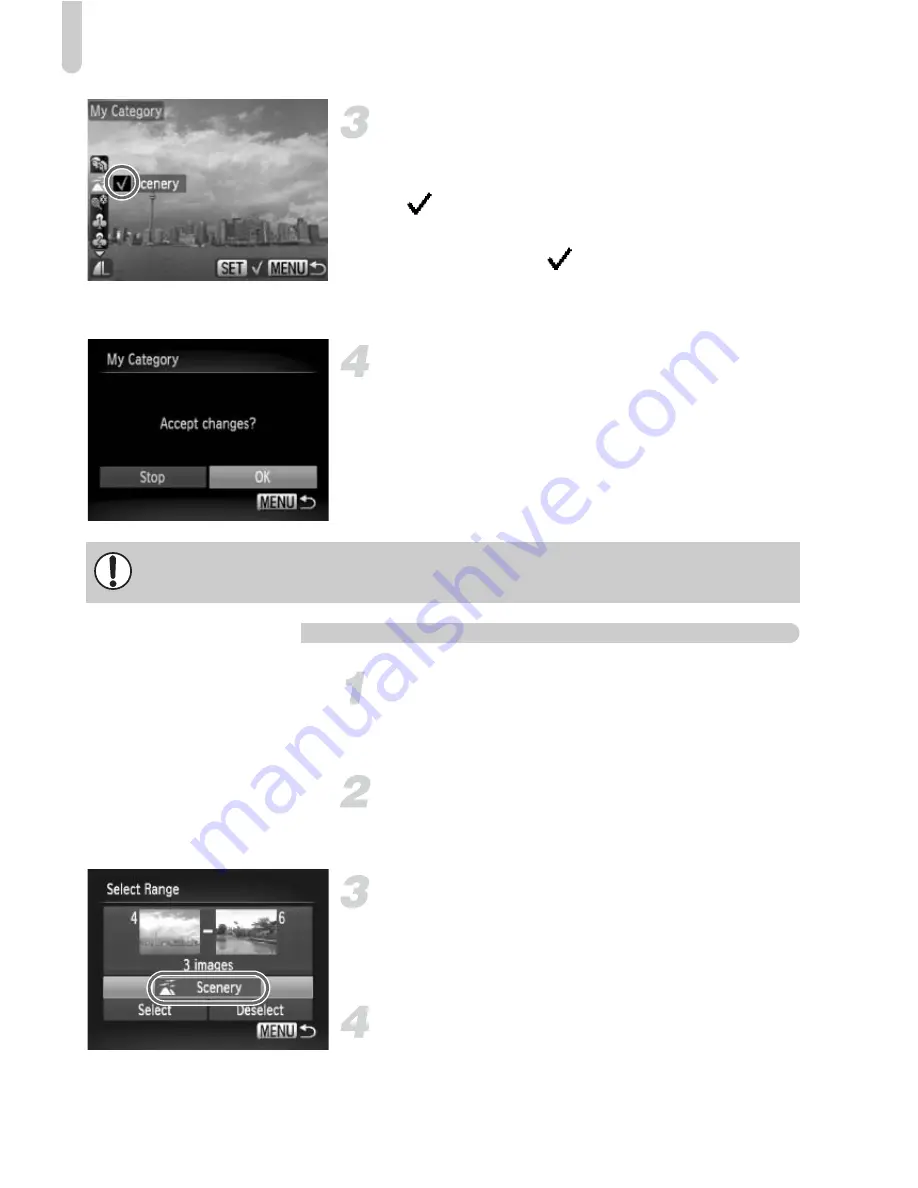
Organizing Images by Category (My Category)
126
Choose a category.
●
Press the
op
buttons to choose a
category, then press the
m
button.
X
will appear on the screen.
●
Pressing the
m
button again deselects
the image and
will disappear.
●
To choose additional images, repeat the
above procedure.
Make the setting.
●
If you press the
n
button, a
confirmation screen will appear.
●
Press the
qr
buttons or turn the
Â
dial to
choose [OK], then press the
m
button.
Select Range
Choose [Select Range].
●
Follow Step 2 on p. 125 to choose [Select
Range], then press the
m
button.
Choose images.
●
Follow Steps 2 and 3 on p. 120 to choose
images.
Choose a category.
●
Press the
p
button to choose an item,
then press the
qr
buttons or turn the
Â
dial to choose a category.
Choose the setting.
●
Press the
p
button to choose [Select],
then press the
m
button.
If you switch Shooting modes or turn off the power before making the setting
in Step 3, images will not be tagged as My Category.
Содержание PowerShot SX130 IS
Страница 8: ...8 ...
Страница 36: ...CDI E433 010 CANON INC 2010 PRINTED IN CHINA ...
Страница 88: ...52 ...
Страница 144: ...108 ...
Страница 186: ...150 ...
Страница 272: ...CDP E079 020 CANON INC 2010 Here s how you can print pictures just by connecting your camera to a Canon Printer 1 PPG 2 ...






























