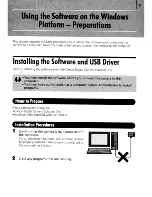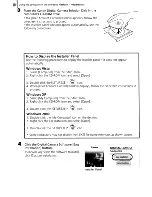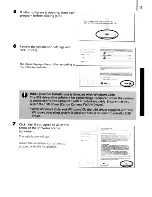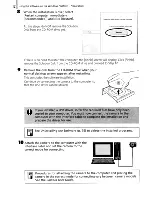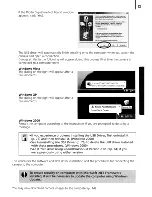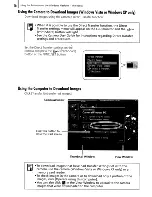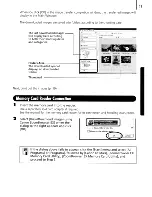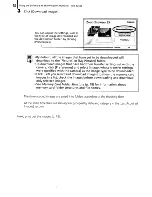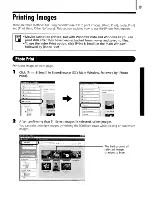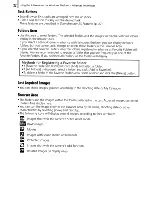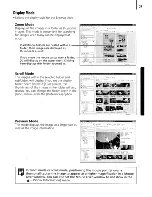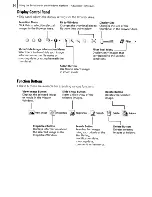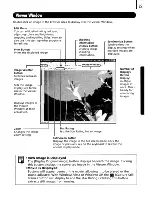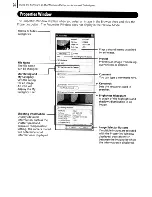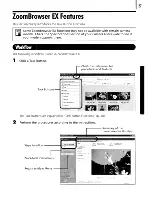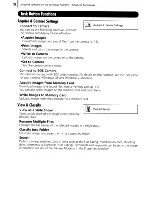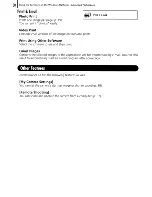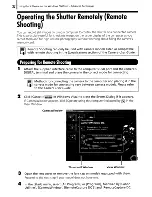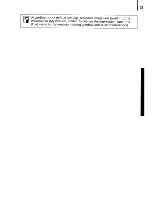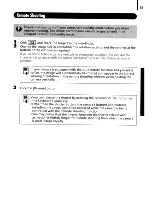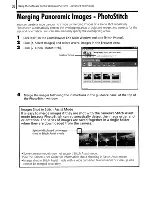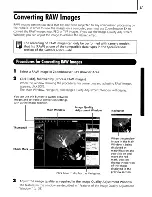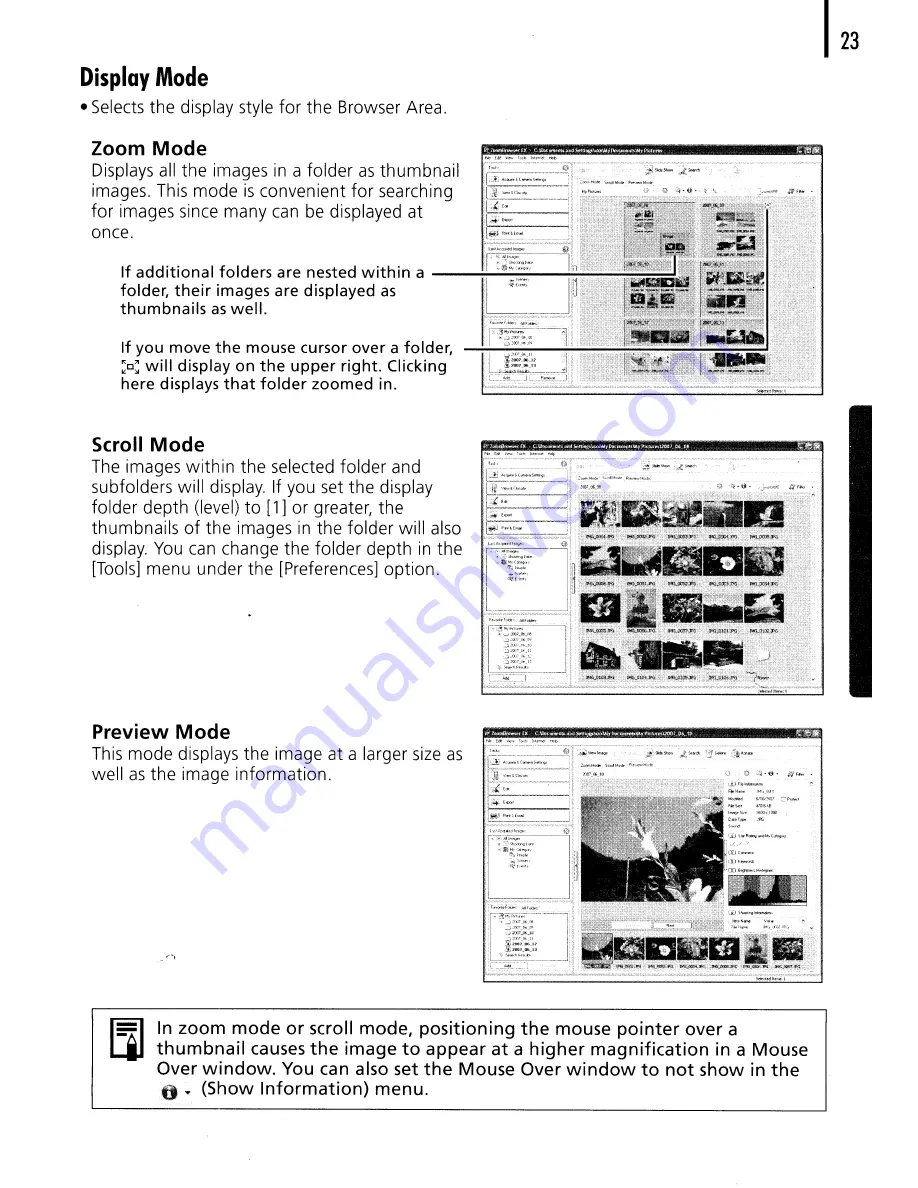Содержание PowerShot SD950 IS Digital ELPH
Страница 38: ......
Страница 39: ...Learning More...
Страница 113: ......
Страница 187: ......
Страница 229: ...MEMO...
Страница 230: ...2281 MEMO...
Страница 231: ...MEMO...
Страница 232: ...2301 MEMO...
Страница 233: ...MEMO...
Страница 234: ...2321 MEMO...
Страница 235: ...MEMO...
Страница 236: ...2341 MEMO...
Страница 239: ...Copyright 2007 Canon Inc All rights reserved...
Страница 244: ...Canon CDI E322 010 0707Ni17 2007 CANON INC PRINTED IN JAPAN...
Страница 254: ......
Страница 335: ......
Страница 336: ...Canon CDI E338 010 0707Ni17 2007 CANON INC PRINTED IN JAPAN...
Страница 380: ......
Страница 386: ...48...
Страница 391: ......
Страница 411: ...See page 68 73...
Страница 416: ...78 MEMO...
Страница 417: ...MEMO 79...
Страница 418: ...MEMO 80...
Страница 419: ......
Страница 420: ...Canon CDI E283 01A 0707Ni6 2007 CANON INC DPUG14 PRINTED IN JAPAN...
Страница 421: ......