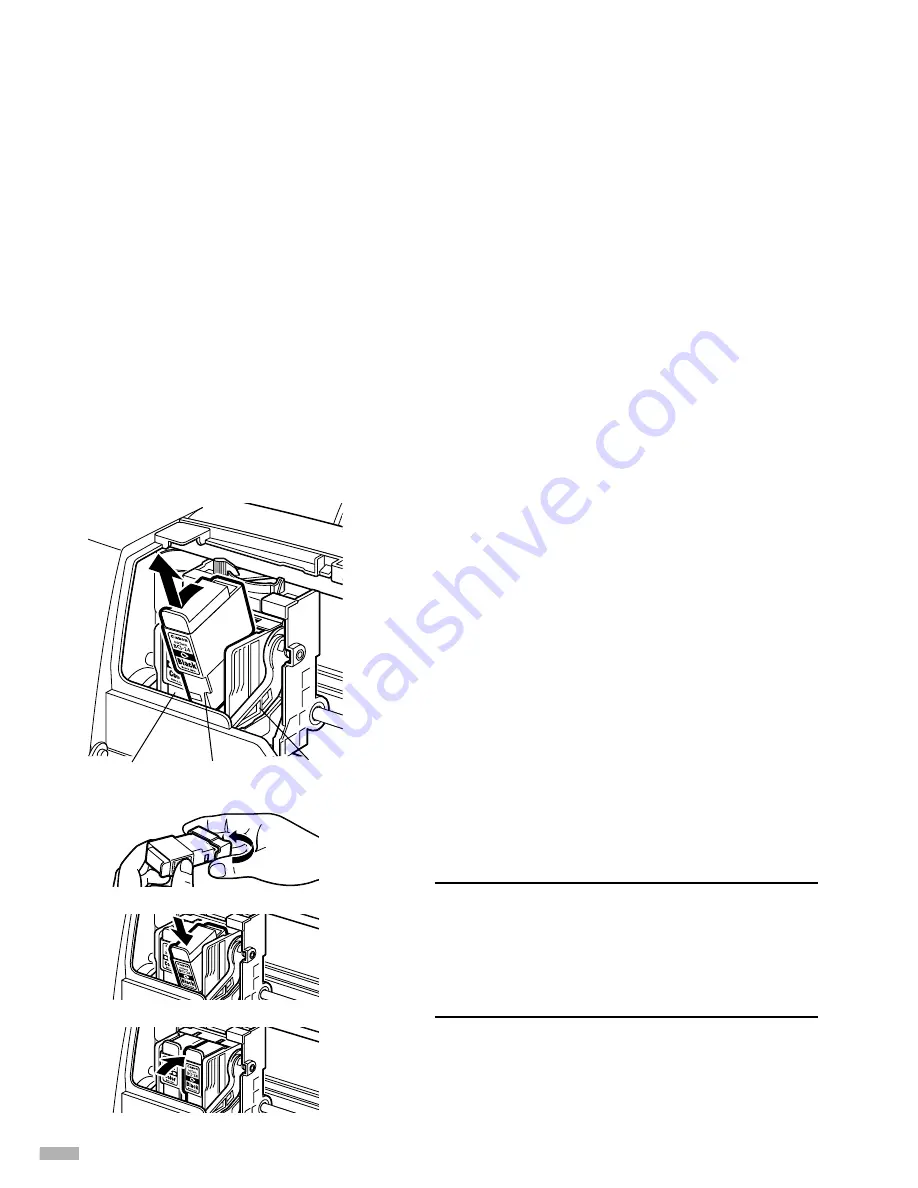
20
1
Open the front cover.
The print head holder moves to the left position.
2
Remove the empty ink tank.
Do not touch the lock lever. You do not need to
remove the print head.
3
Install the new ink tank.
Close the front cover when finished.
➥
Note
Reset the ink counter every time you replace
the ink tank.
Refer to the User’s Guide for more detailed
procedures and information about
maintenance.
Print Head Maintenance
■
If Blurring Occurs or If a Specific Colour Does Not Print
Perform print head cleaning to improve the print quality. Ensure that the printer is turned
on and follow the instructions below.
• Windows
Open the printer driver settings screen and click the
Maintenance
tab. Click the Cleaning icon.
See page 12 for details on how to open the setting screen.
• Macintosh
Open the
Page Setup
dialog box and click the
Utilities
button. Click the Cleaning icon.
■
When the Printer Runs out of Ink
Replace the empty ink tank with a new one.
Specify the following ink tanks when purchasing.
Ink Tank BCI-24 Color
Ink Tank BCI-24 Black
colour
black
lock lever


















