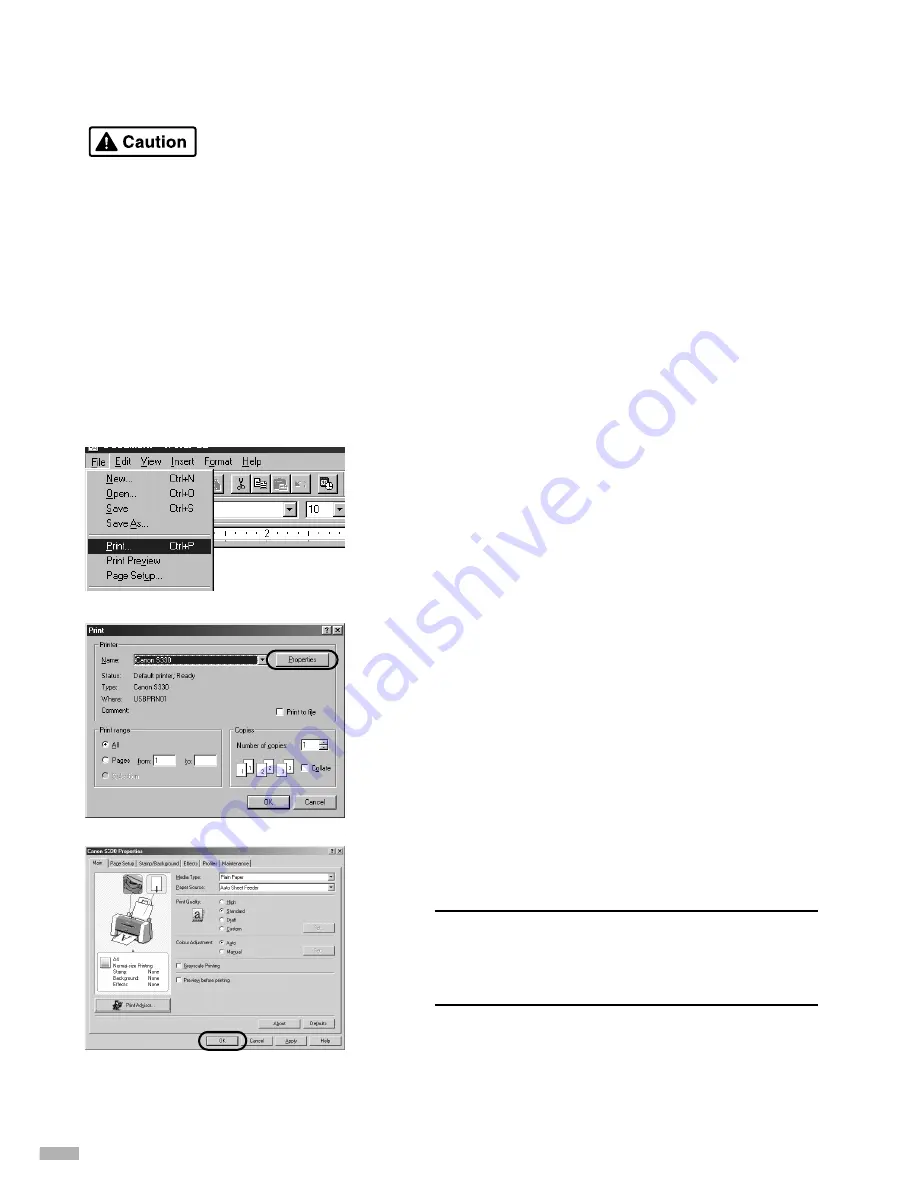
1
Print the document from the
application.
On the
File
menu, click
.
Check the application’s users manual for the
actual procedures.
2
Ensure your printer is selected, then
click
Properties
.
3
Specify the required settings and click
OK
.
➥
Note
If you use anything other than plain paper,
please refer to “Basic Print Settings” on
page 17.
4
To start printing, click
OK
.
Printing will start in a few moments.
16
Basic Operations
• If you detect smoke, unusual smells or strange noises around the printer, immediately
switch the printer off and always unplug the printer.
• To avoid injury, never put your hand or fingers inside the printer while it is printing.
■■
Printing with Windows
■
■
■
■
■
■
■
■
■
■
■
■
■
■
■
■
■
■
■
■
■
■
■
■
■
■
■
■
■
■
■
■
■
■
■
■
■
■
■
■
■
■
■
■
■
■
■
■
■
■
■
■
■
■
■
■
■
■
■
■
■
■
■
■
■
■
■
■
■
■
■
■
■
■
■
■
■
■
■
■
■
■
■
■
■
■
■
■
■
■
■
■
■
■
■
■
■
■
■
■
■
■
■
■
■
■
■
■
■
■
■
■
■
■
■
■
■
■
■
■
■
■
■
■
■
■
■
■
■
■
■
■
■
■
■
■
■
■
■
■
■
■
■
■
■
■
■
■
■
■
■
■
■
■
■
■
■
■
■
■
■
■
■
■
■
■
■
■
■
■
■
■
■
■
■
■
■
■
■
■
■
■
■
■
■
■
Adjusting the print settings according to your needs allows you to produce better quality prints.
In this section, we will use WordPad for the purpose of explanation. The procedures you use
and the screens that appear on your computer may differ according to the application that you
use.
■
Printing






















