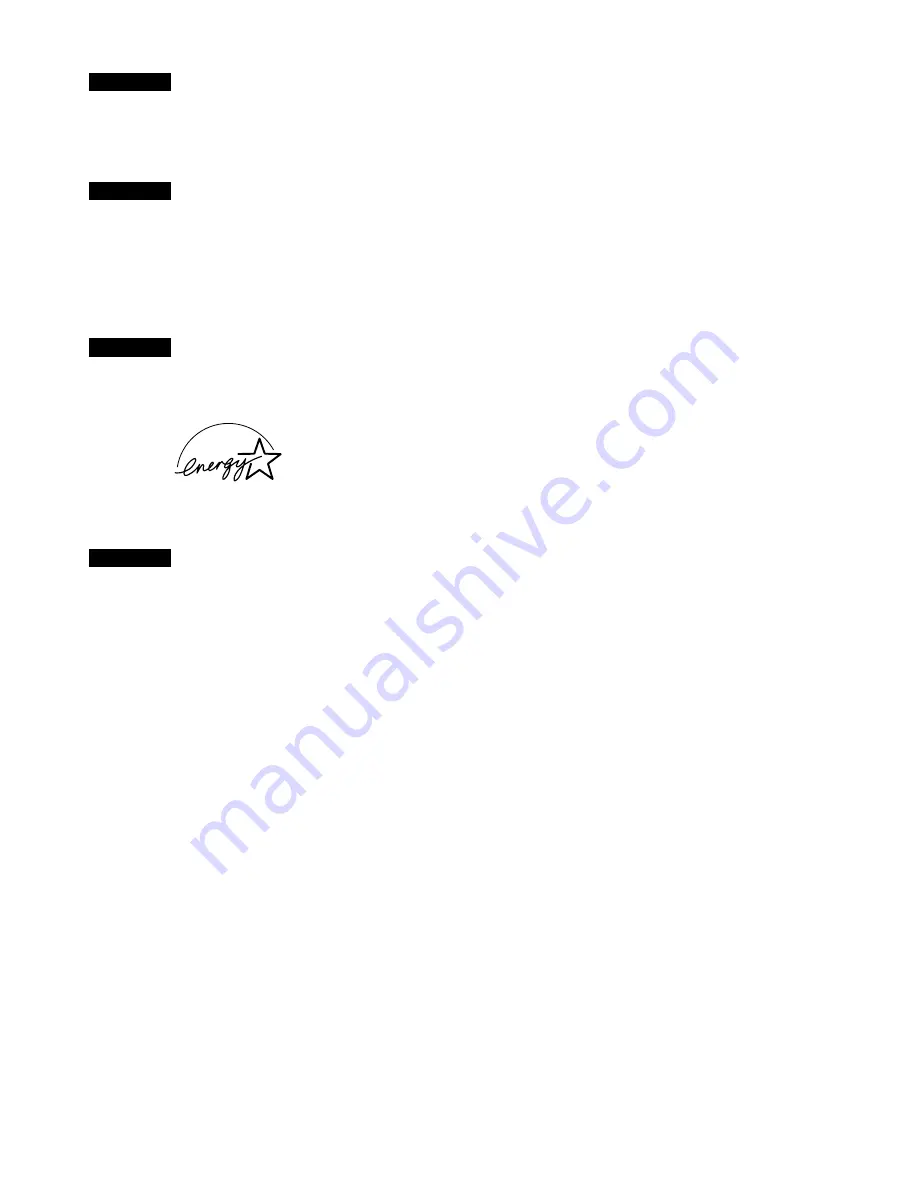
Exif Print
This printer supports Exif 2.2 (also called "Exif Print").
Exif Print is a standard for enhancing the communication between digital cameras and printers. By
connecting to an Exif Print-compliant digital camera, the camera's image data at the time of shooting
is used and optimized, yielding extremely high quality prints.
Canadian Radio Interference Regulations
This digital apparatus does not exceed the Class B limits for radio noise emissions from a digital
apparatus as set out in the interference-causing equipment standard entitled “Digital Apparatus”,
ICES-003 of the Industry Canada.
Cet appareil numérique respecte les limites de bruits radioélectriques applicables aux appareils
numériques de Classe B prescrites dans la norme sur la matériel brouilleur: “Appareils Numériques”,
NMB-003 édicatée par l’Industrie Canada.
International
E
NERGY
S
TAR
®
Program
As an ENERGY STAR
®
Partner, Canon Inc. has determined that this product meets the ENERGY
STAR guidelines for efficiency.
The International ENERGY STAR
®
Office Equipment Program is a global pro-
gram that promotes energy saving through the use of computer and other office
equipment. The program backs the development and dissemination of products
with functions that effectively reduce energy consumption. It is an open system in
which business can participate voluntarily. The targeted products are office equip-
ment such as computers, monitors, printers, faxes and copiers.
Their standards and logos are uniform among participating nations.
Power Requirements
Never use a power supply voltage other than that supplied in the country of purchase. Using the
incorrect voltage could cause a fire or electric shock. The correct power supply voltages and fre-
quencies are as follows:
Europe
AC 230V±10%, 50Hz
USA/Canada
AC 120V, 60Hz
Australia
AC 240V, 50Hz
Printer Model:K10215 (S330)

















