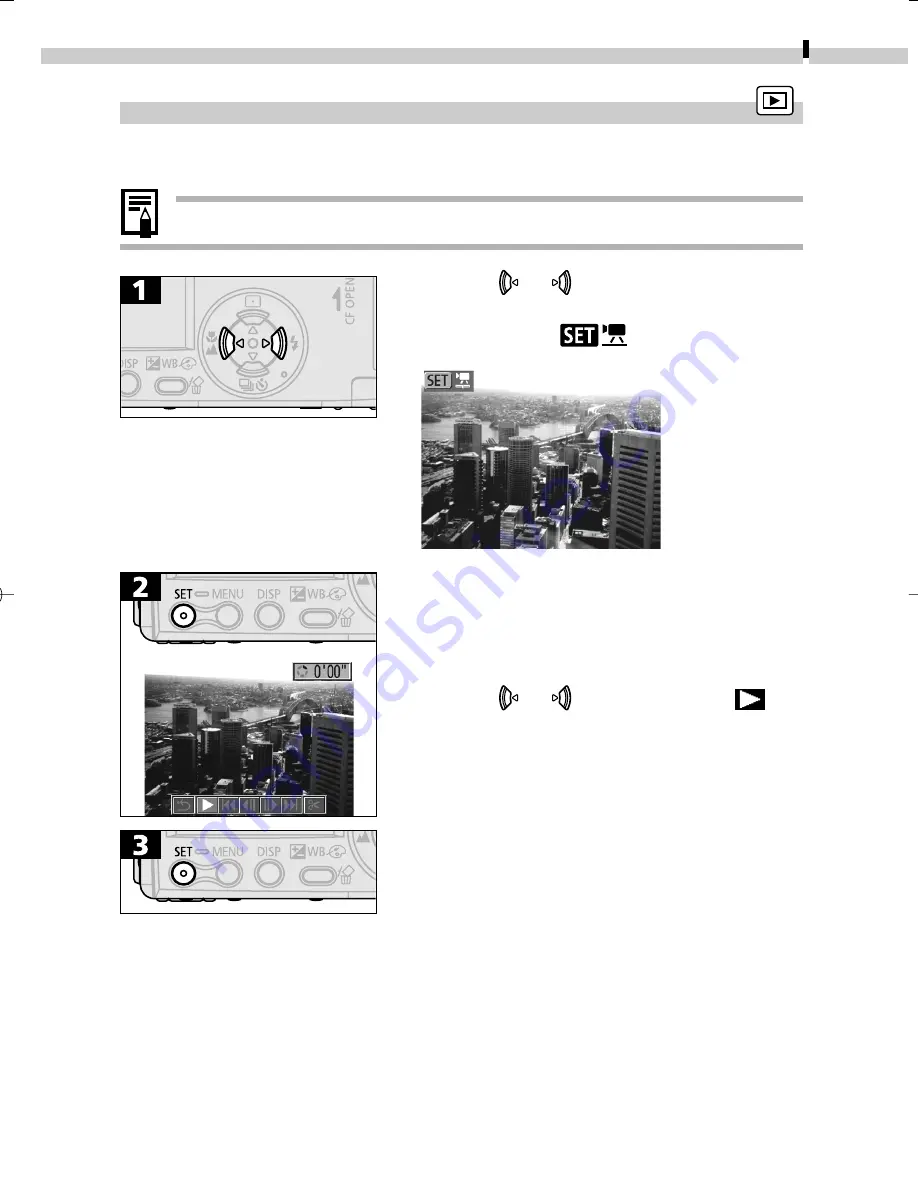
Replaying
77
Viewing Movies
Movie clips can be replayed with the following procedures.
•Movies cannot be played in the index replay mode.
• Use the or button to select a
movie.
• Images with a
icon are movies.
• The movie control panel will display.
• Use the or button to select
(Play).
• The movie images will play.
• When a movie is finished, it stops and
displays its last frame.
06-124usCUGE_074_089_GM.p65
7/26/02, 11:19 AM
77
Содержание PowerShot S230 DIGITAL ELPH
Страница 30: ...28 MEMO...
Страница 31: ...29 MEMO...
Страница 32: ...30 MEMO...
Страница 33: ...CDI E074 010 XXXXXXX 2002 CANON INC PRINTED IN JAPAN...
Страница 36: ......
Страница 44: ...DUCTS NTERESTED N dignes d interet OWNS iNTERESTED IN En possession Interesse par _ J...
Страница 45: ...ide iefly etailed using the terms of CDI E071 Windows Macintosh Windows Macintosh a Solution Disk...
Страница 141: ...Windows Macintosh Using the My Camera Settings Windows Macintosh My Camera Settings 94 Windows 94 Macintosh 102...
Страница 156: ...108 MEMO...
Страница 166: ...118 MEMO...
Страница 168: ......
Страница 169: ...h...
Страница 315: ...145...
Страница 320: ......
















































