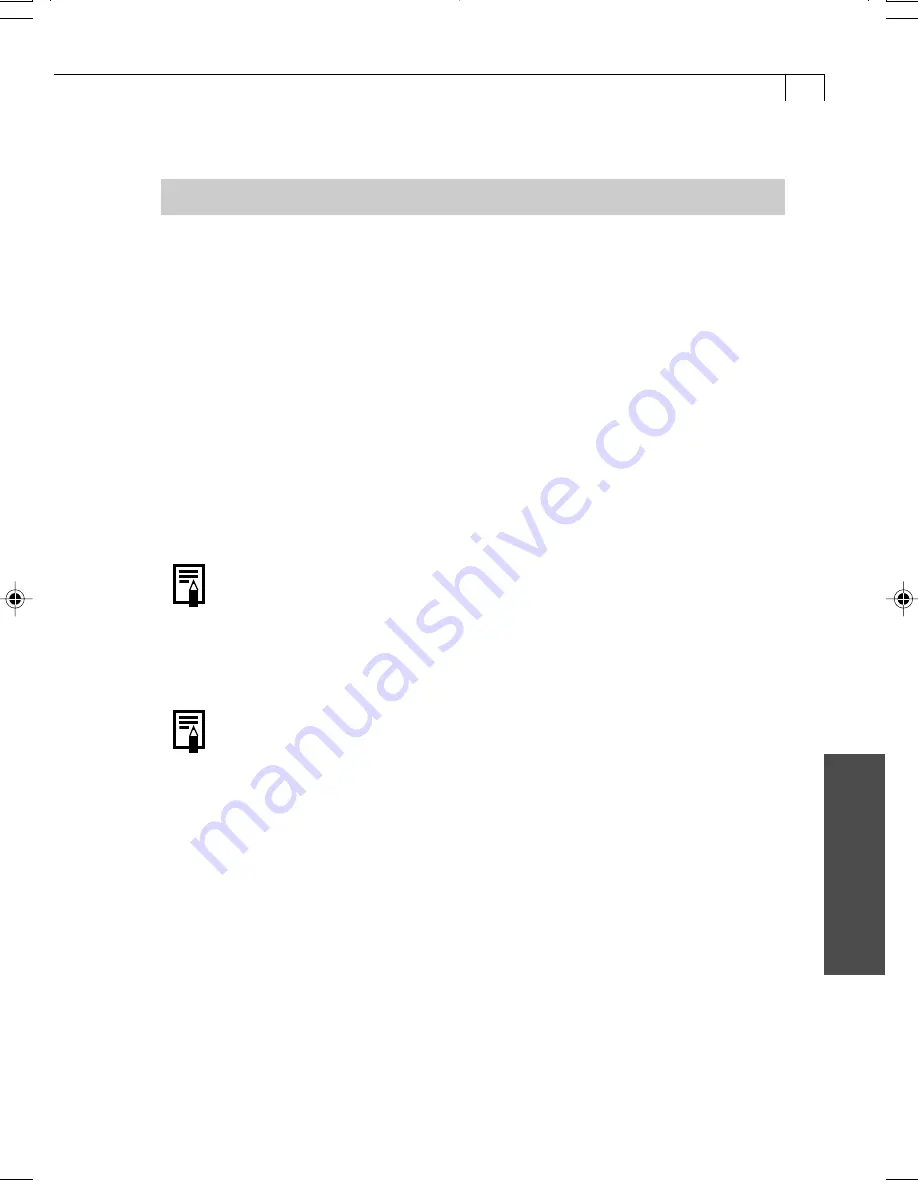
79
Macintosh
○
○
○
○
○
○
○
○
○
○
○
○
○
○
○
○
○
○
○
○
○
○
○
○
○
○
○
○
○
○
○
○
○
○
○
○
○
○
○
○
Converting RAW Format Images
Please check whether or not your camera model supports this function (p. 12).
The RAW image file format records image data as captured by the camera’s image
sensor without further processing by the camera. Although the data is compressed
when recorded, the original data can be completely restored without any loss of quality.
Moreover, the RAW format is extremely compact, creating files approximately one-
quarter the size* of uncompressed files (RGB TIFF). However, RAW images cannot be
opened by standard image editing programs unless they are first converted.
Conversion involves generating high-quality RGB signals from the RAW format files.
If you start File Viewer Utility from ImageBrowser, you can adjust the attributes of the
original data before conversion to retain the degree of image quality appropriate to
your purposes. The result is high-quality images. In contrast, image data recorded in
the RGB TIFF and other standard uncompressed file formats is irrevocably processed in
the camera and again by an application program when you change the file attributes,
which reduces the image quality.
* As measured by standard Canon test conditions.
• Please see the
Camera User Guide
to learn how to shoot RAW images.
ImageBrowser can convert RAW images for display and printing, but it can only
convert them with the original shooting settings. To adjust the settings during
conversion, install and use File Viewer Utility.
Mac OS X
• File Viewer Utility cannot be installed onto Mac OS X. To install it, switch
to OS to 9.1-9.2 and restart the computer. Then double-click the CD-
ROM icon, followed by the [Mac OS 8 / 9] folder and the [Canon Digital
Camera Installer] folders to install the program.
• File Viewer Utility runs in the Classic system environment. Accordingly,
when you select the [File] menu in ImageBrowser and select [RAW
image processing], the computer will run the Classic environment and
then File Viewer Utility will start.
1.
Select a RAW image to be converted from ImageBrowser’s Browser Area.
2.
From the [File] menu, select [RAW image processing].
• File Viewer Utility will start and the images selected in ImageBrowser will display.
005-v11usSSGE_061-092_GM.p65
8/2/02, 6:52 PM
79
Содержание PowerShot S230 DIGITAL ELPH
Страница 30: ...28 MEMO...
Страница 31: ...29 MEMO...
Страница 32: ...30 MEMO...
Страница 33: ...CDI E074 010 XXXXXXX 2002 CANON INC PRINTED IN JAPAN...
Страница 36: ......
Страница 44: ...DUCTS NTERESTED N dignes d interet OWNS iNTERESTED IN En possession Interesse par _ J...
Страница 45: ...ide iefly etailed using the terms of CDI E071 Windows Macintosh Windows Macintosh a Solution Disk...
Страница 141: ...Windows Macintosh Using the My Camera Settings Windows Macintosh My Camera Settings 94 Windows 94 Macintosh 102...
Страница 156: ...108 MEMO...
Страница 166: ...118 MEMO...
Страница 168: ......
Страница 169: ...h...
Страница 315: ...145...
Страница 320: ......






























