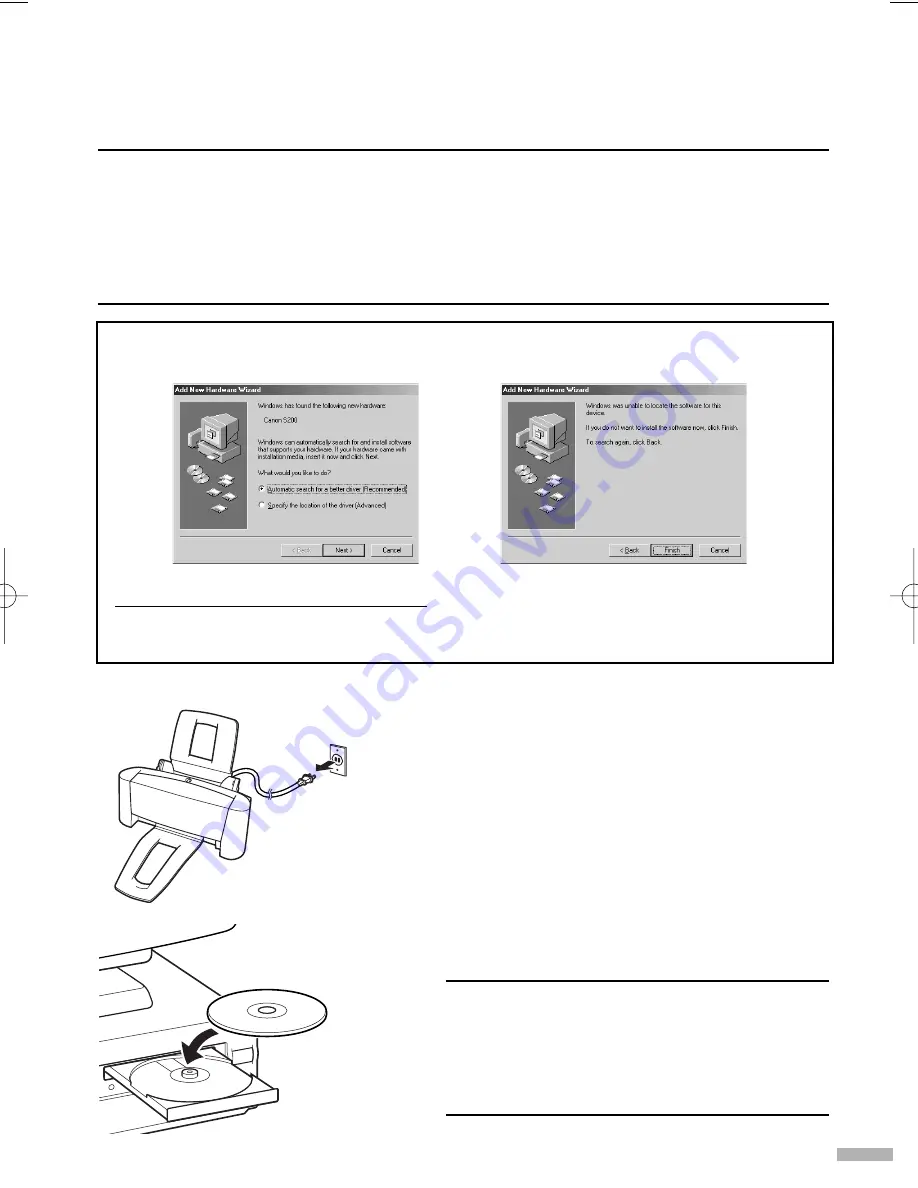
7
1
Unplug the printer and ensure the
computer is switched off.
2
Turn on the computer and start
Windows. If any applications
automatically run, quit them.
Disable any virus detection programs.
Do NOT turn the printer on at this stage.
3
Place the Setup Software & User’s
Guide CD-ROM in the CD-ROM drive.
➥
Notes
• If the CD-ROM does not run automatically,
double-click
My Computer
in the Windows
screen, then double-click the CD-ROM icon.
• If the language selection screen appears,
select a language, then click the
Next
button.
■■
5
■
Installing the Printer Driver
■
■
■
■
■
■
■
■
■
■
■
■
■
■
■
■
■
■
■
■
■
■
■
■
■
■
■
■
■
■
■
■
■
■
■
■
■
■
■
■
■
■
■
■
■
■
■
■
■
■
■
■
■
■
■
■
■
■
■
■
■
■
■
■
■
■
■
■
■
■
■
■
■
■
■
■
■
■
■
■
■
■
■
■
■
■
■
■
■
■
■
■
■
■
■
■
■
■
■
■
■
■
■
■
■
■
■
■
■
■
■
■
■
■
■
■
■
■
■
■
■
■
■
■
■
■
■
■
■
■
■
■
■
Installing the Printer Driver - Windows
➥
Notes
• Do not disconnect the cable or remove the CD-ROM during the installation. The driver
cannot be correctly installed.
• The screens below refer to Windows Me installation. Screen may differ depending on
the environment you are using.
• When installing the printer driver in Windows XP/Windows 2000, log on to the system
as a member of the
Administrators
group.
If the following screen appears automatically, click
Cancel
and carry out the installation
following steps 1 to 7.
Special Notes for Windows 98 USB Users
Click
Cancel
to quit the screen and turn off the printer. Next, remove and replace the USB
cable connected to your computer.
S200_QSG.qxd 9/21/01 4:32 PM Page 7
Содержание PowerShot S200
Страница 23: ......
Страница 24: ...QA7 1690 V01 XX2001XX CANON INC 2001 PRINTED IN THAILAND...
























