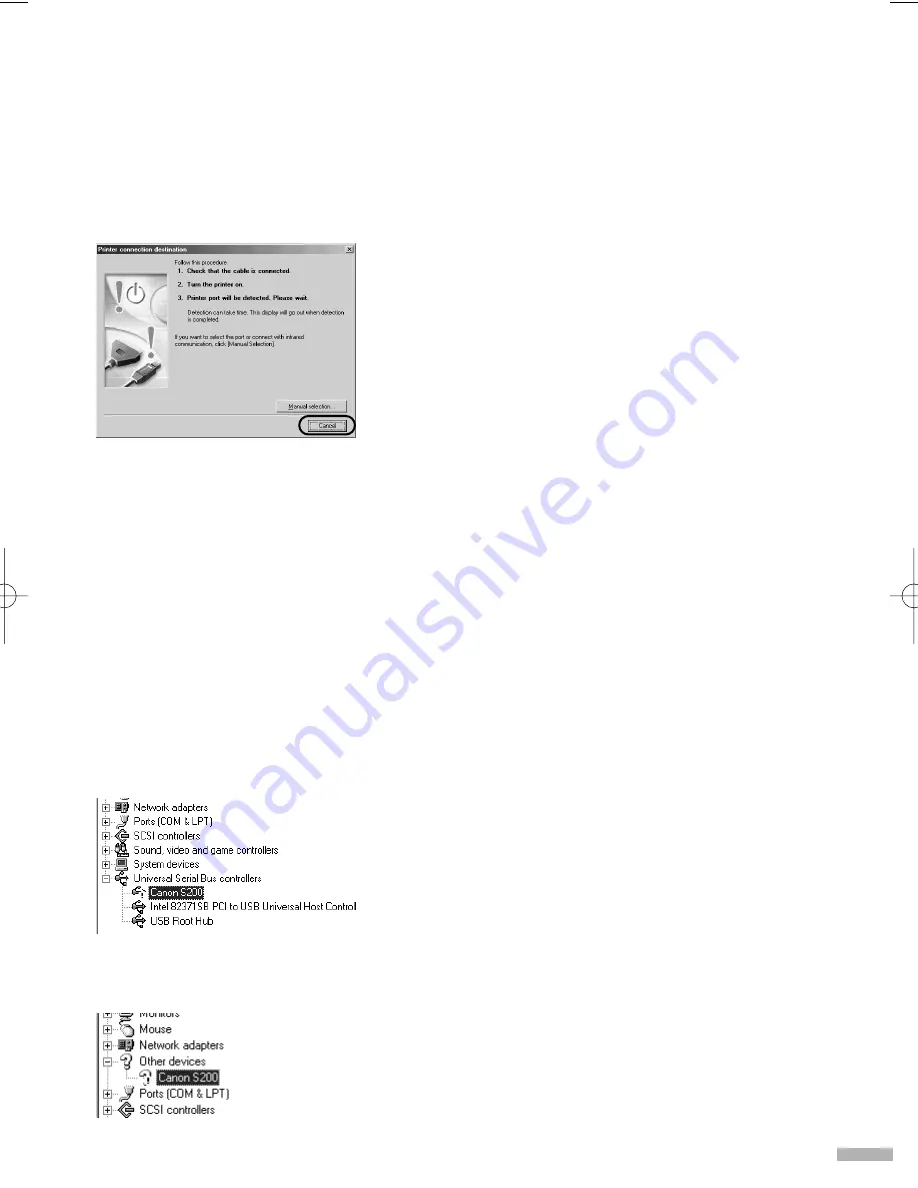
19
If you cannot proceed beyond the
connection
destination
screen:
1
Click
Cancel
.
2
When the
Abort Installation
screen is
displayed, click
Abort
.
3
When the
Terminate Installation
screen
is displayed, click
OK
.
4
Unplug the printer.
5
Reinstall the printer driver (see page 7).
Notes on Handling the USB Interface (for Windows Users)
If installation of the printer driver does not proceed as instructed in this Quick Start Guide,
there may be a problem with the USB driver installation.
Try reinstalling the printer driver.
■
Reinstalling
If the installation still does not proceed as instructed, check the status of the USB driver
following the procedures described below.
■
Checking the USB Driver Status
1
Ensure the computer and printer are
connected using the USB cable and that
the printer is turned on.
2
Select
Start
,
Settings
and
Control Panel
.
In Windows XP, after clicking the
Start
button,
select
Control Panel
. Select
Printers and Other
Hardware
.
3
Double-click
System
.
If the
System
icon is not displayed for
Windows Me users, click on
view all Control
Panel options
on the left-hand side of the screen.
4
Click the
Device Manager
tab.
For Windows XP, click the
Hardware
tab then
click
Device Manager
.
5
Double-click
Universal Serial Bus
controllers
.
6
Check that
Canon S200
is displayed.
• If displayed, installation is complete.
• If displayed with an exclamation mark (!),
installation was not successful. Delete and
reinstall.
• If nothing is displayed or
Other Devices
is
displayed instead, installation was not
successful. Delete and reinstall.
Refer to the User’s Guide for details on how to
delete unknown devices.
If displayed with an exclamation
mark ( ! )
If Other Devices is displayed
S200_QSG.qxd 9/21/01 4:32 PM Page 19
Содержание PowerShot S200
Страница 23: ......
Страница 24: ...QA7 1690 V01 XX2001XX CANON INC 2001 PRINTED IN THAILAND...


















