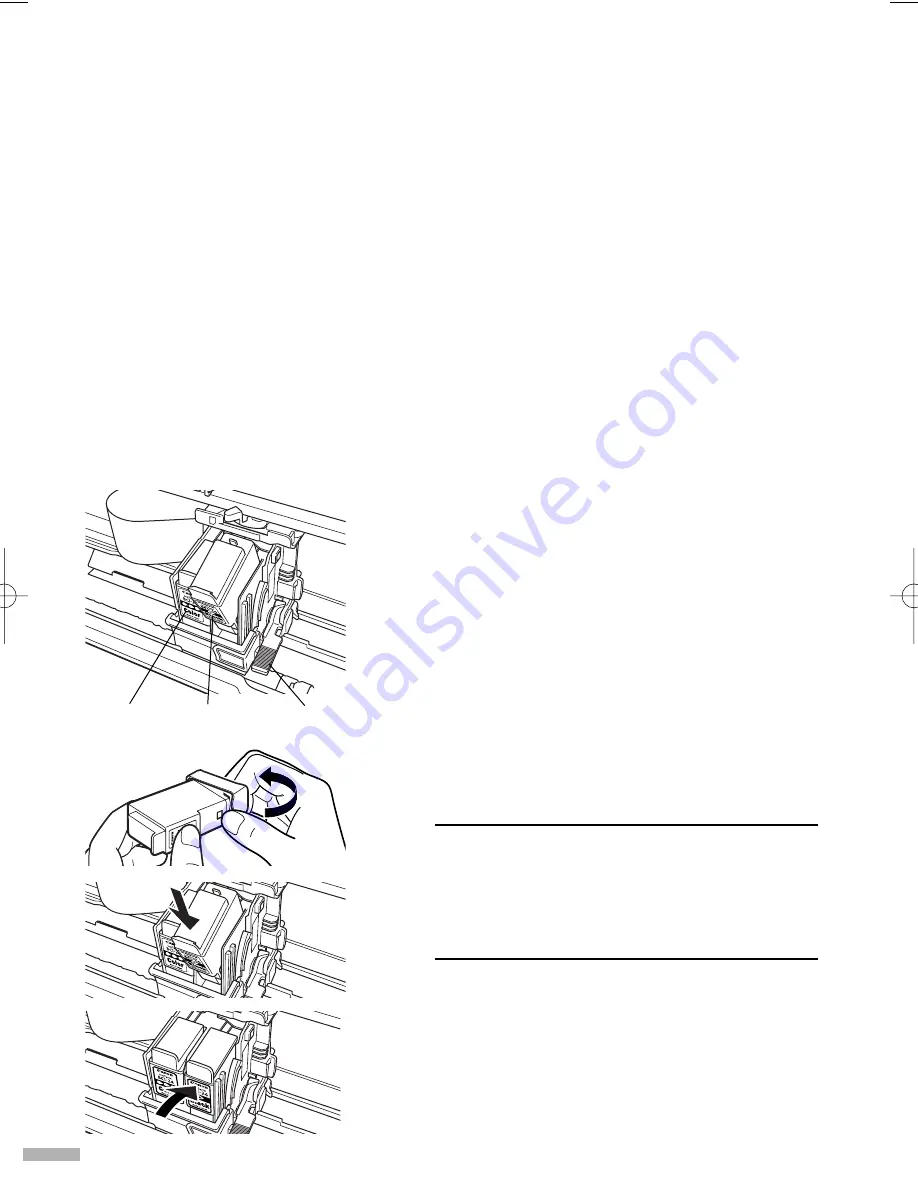
18
1
Open the front cover.
The cartridge holder moves to the centre.
2
Remove the empty ink tank.
Do not touch the lock lever. You do not need to
remove the print head.
3
Install the new ink tank.
Close the front cover when finished.
➥
Note
When you enable the low ink warning, reset
the ink counter of the ink tank installed.
Refer to the User’s Guide for more detailed
procedures and information about
maintenance.
Print Head Maintenance
■
If Blurring Occurs or If a Specific Colour Does Not Print
Perform print head cleaning to improve the print quality. Ensure that the printer is pluged
in and follow the instructions below.
• Windows
Open the printer driver settings screen and click the
Maintenance
tab. Click the Cleaning icon.
See page 11 for details on how to open the setting screen.
• Macintosh
Open the
Page Setup
dialog box and click the
Utilities
button. Click the Cleaning icon.
■
When the Printer Runs out of Ink
Replace the empty ink tank with a new one.
Specify the following ink tanks when purchasing.
Ink Tank BCI-24 Color
Ink Tank BCI-24 Black
colour
black
lock lever
S200_QSG.qxd 9/21/01 4:32 PM Page 18
Содержание PowerShot S200
Страница 23: ......
Страница 24: ...QA7 1690 V01 XX2001XX CANON INC 2001 PRINTED IN THAILAND...



















