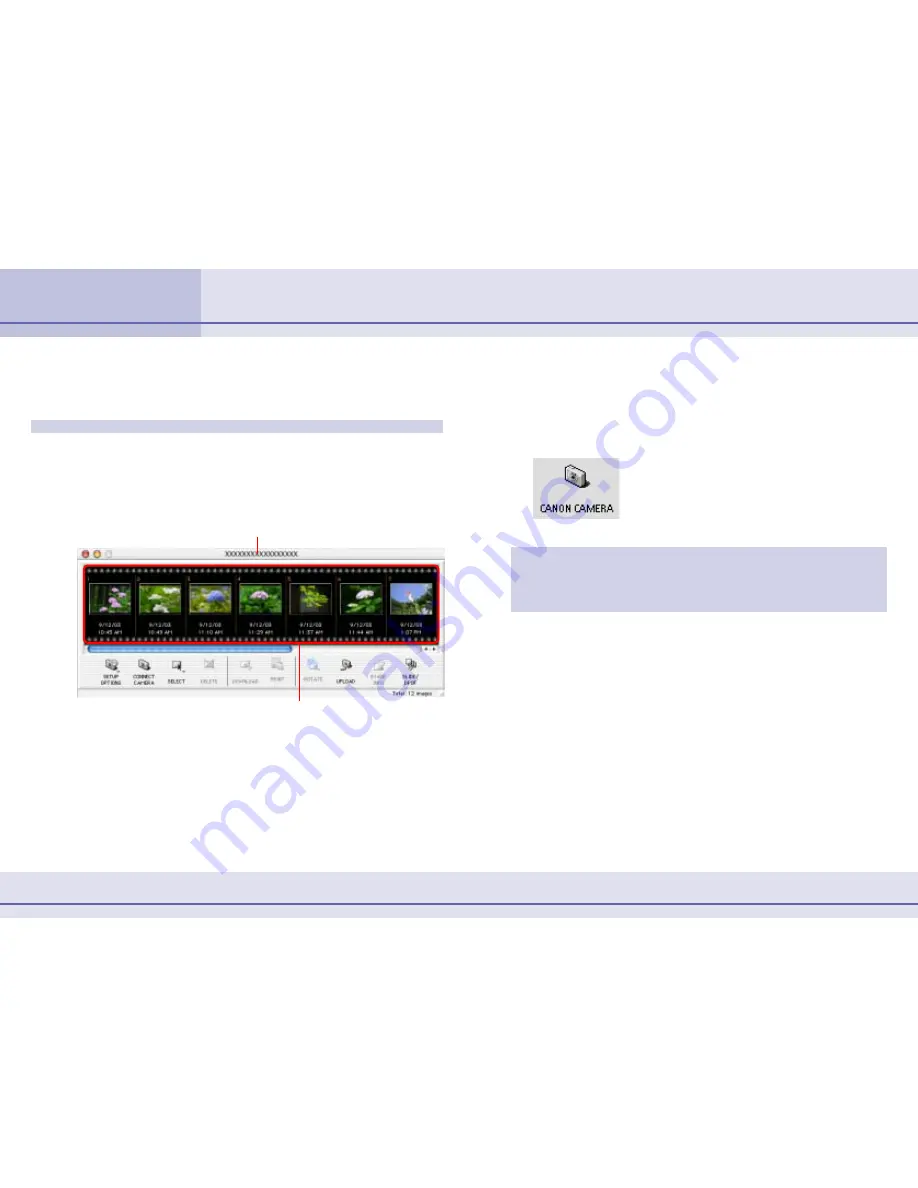
9
ImageBrowser Software User Guide
Chapter 1
Try It! ImageBrowser
This section explains how to download images from the camera to a
computer.
Camera Window
■
Mac OS X
Click [Canon Camera] in the Explorer View section to open the
Camera Window.
Downloading Images to Your Computer (1/3)
If you are using a memory card reader, open the memory card
that appears in the Explorer View section and double-click the
[DCIM] folder.
○
○
○
○
○
○
○
○
○
○
○
○
○
○
○
○
○
○
○
○
○
○
○
○
○
○
○
○
○
○
○
○
○
○
○
○
○
○
○
○
○
○
REFERENCE
• The Camera Window does not appear when you start
ImageBrowser from the desktop. However, when you connect
the camera and make it ready for communication with your
computer, the Camera Window appears.
If the Camera Window does not appear even
when you prepare the camera for communica-
tion, click [Canon Camera] at the bottom left
of the Browser Window and select the appro-
priate port and camera model.
Your camera model name appears here
Images from the camera display in order
■
Mac OS 9
Open the Camera Window by connecting the camera to the
computer to start ImageBrowser and selecting [Display Images]
or [Download Images] in the ImageBrowser Automation
Wizard.
Содержание Powershot Pro90 IS
Страница 1: ...1 ImageBrowser Software User Guide...
























