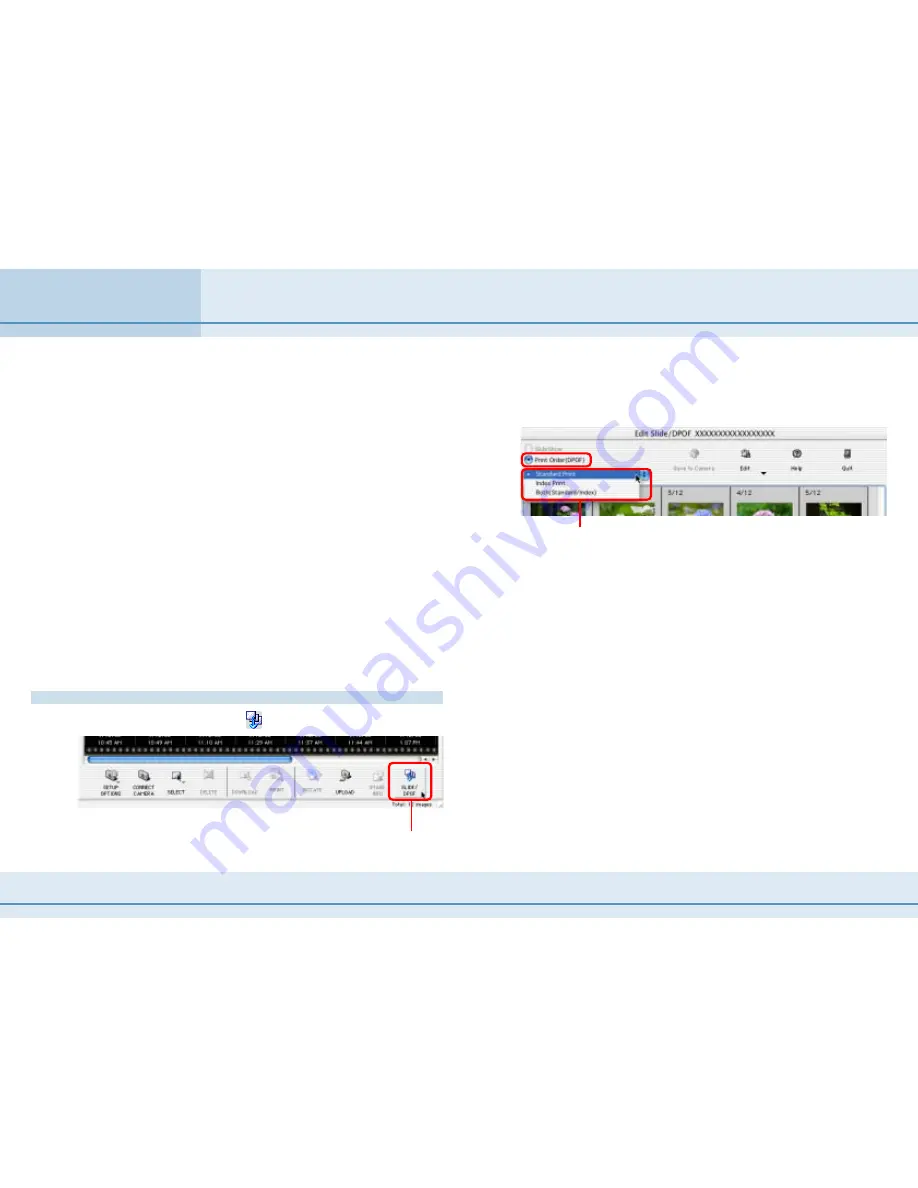
105
ImageBrowser Software User Guide
Appendices
You can use ImageBrowser to register print settings on a memory card,
including the images to print and the number of copies.
○
○
○
○
○
○
○
○
○
○
○
○
○
○
○
○
○
○
○
○
○
○
○
○
○
○
○
○
○
○
○
○
○
○
○
○
○
○
○
○
○
○
IMPORTANT
• This feature does not directly work with RAW images. If you
want to print RAW images, you need to convert them first, then
copy them to the camera and perform this operation.
• Ensure that the camera and computer are connected with an
interface cable and that the camera is ready to communicate
before you perform this procedure.
○
○
○
○
○
○
○
○
○
○
○
○
○
○
○
○
○
○
○
○
○
○
○
○
○
○
○
○
○
○
○
○
○
○
○
○
○
○
○
○
○
○
REFERENCE
• DPOF is a standardized format for recording print settings, such
as the image selection and number of copies. After DPOF print
settings have been set, you can take a CF card or PC card to a
camera store or developing laboratory and have the images
printed according to the settings.
• For details on DPOF, refer to the documentation that comes
with your camera.
How to set the DPOF print settings
In the Camera Window, click
(Slide/DPOF).
When the following window appears, select the [Print Order
(DPOF)] option that appears on the upper left part of the
window. Then from the list below, select the print type.
Print Settings (1/2)
■
Standard Print
Prints the specified number of copies of the images that you
selected.
■
Index Print
Prints only thumbnails of the images that you selected.
■
Both (Standard/Index)
Prints the specified number of copies and thumbnails of the
images that you selected. In addition, it produces an index print
of small versions of all the images.
○
○
○
○
○
○
○
○
○
○
○
○
○
○
○
○
○
○
○
○
○
○
○
○
○
○
○
○
○
○
○
○
○
○
○
○
○
○
○
○
○
○
REFERENCE
• You can also click [Edit] and click [Include in index print] to
include the image date and file number in the prints.
Select the print type.
Click here.
Содержание Powershot Pro90 IS
Страница 1: ...1 ImageBrowser Software User Guide...




















