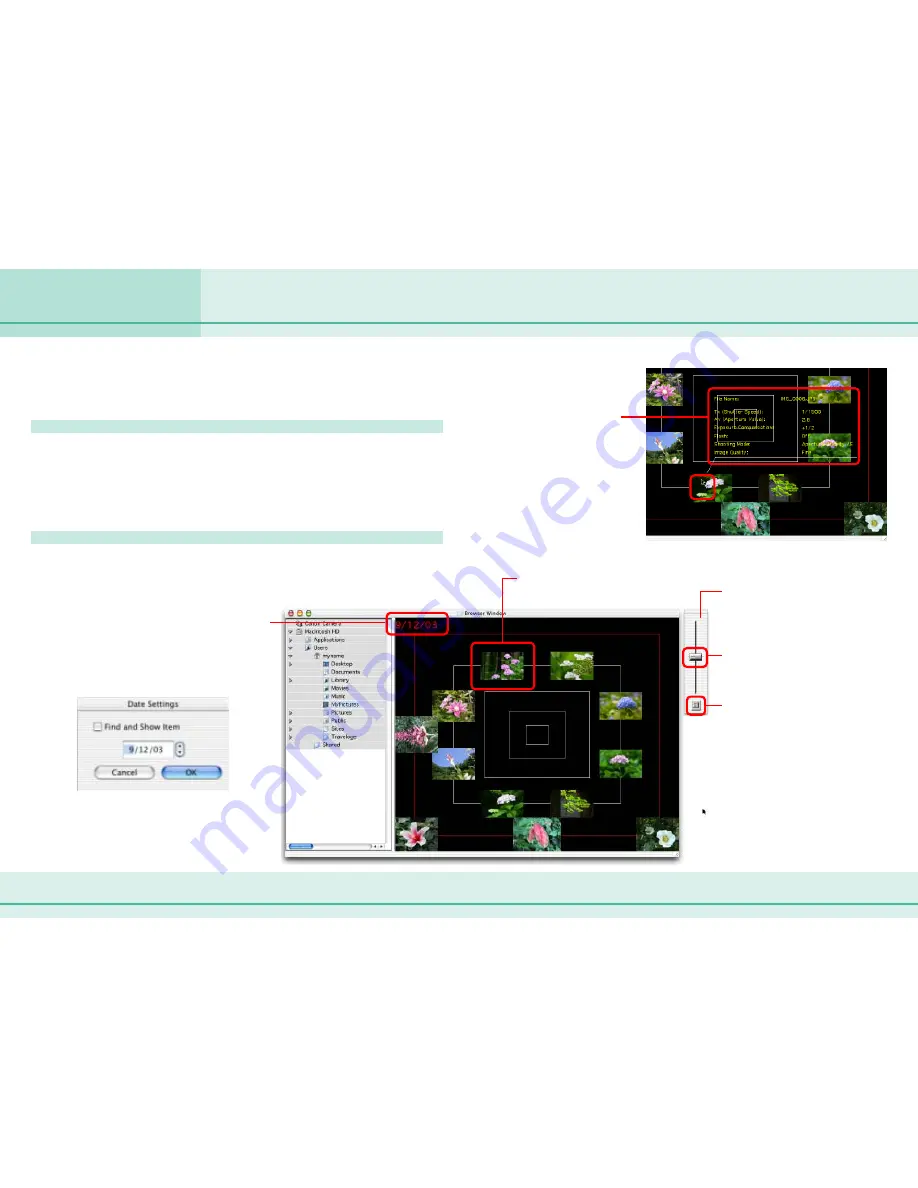
79
ImageBrowser Software User Guide
Chapter 6
Using Supplementary Features
This section describes how to use TimeTunnel to sort images by date
and time, like arranging images in a time tunnel.
Displaying images in TimeTunnel
On the [View] menu, select [View Mode], followed by
[TimeTunnel] on the submenu. The Browser Area switches to
the TimeTunnel display. To close the TimeTunnel and restore
the standard display, on the [View Mode] submenu, select [List].
How to use TimeTunnel
You can perform the following operations in TimeTunnel display.
Sorting Images by Date and Time - TimeTunnel (1/2)
Point an image and
wait a moment.
The information
about the image is
displayed.
The date/time at which the images were
shot appears on the red line. You can
change this date/time by double-clicking
it on the display. A window similar to the
one below appears. Specify the new
date/time.
Double-click a thumbnail to
display it in another window.
Control Panel
Move the slider up or down to
move backward or forward
along the time line.
Click to display the control
panel menu (the menu is
explained on the next page).
If you select “Find and Show Item”
and no images with that date are
found, the closest match to the date
is displayed instead.
Содержание Powershot Pro90 IS
Страница 1: ...1 ImageBrowser Software User Guide...






























