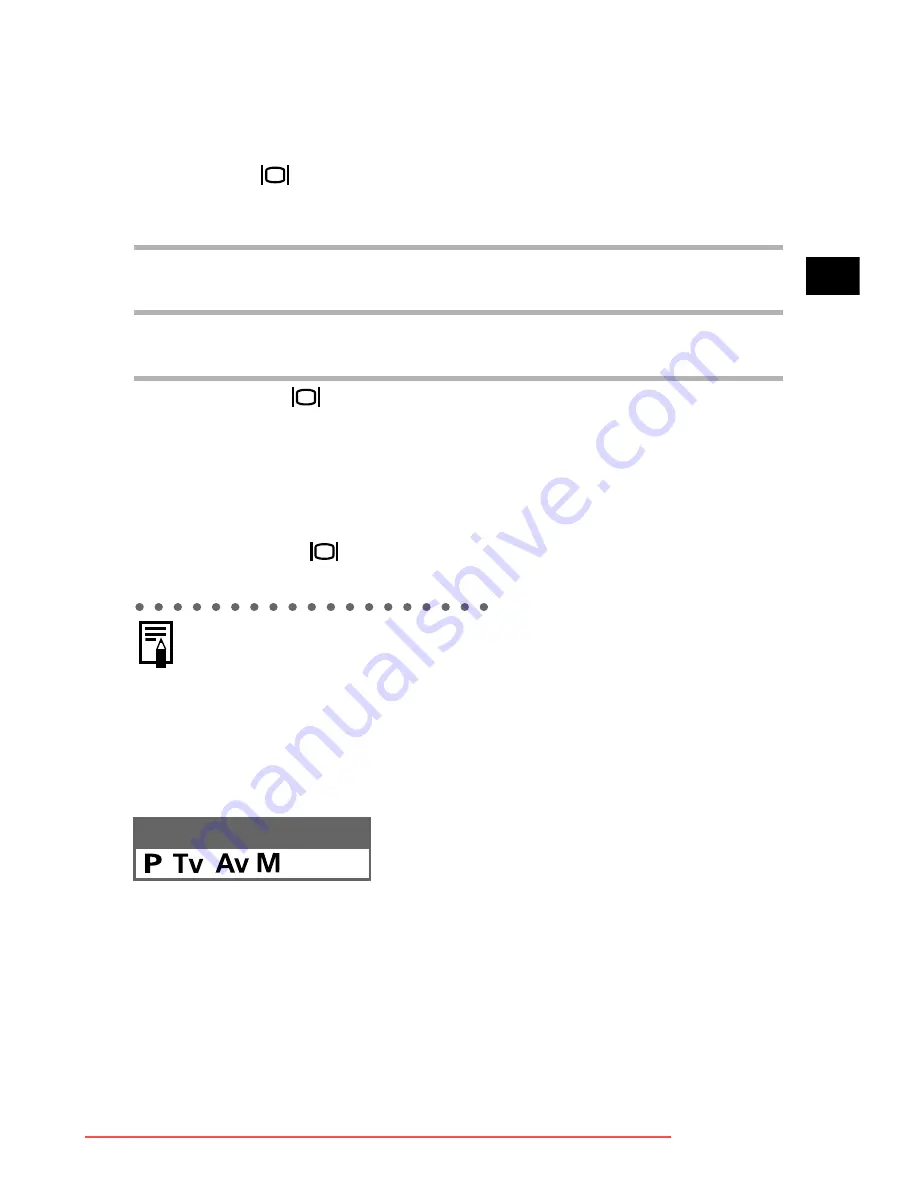
55
S
hoot
ing
–
L
e
ttin
g
the
Ca
mera
Se
lec
t
Se
tt
ing
s
z
z
z
z
Switching between the LCD Monitor and Viewfinder
While the Image is Displayed
You can switch between the LCD monitor and viewfinder by
pressing the
button. Using this feature, you can shoot an image
using the viewfinder and automatically let the camera display the
image on the LCD monitor (or vice versa).
From the next shooting session and onward, review images will
automatically appear on the LCD monitor.
z
If you press the
button to change the monitor while shooting,
this setting will be canceled.
Changing the Recording Format Right after
Shooting
By following the instructions below, you can save images shot in the
JPEG format in the RAW format (p. 60) right after shooting.*
You can easily process images saved in the RAW format using a
computer to edit the resolution, photo effect and white balance
without any loss of quality.
* The JPEG format image will not be saved.
1
Shoot an image using the viewfinder.
2
Pause the image by pressing the SET button.
The shot image continues to appear in the viewfinder.
3
Press the
button.
The display will switch to the LCD monitor and you can review the
image.
z
You can perform the following while images are displayed.
• Erasing images individually (p. 138)
• Displaying images in Detailed Display mode (p. 34)
• Changing the recording format (p. 60)
• Attaching sound memos (p. 131)
Mode Dial
Downloaded From camera-usermanual.com Canon Manuals
Содержание POWERSHOT PRO 1
Страница 203: ...199 MEMO Downloaded From camera usermanual com Canon Manuals ...
Страница 204: ...200 MEMO Downloaded From camera usermanual com Canon Manuals ...
Страница 205: ...201 MEMO Downloaded From camera usermanual com Canon Manuals ...
Страница 206: ...202 MEMO Downloaded From camera usermanual com Canon Manuals ...
Страница 207: ...203 MEMO Downloaded From camera usermanual com Canon Manuals ...
Страница 208: ...204 MEMO Downloaded From camera usermanual com Canon Manuals ...
Страница 209: ...205 MEMO Downloaded From camera usermanual com Canon Manuals ...






























