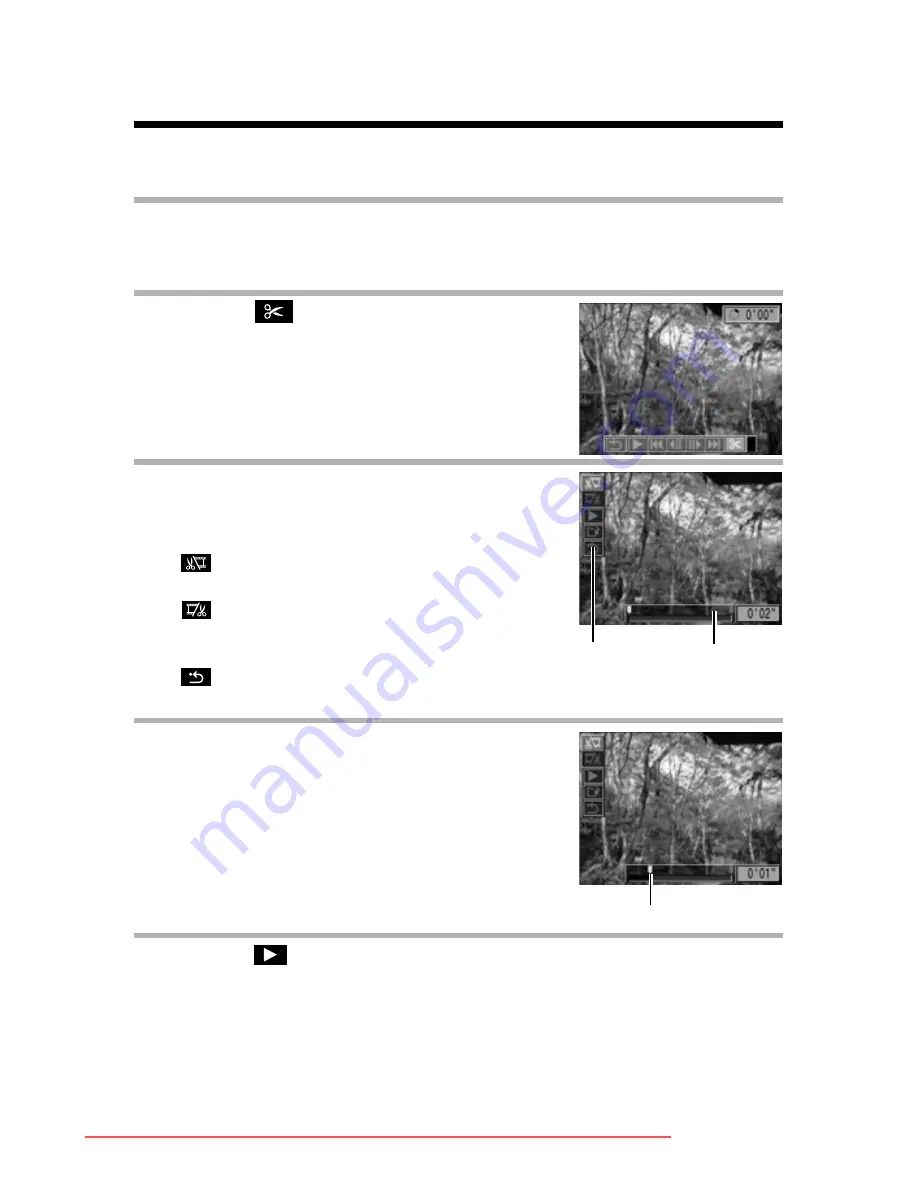
128
Editing Movies
You can delete unwanted portions from the first or second half of a
movie clip.
1
Select the movie you wish to edit and press the SET
button.
z
See
Viewing Movies
(p. 126).
2
Select
(Edit) using the
W
W
W
W
or
X
X
X
X
arrow on the omni selector and
press the SET button.
z
The movie editing panel and the movie
editing bar appear.
3
Select an editing method using
the
S
S
S
S
or
T
T
T
T
arrow on the omni
selector.
4
Select the range you wish to edit
using the
W
W
W
W
or
X
X
X
X
arrow on the
omni selector.
5
Select
(Play) using the
S
S
S
S
or
T
T
T
T
arrow on the omni
selector and press the SET button.
z
The temporarily edited movie will start playing.
z
The movie will stop if you press the
SET
button while it is playing.
(Cut beginning) : Deletes frames in the
first half of the movie
(Cut end)
: Deletes frames in the
second half of the
movie
(Exit)
: Reverts to the movie
playback panel
Movie
Editing
Panel
Movie
Editing
Bar
Editing position
Downloaded From camera-usermanual.com Canon Manuals
Содержание POWERSHOT PRO 1
Страница 203: ...199 MEMO Downloaded From camera usermanual com Canon Manuals ...
Страница 204: ...200 MEMO Downloaded From camera usermanual com Canon Manuals ...
Страница 205: ...201 MEMO Downloaded From camera usermanual com Canon Manuals ...
Страница 206: ...202 MEMO Downloaded From camera usermanual com Canon Manuals ...
Страница 207: ...203 MEMO Downloaded From camera usermanual com Canon Manuals ...
Страница 208: ...204 MEMO Downloaded From camera usermanual com Canon Manuals ...
Страница 209: ...205 MEMO Downloaded From camera usermanual com Canon Manuals ...






























