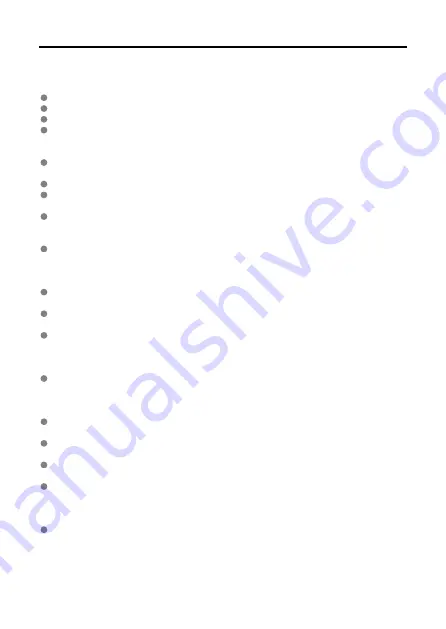
Handling Precautions
Camera care
This camera is a precision instrument. Do not drop it or subject it to physical shock.
The camera is not waterproof and cannot be used underwater.
Use a blower brush to remove dust from the dome cover.
Wipe off any smudges or fingerprints on the dome cover with a commercially available
eyeglass cloth (microfiber). After cleaning, take some shots to make sure they are not
blurry from smudges.
If water gets on the camera, wipe it off with a dry and clean cloth. If dirt, dust, or salt gets
on the camera, wipe it off with a clean, well-wrung wet cloth.
Using the camera in dusty or dirty locations may lead to damage.
Cleaning the camera after use is recommended. Allowing dirt, dust, water, or salt to
remain on the camera may cause a malfunction.
If you accidentally drop the camera into water or are concerned that moisture (water),
dirt, dust, or salt may have gotten inside it, promptly consult the nearest Canon Service
Center.
Never leave the camera near anything having a strong magnetic field such as a magnet
or electric motor. Also, avoid using or leaving the camera near anything emitting strong
radio waves, such as a large antenna. Strong magnetic fields can cause camera
malfunction or destroy image data.
Do not leave the camera in excessive heat, such as in a car in direct sunlight. High
temperatures can cause the camera to malfunction.
The camera contains precision electronic circuitry. Never attempt to disassemble the
camera yourself.
Condensation may form on the camera or internal parts if you bring the camera
somewhere much hotter or colder. To prevent condensation, seal the camera in a plastic
bag before bringing it where the temperature is much different, and then let it adjust to
the temperature before removing it from the bag.
If condensation forms on the camera, to avoid damage, do not use the camera or
remove the card. Turn the camera off and wait until the moisture has fully evaporated
before resuming use. Even after the camera is completely dry, if it is still internally cold,
do not remove the card until the camera has adjusted to the ambient temperature.
Condensation may form inside the dome cover if you bring the camera somewhere
humid. Keep the camera off until the moisture has evaporated before use.
If the camera will not be used for an extended period, store it in a cool, dry, well-
ventilated location. Check operation occasionally while it is being stored.
Avoid storing the camera where there are chemicals that result in rust and corrosion
such as in a chemical lab.
If the camera has not been used for an extended period, test all its functions before
using it. If you have not used the camera for some time or if there is an important shoot
such as a foreign trip coming up, have the camera checked by your nearest Canon
Service Center or check the camera yourself and make sure it is working properly.
If there is a bright light source inside or outside the image area, ghosting may occur.
18
Содержание PowerShot PICK
Страница 26: ...3 Close the cover 26 ...
Страница 33: ...Note To resolve connection problems see Problems with Wireless Features in the Troubleshooting Guide 33 ...
Страница 35: ...Turning Off Wi Fi and Closing the App 1 Tap Settings 2 Tap Basic Camera Set 35 ...
Страница 36: ...3 Tap Wi Fi off close app To stop shooting turn off the camera 36 ...
Страница 46: ...Turn off voice commands as follows 1 Tap Basic Camera Set 46 ...
Страница 47: ...2 Turn off Voice command 47 ...
Страница 73: ...Highlights Screen iOS Only Highlights are created from this screen 73 ...
Страница 74: ...Settings Screen Shooting priority settings Specify to shoot certain people more than others 74 ...
Страница 75: ...Auto shooting settings Specify details for shooting automatically 75 ...
Страница 81: ...2 Tap 81 ...
Страница 84: ...2 Tap 84 ...
Страница 85: ...3 Tap Delete 4 Tap Yes 85 ...
Страница 87: ...2 Tap 87 ...
Страница 88: ...3 Tap Merge 88 ...
Страница 89: ...4 Tap a person to merge Selected people are identified by a check mark 5 Tap Merge 89 ...
Страница 93: ...2 Tap Basic Camera Set 93 ...
Страница 97: ...5 Select registered people to prioritize Selected people are identified by a check mark 6 Tap Next 97 ...
Страница 101: ...3 Tap Aspect ratio 4 Select an option 101 ...
Страница 103: ...2 Tap Basic Camera Set 103 ...
Страница 104: ...3 Tap Video recording quality 4 Select an option 104 ...
Страница 115: ...Checking Network Settings 1 Access the settings screen 2 Tap Network Settings 115 ...
Страница 119: ...3 Tap Webcam settings 119 ...
Страница 128: ...Other Information 1 Access the settings screen 2 Tap Other Settings 128 ...
Страница 145: ...4 Remove the body cover 5 Remove the battery 145 ...






























