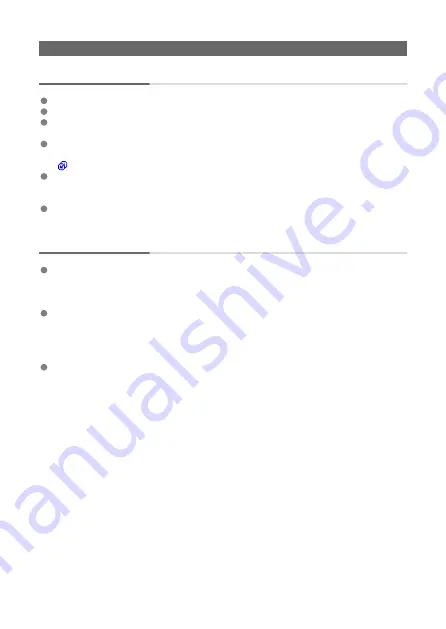
Problems with wireless features
Cannot pair with a smartphone.
Use a smartphone compliant with Bluetooth Specification Version 4.1 or later.
Turn on Bluetooth from the smartphone settings screen.
Pairing with the camera is not possible from the smartphone's Bluetooth settings screen.
Start Connect App for Mini PTZ Cam installed on the smartphone to pair the devices.
Only one smartphone can be connected to the camera. To connect a different
smartphone, reset camera communication settings before pairing the other smartphone
(
When using Connect App for Mini PTZ Cam to reset communication settings, clear the
Bluetooth settings information on the smartphone settings screen. After this, try pairing
the devices again.
Pairing is not possible with the camera connected to a computer via USB. Pair the
devices with the interface cable disconnected from the computer.
Cannot reconnect from a smartphone.
You can only connect to one camera at a time from your smartphone. To connect a
paired smartphone with another camera, start Connect App for Mini PTZ Cam and clear
the smartphone communication settings in accordance with the message that appears
60 seconds after the app has been started. Once cleared, attempt pairing again.
Reconnecting is not possible if you have unintentionally reset the camera's
communication settings, as by pressing a button by mistake. Start Connect App for Mini
PTZ Cam and clear the smartphone communication settings in accordance with the
message that appears 60 seconds after the app has been started. Once cleared,
attempt pairing again.
Make sure the smartphone OS is up to date. Updating to the latest version may be
helpful.
135
Содержание PowerShot PICK
Страница 26: ...3 Close the cover 26 ...
Страница 33: ...Note To resolve connection problems see Problems with Wireless Features in the Troubleshooting Guide 33 ...
Страница 35: ...Turning Off Wi Fi and Closing the App 1 Tap Settings 2 Tap Basic Camera Set 35 ...
Страница 36: ...3 Tap Wi Fi off close app To stop shooting turn off the camera 36 ...
Страница 46: ...Turn off voice commands as follows 1 Tap Basic Camera Set 46 ...
Страница 47: ...2 Turn off Voice command 47 ...
Страница 73: ...Highlights Screen iOS Only Highlights are created from this screen 73 ...
Страница 74: ...Settings Screen Shooting priority settings Specify to shoot certain people more than others 74 ...
Страница 75: ...Auto shooting settings Specify details for shooting automatically 75 ...
Страница 81: ...2 Tap 81 ...
Страница 84: ...2 Tap 84 ...
Страница 85: ...3 Tap Delete 4 Tap Yes 85 ...
Страница 87: ...2 Tap 87 ...
Страница 88: ...3 Tap Merge 88 ...
Страница 89: ...4 Tap a person to merge Selected people are identified by a check mark 5 Tap Merge 89 ...
Страница 93: ...2 Tap Basic Camera Set 93 ...
Страница 97: ...5 Select registered people to prioritize Selected people are identified by a check mark 6 Tap Next 97 ...
Страница 101: ...3 Tap Aspect ratio 4 Select an option 101 ...
Страница 103: ...2 Tap Basic Camera Set 103 ...
Страница 104: ...3 Tap Video recording quality 4 Select an option 104 ...
Страница 115: ...Checking Network Settings 1 Access the settings screen 2 Tap Network Settings 115 ...
Страница 119: ...3 Tap Webcam settings 119 ...
Страница 128: ...Other Information 1 Access the settings screen 2 Tap Other Settings 128 ...
Страница 145: ...4 Remove the body cover 5 Remove the battery 145 ...




























