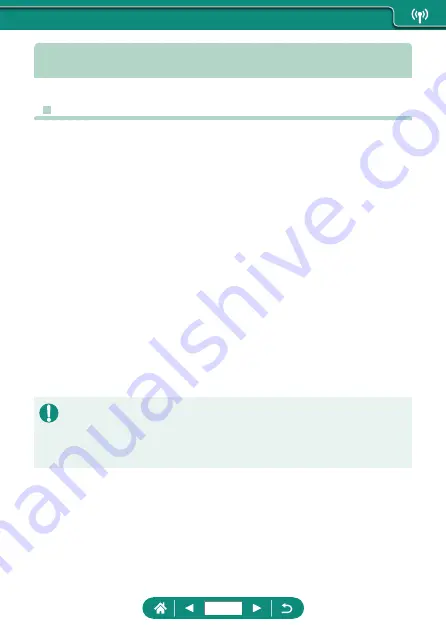
Uploading Images to Web Services
z
Registering Web Services
Use a smartphone or computer to add your Web services to the camera.
z
A smartphone or computer with a browser and Internet connection is
required to complete camera settings for CANON iMAGE GATEWAY
and other Web services.
z
Visit the CANON iMAGE GATEWAY website for details on versions of
browsers (such as Internet Explorer) and settings required for CANON
iMAGE GATEWAY access.
z
For information on countries and regions where CANON iMAGE
GATEWAY is available, visit the Canon website (http://www.canon.com/
cig/).
z
For CANON iMAGE GATEWAY instructions and setting details, refer to
the help information for CANON iMAGE GATEWAY.
z
To use Web services other than CANON iMAGE GATEWAY, you must
have an account with them. For further details, check the websites for
each Web service you want to register.
z
Separate ISP connection and access point fees may be applicable.
z
Any changes to the services of your registered Web services may prevent
operation or require operation different from the instructions in this guide.
z
For details on Web services you can use via Wi-Fi from the camera, visit
the CANON iMAGE GATEWAY website.
240
Содержание PowerShot G7 X Mark III
Страница 19: ...Camera Basics Basic information and instructions from initial preparations to shooting and playback 19...
Страница 46: ...Shooting Display Options You can switch shooting screen display to view other information 1 Press the button 46...
Страница 51: ...Instead of pressing the button z z Touch Instead of pressing the button z z Touch 51...
Страница 55: ...Shooting Easily shoot in simple modes or take more sophisticated shots using a variety of features 55...
Страница 107: ...Changing the Aspect Ratio The image aspect ratio ratio of width to height can be changed 1 Still img aspect ratio 107...
Страница 193: ...Selecting all images on a card z z All images on card OK 193...
Страница 194: ...Rotating Images Change the orientation of images and save them 1 Choose an image 2 button choose an option 194...
Страница 254: ...Ending Wi Fi Connections 1 Press the button 2 Disconnect exit OK 254...
Страница 305: ...5 Access the printing screen z z button Print image 6 Print 305...
Страница 306: ...Appendix 306...
















































