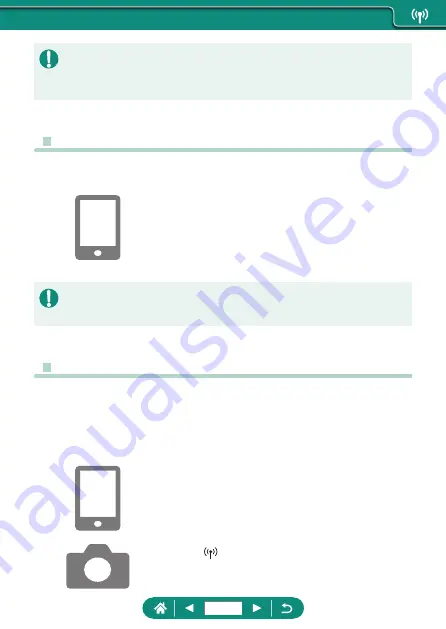
z
Focusing may take longer when shooting remotely.
z
Depending on the communication status, image display or shutter release
timing may be delayed.
z
Controlling the Camera from a Smartphone
You can control the camera by using a smartphone paired via Bluetooth as
a remote control. (Not available when connected via Wi-Fi.)
1
Start Camera Connect.
z
If connected via Wi-Fi, end the
connection.
2
Touch [Bluetooth remote controller].
z
Auto power off is disabled while you are using the Bluetooth remote
controller feature.
z
Geotagging Images as You Shoot
Your shots can be geotagged using GPS information (such as latitude,
longitude, and elevation) from a smartphone paired via Bluetooth. On the
playback screen, you can check the location information added to your
shots.
On the smartphone, activate location services.
1
Start Camera Connect.
z
If connected via Wi-Fi, end the
connection.
2
[GPS settings]
3
[GPS via mobile] → [Enable]
230
Содержание PowerShot G7 X Mark III
Страница 19: ...Camera Basics Basic information and instructions from initial preparations to shooting and playback 19...
Страница 46: ...Shooting Display Options You can switch shooting screen display to view other information 1 Press the button 46...
Страница 51: ...Instead of pressing the button z z Touch Instead of pressing the button z z Touch 51...
Страница 55: ...Shooting Easily shoot in simple modes or take more sophisticated shots using a variety of features 55...
Страница 107: ...Changing the Aspect Ratio The image aspect ratio ratio of width to height can be changed 1 Still img aspect ratio 107...
Страница 193: ...Selecting all images on a card z z All images on card OK 193...
Страница 194: ...Rotating Images Change the orientation of images and save them 1 Choose an image 2 button choose an option 194...
Страница 254: ...Ending Wi Fi Connections 1 Press the button 2 Disconnect exit OK 254...
Страница 305: ...5 Access the printing screen z z button Print image 6 Print 305...
Страница 306: ...Appendix 306...
















































