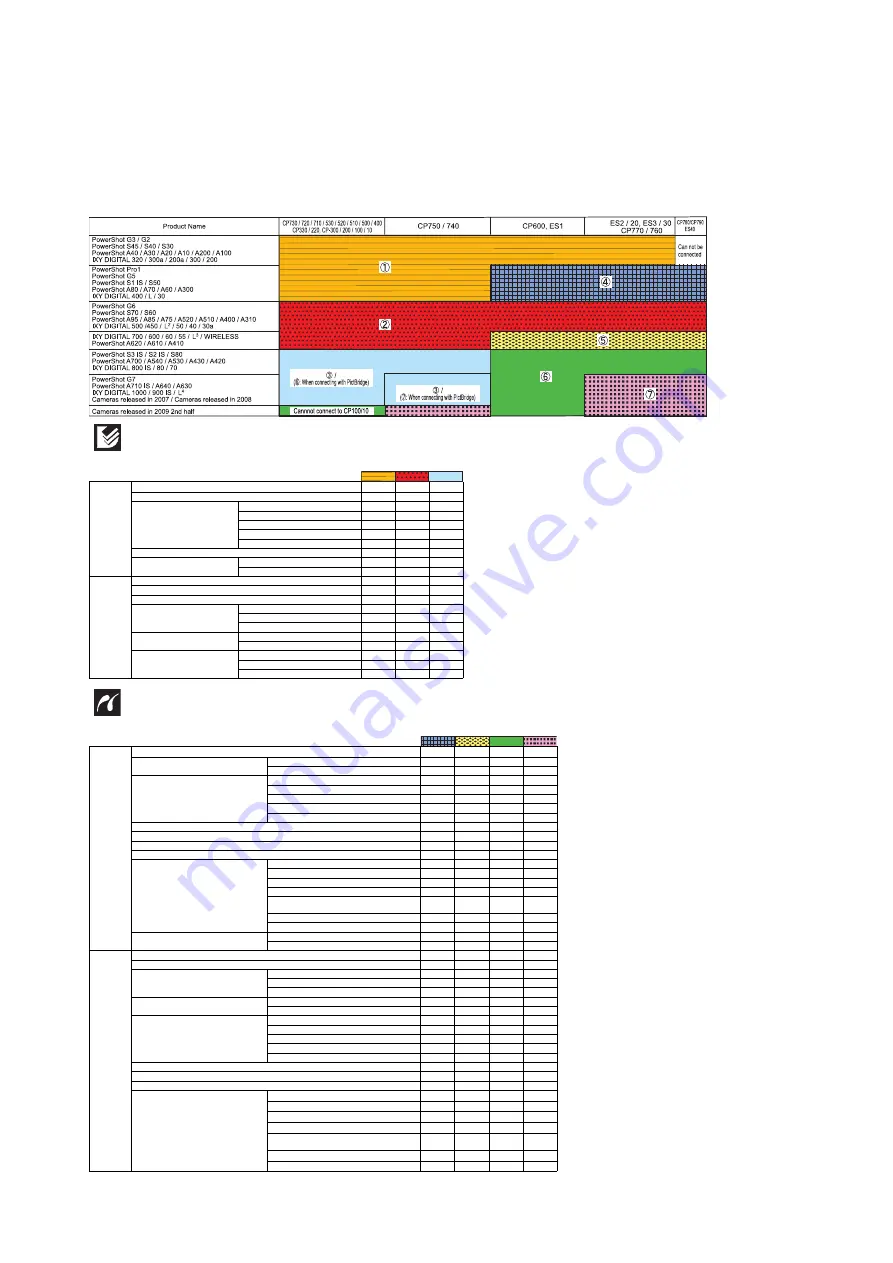
25
3-5 Direct
3-5-1
Print Features of Direct Print
• Printing with SELPHY CP Series Printers
Cameras and printers in the table use names for the Japanese market. However, products not sold in Japan use overseas names.
Canon Direct Print features
PictBridge features
1
2
3
Easy Print
Single Image Print
O
O
O
[NOTE]
*1
1 to 99 copies can be set per image.
*2
Prints one image per page.
*3
Prints eight copies of the same image on one page. This option can only be
selected when printing on credit card size paper. When the print style is set to
[Multiple], images are printed without any date or border.
*4
In PowerShot A20/A10 and IXY DIGITAL 300/200, trimming is not possible.
In PowerShot A60/A40/A30/A200/A100 and IXY DIGITAL 300a/200a, you can
select the print area from the top-/center-/buttom-aligned. Depending on a paper
size and aspect ratio of the image, the print area may be aligned to the left or
right. However, the print area can be set, when the print style is [Borderless] and
[Multiple].
*5
When the print type is set to [Index], the [Date] cannot be printed.
*6
When the print type is set to [Standard], the [File Number] cannot be printed.
*7
Communication setting with the printers (CP750/740/730/720/710/520/510) needs
to be changed to PictBridge for full-sized borderless printing on wide-size paper.
Setting the Number of Copies
*1
O
O
O
Setting the Print Style
Standard
*2
O
O
O
Multiple
*3
O
O
O
ID Photo Print
×
O
O
Borderless / Bordered
O
O
O
Date
O
O
O
Setting the Print Area (Trimming)
O
*4
O
O
Movie Print
Sequence-frame
×
O
O
Single-frame
×
×
O
Printing with
DPOF Print
Settings
Several Selected Images Print
O
O
O
All Image Print
O
O
O
Setting the Number of Copies
*1
O
O
O
Selecting the Print Type
Standard
O
O
O
Index
O
O
O
Both (St Index)
O
O
O
Date and File Number Print
Date
*5
O
O
O
File Number
*6
O
O
O
Setting the Print Style
Standard
*2
O
O
O
Multiple
*3
O
O
O
Borderless / Bordered
O
O
O
*7
4
5
6
7
: Canon proprietary feature
Easy Print
Single Image Print
O
O
O
O
[NOTE]
*1
Uses the camera's shooting information to optimize
the image data.
*2
Red-eye correction only.
*3
Red-eye + NR + Face brightness adjustment.
*4
1 to 99 copies can be set per image.
*5
For the usable paper size, refer to the printer user
guide.
*6
Default only.
*7
Prints 2, 4 or (8) images on a single sheet of paper.
(8 can only be selected when printing on credit card
size paper.)
*8
Prints by specifying the print size of the image on a
sheet of paper. For the paper size and the print size,
refer to the direct print user guide.
*9
Only available with cameras supporting Movie Print
(in single frames) function.
*10
When the print type is set to [Index], the [Date] and
[File Number] cannot be set at the same time.
Date and File Number Print
Date
O
O
O
O
File Number
×
O
O
O
Setting the Print Effect
Auto
*1
(On/Off)
O
O
O
O
VIVID / NR / VIVID+NR
×
×
×
×
Face brightness adjustment
×
×
×
×
Red-eye1 correction
*2
×
×
×
O
Red-eye2 correction
*3
×
×
×
×
Setting the Number of Copies
*4
O
O
O
O
Setting the Print Area (Trimming)
O
O
O
O
Selecting the Paper Size
*5
O
O
O
O
Selecting the Paper Type
*6
O
O
O
O
Setting the Layout
Borderless / Bordered
O
O
O
O
N-up
*7
×
O
O
O
Fixed Size
*8
×
O
O
O
ID Photo Print
×
O
O
O
20 image index with shooting
information
×
×
×
×
Contact-sheet type 35 image index
×
×
×
×
Print with the shooting information
×
×
×
×
Movie Print
Sequence-frame
×
O
O
O
Single-frame
*9
×
×
O
O
Printing with
DPOF Print
Settings
Several Selected Images Print
O
O
O
O
All Image Print
O
O
O
O
Selecting the Print Type
Standard
O
O
O
O
Index
O
O
O
O
Both (St Index)
O
O
O
O
Date and File Number Print
Date
*10
O
O
O
O
File Number
*10
×
O
O
O
Setting the Print Effect
Auto
*1
(On/Off)
O
O
O
O
VIVID / NR / VIVID+NR
×
×
×
×
Face brightness adjustment
×
×
×
×
Red-eye1 correction
*2
×
×
×
O
Red-eye2 correction
*3
×
×
×
×
Setting the Number of Copies
*4
O
O
O
O
Selecting the Paper Size
*5
O
O
O
O
Selecting the Paper Type
*6
O
O
O
O
Setting the Layout
Borderless / Bordered
O
O
O
O
N-up
*7
×
O
O
O
Fixed Size
*8
×
O
O
O
ID Photo Print
×
×
×
×
20 image index with shooting
information
×
×
×
×
Contact-sheet type 35 image index
×
×
×
×
Print with the shooting information
×
×
×
×
Содержание PowerShot G11
Страница 10: ...7 2 Exterior 2 1 Exterior Phots ...
Страница 11: ...8 2 2 6 view Diagram 48 3 76 2 3 00 112 1 4 41 1 90 Unit mm inch Nominal Dimensions ...
Страница 25: ...22 3 2 System Diagram ...
Страница 26: ...23 3 3 Functions Available in Each Shooting Mode ...
Страница 27: ...24 3 4 Menus 3 4 1 Shooting Menu ...






























