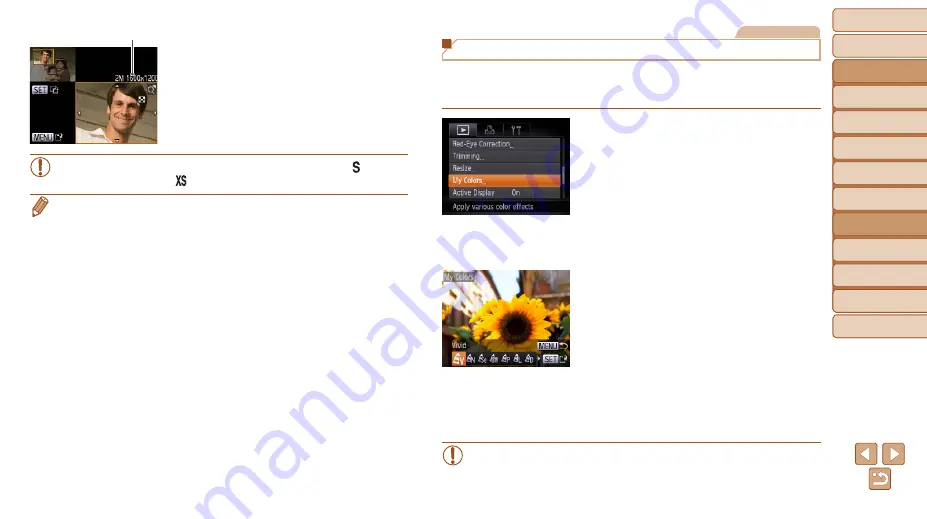
Before Use
Basic Guide
Advanced Guide
Camera Basics
Using GPS
Functions
Auto Mode
Other Shooting
Modes
P Mode
Playback Mode
Setting Menu
Accessories
Appendix
Index
99
Before Use
Basic Guide
Advanced Guide
Camera Basics
Using GPS
Functions
Auto Mode
Other Shooting
Modes
P Mode
Playback Mode
Setting Menu
Accessories
Appendix
Index
4
Save as a new image and
review.
z
z
Follow steps 4 – 5 in “Resizing Images”
(
).
•
Editing is not possible for images shot at a resolution of [
]
(
) or resized to [
] (
).
•
Images supported for cropping will have the same aspect ratio after cropping.
•
Cropped images will have a lower resolution than uncropped images.
Resolution After Cropping
Still Images
Changing Image Color Tones (My Colors)
You can adjust image colors and then save the edited image as a separate
file. For details on each option, see “Changing Image Color Tones (My
1
Choose [My Colors].
z
z
Press the <
n
> button, and then
choose [My Colors] on the [
1
] tab
2
Choose an image.
z
z
Press the <
q
><
r
> buttons to choose an
image, and then press the <
m
> button.
3
Choose an option.
z
z
Press the <
q
><
r
> buttons to choose an
option, and then press the <
m
> button.
4
Save as a new image and
review.
z
z
Follow steps 4 – 5 in “Resizing Images”
(
•
Image quality of pictures you repeatedly edit this way will be a little
lower each time, and you may not be able to obtain the desired
color.






























