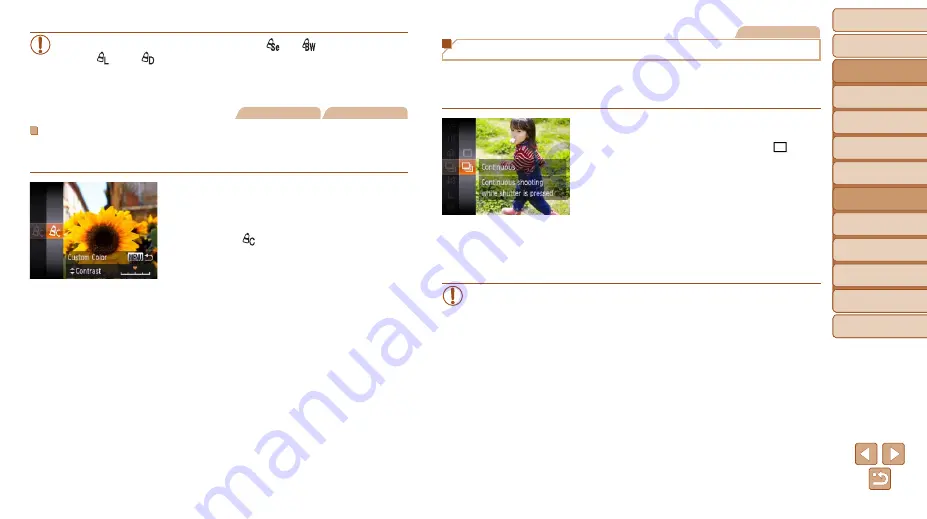
Before Use
Basic Guide
Advanced Guide
Camera Basics
Using GPS
Functions
Auto Mode
Other Shooting
Modes
P Mode
Playback Mode
Setting Menu
Accessories
Appendix
Index
71
Before Use
Basic Guide
Advanced Guide
Camera Basics
Using GPS
Functions
Auto Mode
Other Shooting
Modes
P Mode
Playback Mode
Setting Menu
Accessories
Appendix
Index
•
] or [
] modes.
•
With [
] and [
] modes, colors other than people’s skin tone may
change. These settings may not produce the expected results with
some skin tones.
Still Images
Movies
Custom Color
Choose the desired level of image contrast, sharpness, color saturation,
red, green, blue, and skin tones in a range of 1 – 5.
1
Access the setting screen.
z
z
Follow the steps in “Changing Image
Color Tones (My Colors)” (
choose [
], and then press the <
n
>
button.
2
Configure the setting.
z
z
Press the <
o
><
p
> buttons to choose
an option, and then specify the value by
pressing the <
q
><
r
> buttons.
z
z
For stronger/more intense effects (or
darker skin tones), adjust the value to
the right, and for weaker/lighter effects
(or lighter skin tones), adjust the value to
the left.
z
z
Press the <
n
> button to complete
the setting.
Still Images
Continuous Shooting
Hold the shutter button all the way down to shoot continuously.
For details on the continuous shooting speed, see “Continuous Shooting
Speed” (
1
Configure the setting.
z
z
Press the <
m
> button, choose [
] in the
menu, and then choose [
W
).
z
z
Once the setting is complete, [
W
] is
displayed.
2
Shoot.
z
z
Hold the shutter button all the way down
to shoot continuously.
•
Cannot be used with the self-timer (
•
During continuous shooting, focus and exposure are locked at the
position/level determined when you pressed the shutter button
halfway.
•
Shooting may stop momentarily or continuous shooting may slow
down depending on shooting conditions, camera settings, and the
zoom position.
•
As more shots are taken, shooting may slow down.
•
Shooting may slow down if the flash fires.






























