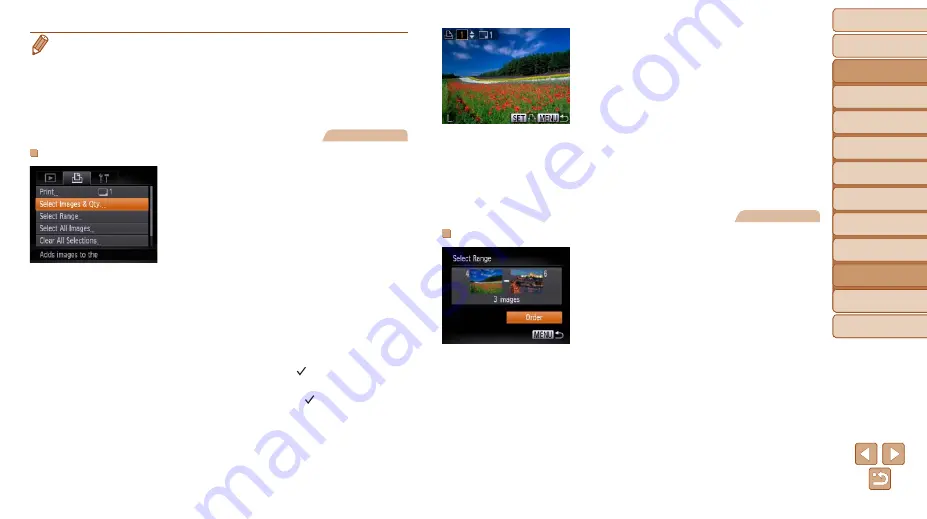
Before Use
Basic Guide
Advanced Guide
Camera Basics
Using GPS
Functions
Auto Mode
Other Shooting
Modes
P Mode
Playback Mode
Setting Menu
Accessories
Appendix
Index
127
Before Use
Basic Guide
Advanced Guide
Camera Basics
Using GPS
Functions
Auto Mode
Other Shooting
Modes
P Mode
Playback Mode
Setting Menu
Accessories
Appendix
Index
•
Specifying [Index] will prevent you from choosing [On] for both [Date] and [File
No.] at the same time.
•
Index printing is not available on some Canon-brand PictBridge-compatible
printers (sold separately).
•
The date is printed in a format matching setting details in [Date/Time] on the
[
3
).
Still Images
Setting Up Printing for Individual Images
1
Choose [Select Images & Qty.].
z
z
Press the <
n
> button, choose
[Select Images & Qty.] on the [
2
] tab,
and then press the <
m
> button.
2
Choose an image.
z
z
Press the <
q
><
r
> buttons to choose an
image, and then press the <
m
> button.
z
z
You can now specify the number of
copies.
z
z
If you specify index printing for the image,
it is labeled with a [
] icon. To cancel
index printing for the image, press the
<
m
> button again. [
] is no longer
displayed.
3
Specify the number of prints.
z
z
Press the <
o
><
p
> buttons to specify
the number of prints (up to 99).
z
z
To set up printing for other images and
specify the number of prints, repeat steps
2 – 3.
z
z
Printing quantity cannot be specified for
index prints. You can only choose which
images to print, by following step 2.
z
z
When finished, press the <
n
> button
to return to the menu screen.
Still Images
Setting Up Printing for a Range of Images
z
z
Following step 1 in “Setting Up Printing
for Individual Images” (
[Select Range] and press the <
m
>
button.
z
z
Follow steps 2 – 3 in “Selecting a Range”
(
z
z
Press the <
o
><
p
> buttons to choose
[Order], and then press the <
m
> button.
















































