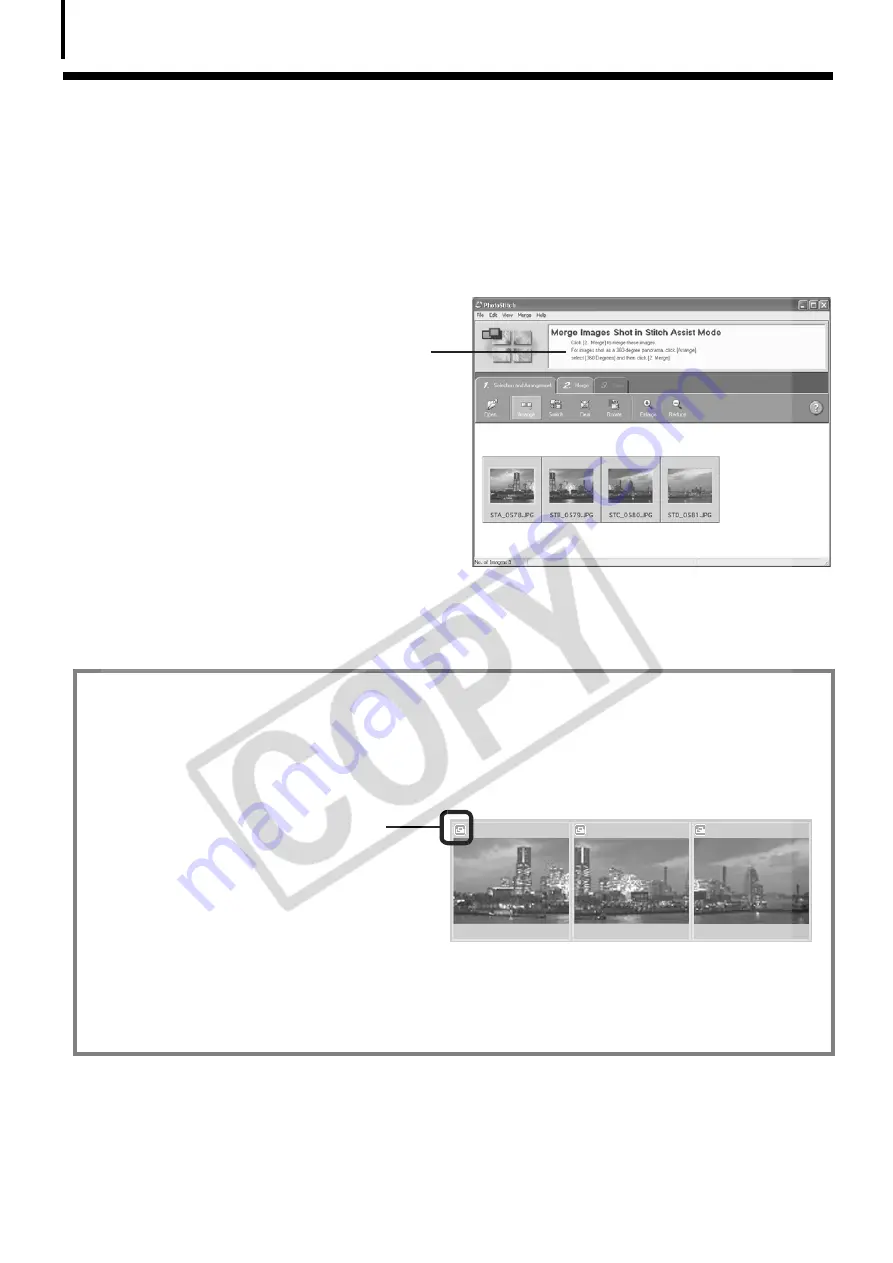
Using the Software on the Windows Platform – Advanced Techniques
38
Merging Panoramic Images - PhotoStitch
You
Å
can
Å
create
Å
a
Å
wide
Å
panoramic
Å
image
Å
by
Å
merging
Å
images
Å
of
Å
a
Å
scene
Å
shot
Å
separately.
Å
PhotoStitch
Å
automatically
Å
detects
Å
the
Å
overlapping
Å
areas
Å
of
Å
adjacent
Å
images
Å
and
Å
corrects
Å
for
Å
the
Å
size
Å
and
Å
orientation.
Å
You
Å
can
Å
also
Å
manually
Å
specify
Å
the
Å
overlapping
Å
areas.
Å
1
Click [Edit] in the ZoomBrowser EX’s Main Window and click [Stitch Photos].
2
Click [1. Select Images] and select several images in the Browser Area.
3
Click [2. Open PhotoStitch].
Å
Instructions
4
Merge the images following the instructions in the guidance panel at the top of
the PhotoStitch window.
Images Shot in Stitch Assist Mode
It is easy to merge images if they are shot with the camera's Stitch Assist
mode because PhotoStitch can automatically detect the image order and
orientation. The series of images are saved together in a single folder
when they are downloaded from the camera.
• Some
Å
camera
Å
models
Å
may
Å
not
Å
support
Å
Stitch
Å
Assist
Å
mode.
Å
• See
Å
the
Å
Camera User Guide
Å
for
Å
information
Å
about
Å
shooting
Å
in
Å
Stitch
Å
Assist
Å
mode.
• Images
Å
shot
Å
in
Å
Stitch
Å
Assist
Å
mode
Å
with
Å
a
Å
wide
Å
converter,
Å
teleconverter
Å
or
Å
close-up
Å
lens
Å
cannot
Å
be
Å
merged
Å
accurately.
Å
Symbol displayed by images
shot in Stitch Assist mode.
Содержание PowerShot A460
Страница 87: ...85 MEMO ...
Страница 88: ...86 MEMO ...
Страница 89: ...87 MEMO ...
Страница 90: ...88 MEMO ...






























