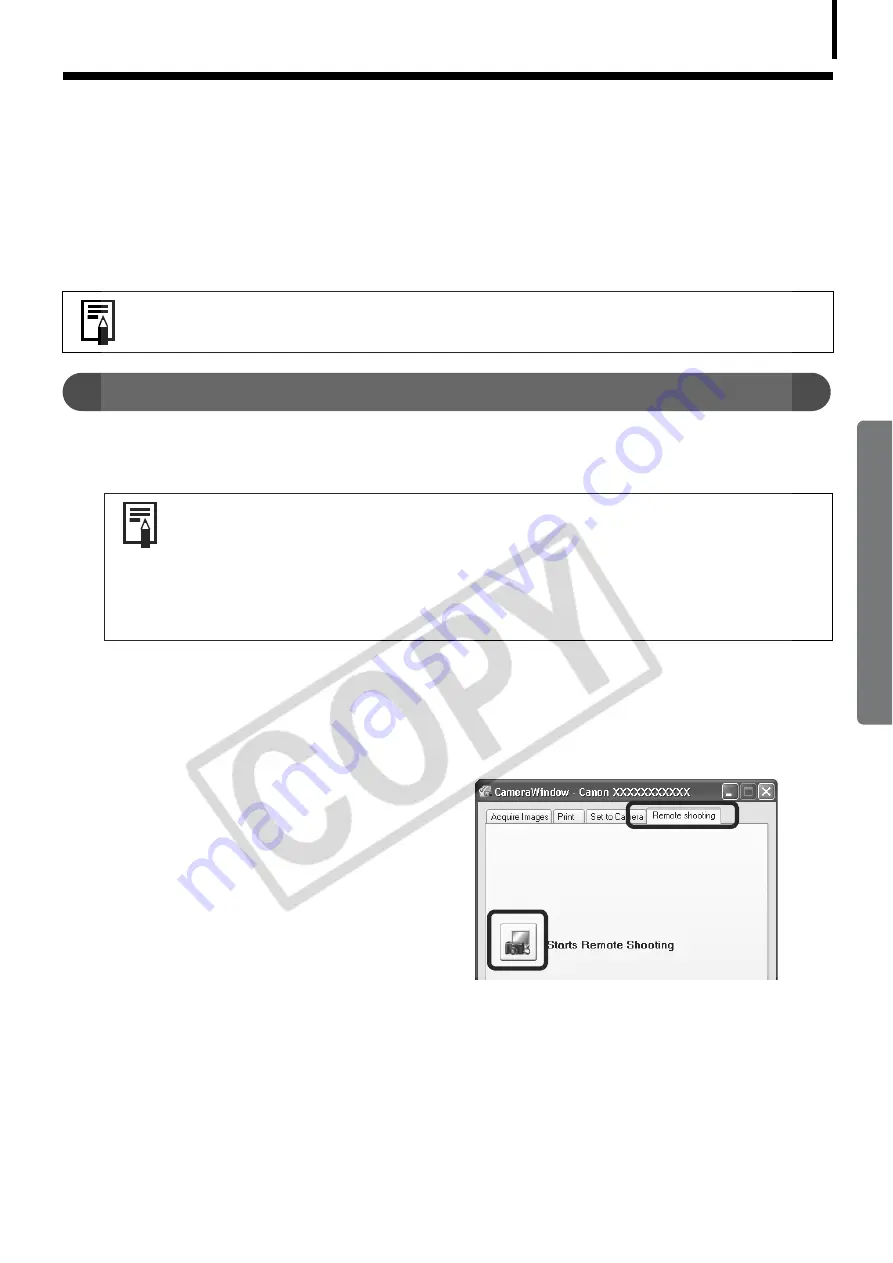
35
Operating the Shutter Remotely (Remote
Shooting)
You
Å
can
Å
record
Å
still
Å
images
Å
by
Å
using
Å
a
Å
computer
Å
to
Å
control
Å
the
Å
shutter
Å
of
Å
a
Å
connected
Å
camera.
Å
This
Å
is
Å
particularly
Å
useful
Å
for
Å
checking
Å
images
Å
on
Å
the
Å
larger
Å
display
Å
of
Å
the
Å
computer
Å
as
Å
you
Å
record
Å
them
Å
and
Å
for
Å
high
Å
volume
Å
photography
Å
without
Å
worrying
Å
about
Å
filling
Å
the
Å
camera’s
Å
memory
Å
card.
Preparing for Remote Shooting
1
Attach the supplied interface cable to the computer's USB port and the camera's
DIGITAL terminal and place the camera in the correct mode for connecting.
The
Å
Camera
Å
Control
Å
Window
Å
will
Å
display.
2
Open the lens cover or remove the lens cap on models equipped with them.
Å
Proceed
Å
to
Å
the
Å
next
Å
step
Å
if
Å
your
Å
model
Å
does
Å
not
Å
have
Å
one.
Å
3
Click the [Remote shooting] tab.
4
Click [Starts Remote Shooting].
5
Select a destination for the captured images and click [OK].
This function may not be available with certain camera models. Check your
Camera User Guide to see if your model supports it.
• Methods for connecting the camera to the computer and placing it in
the correct mode for connecting vary between camera models. Please
refer to the
Camera User Guide
.
• Perform the settings described in
First Time Camera is Connected to a
Computer
(p. 17) the first time you connect the camera to the
computer.
Содержание PowerShot A460
Страница 87: ...85 MEMO ...
Страница 88: ...86 MEMO ...
Страница 89: ...87 MEMO ...
Страница 90: ...88 MEMO ...






























