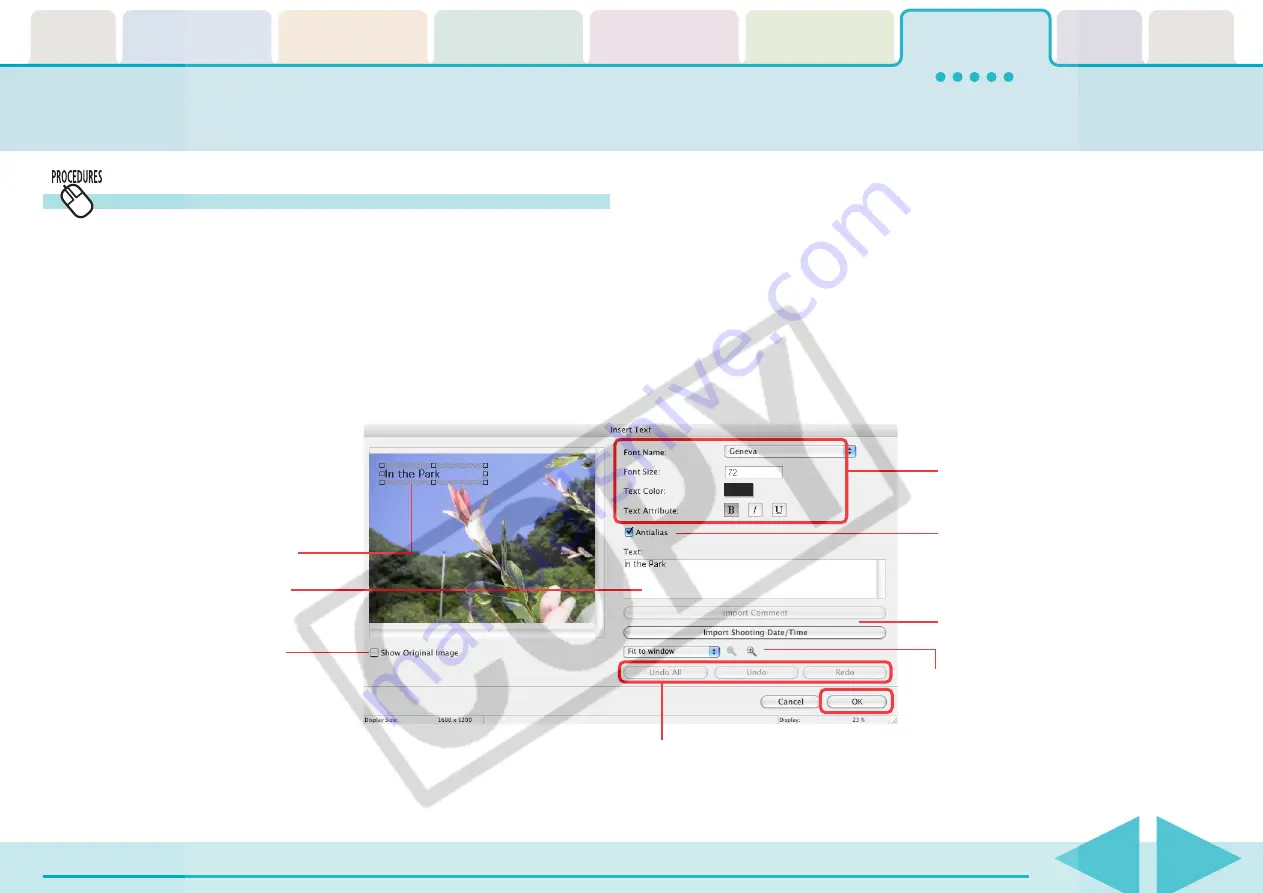
ImageBrowser Software User Guide
84
Editing Images (5/10)
Insert Text
Use this to place text on the image.
1.
Click [Edit] in the Viewer Window and select [Insert
Text].
The Insert Text window will open.
2.
Move the mouse cursor over the image and click
where you would like to place the text.
Click [Undo All] to restore the image to its pre-correction state.
Click [Undo] to cancel the action immediately preceding.
Click [Redo] to reinstate an action canceled with the Undo button.
Dragging (or clicking) on the
window displays a text frame.
Next, input the text into the
box at the right.
You can change the display
magnification and display area.
3.
Input text and set the font type, size and other
attributes.
4.
Click [OK].
This completes the text input process.
○
○
○
○
○
○
○
○
○
○
○
○
○
○
○
○
○
○
○
○
○
○
○
○
○
○
○
○
○
○
○
○
○
○
○
○
○
○
○
○
○
○
REFERENCE
• You can move the text frame by dragging it.
• You can change the text frame size by dragging the corners or
mid-points on the sides.
Sets the font, font size, text color and text
attributes.
Place a check mark here to have the
text edges blend into the image.
Inserts comments attached to the image
or the shooting date/time.
You can compare the pre-
correction image and the post-
correction image by placing a
check mark here and having the
pre-correction image appear.






























