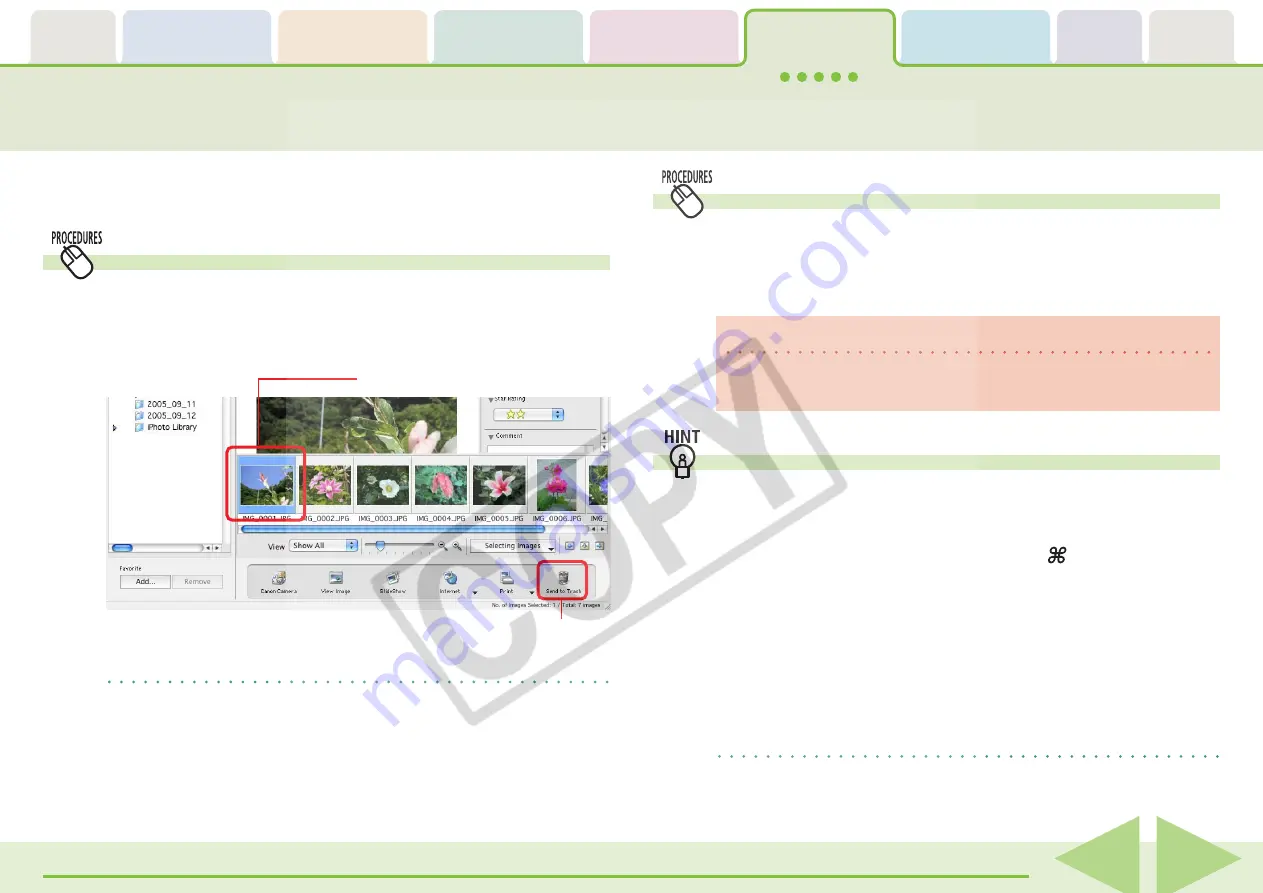
Table of
Contents
Chapter 1
What is
ImageBrowser?
Chapter 2
Downloading and
Printing Images
Chapter 3
What You Can Do with
a Camera Connected
Chapter 4
Viewing Images
Chapter 5
Organizing Images
Chapter 6
Using Supplementary
Features
Appendices
Index
ImageBrowser Software User Guide
72
Back
Next
Deleting Images
This section explains how to delete images and folders (send them to
the Trash).
How to delete an image
1.
Select an image in the Browser Area to delete.
2.
Click the [Send to Trash] button in the Control Panel.
REFERENCE
• If you mistakenly delete an image, retrieve it by double-clicking
the Trash in the dock to open its window and dragging and
dropping the file onto its original folder (in the Finder window
not in the Explorer Panel section).
Deleting Folders
1.
Select the folder in the Explorer Panel section.
2.
Click the [Send to Trash] button in the Control Panel.
IMPORTANT
• When you delete a folder, all its images and subfolders are
deleted too.
Other Methods
■
Sending Multiple Images to the Trash
You can send multiple images at once to the Trash. Select them
by pressing and holding the [shift] key or [ ] (command) key,
or the [option] and [shift] key together while you click on
successive images and then click [Send to Trash].
■
Using the Menu to Send Images to the Trash
Send images to the Trash by selecting them, clicking the [File]
menu and selecting [Send to Trash].
REFERENCE
• To completely delete the images or folders from the disk, after
these procedures click the [Finder] menu and select [Empty
Trash].
Select an image to delete.
Click here.






























