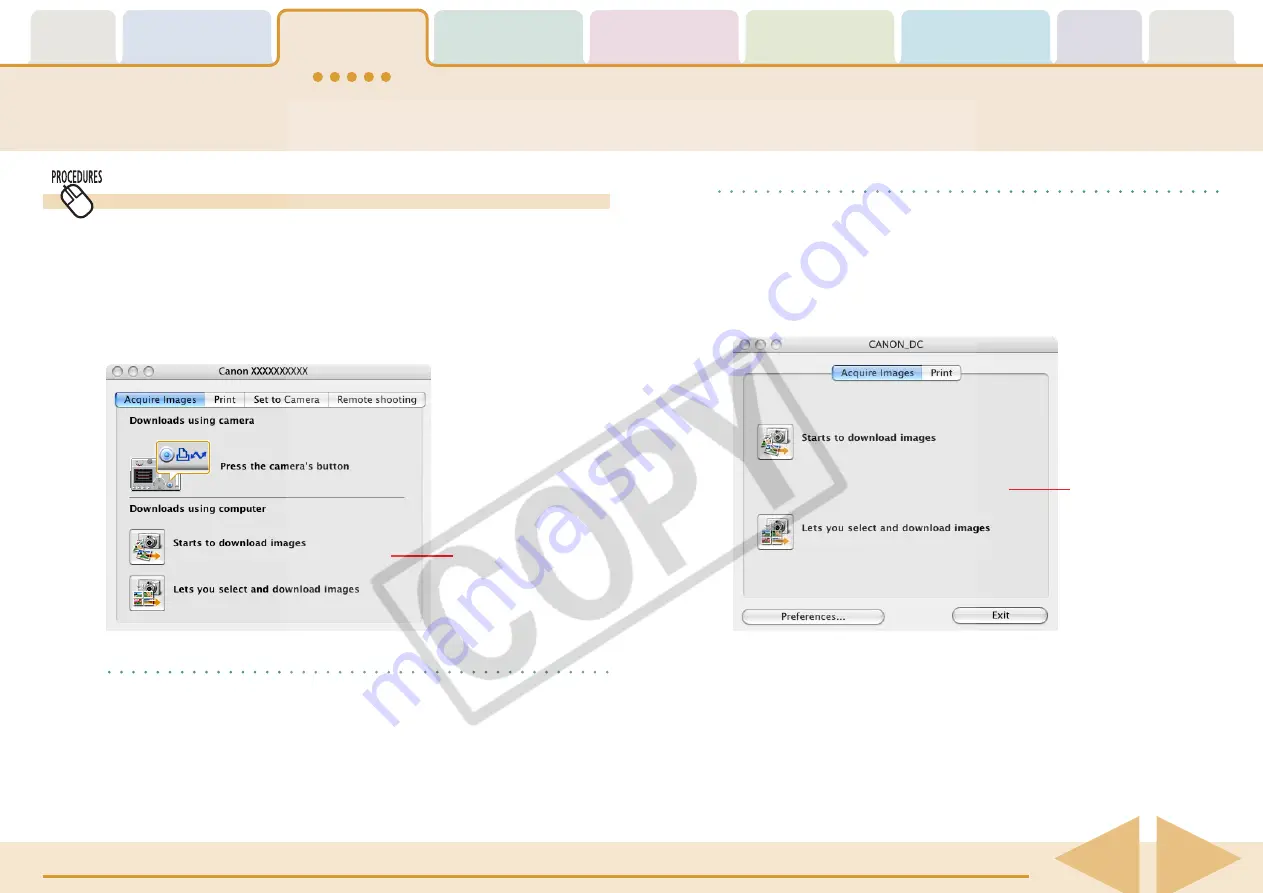
Table of
Contents
Chapter 1
What is
ImageBrowser?
Chapter 2
Downloading and
Printing Images
Chapter 3
What You Can Do with
a Camera Connected
Chapter 4
Viewing Images
Chapter 5
Organizing Images
Chapter 6
Using Supplementary
Features
Appendices
Index
ImageBrowser Software User Guide
11
Back
Next
Using Computer Commands to Download Images
1.
Connect the camera to the computer with the interface
cable and set the camera to the playback mode.
Please see your
Camera User Guide
for information on how to
connect the camera to a computer.
The Camera Control Window will display.
REFERENCE
• If you are using a memory card reader, you can set it using the
same procedures as with the camera to have the Camera
Control Window open automatically. After you set the settings,
the Camera Control Window will open automatically when you
insert a memory card into the reader. The window appears
slightly different from the camera version, but functions similarly.
Downloading Images to Your Computer (4/5)
Camera Control
Window with a
Camera Connected
Camera Control
Window with a
Memory Card
Reader Connected
REFERENCE
• Click the [CameraWindow] icon in the Dock (bar appearing at
the bottom of the desktop) if the Camera Control Window does
not display.
• If you do not wish the Camera Control Window to open
automatically when you start up the camera, click the [File]
menu and clear the check mark from the [Displays this screen
when the camera is connected] option.
• Different windows from those shown here may appear for some
camera models. In that case, please read the user guides
provided with the software bundled with the camera.


























