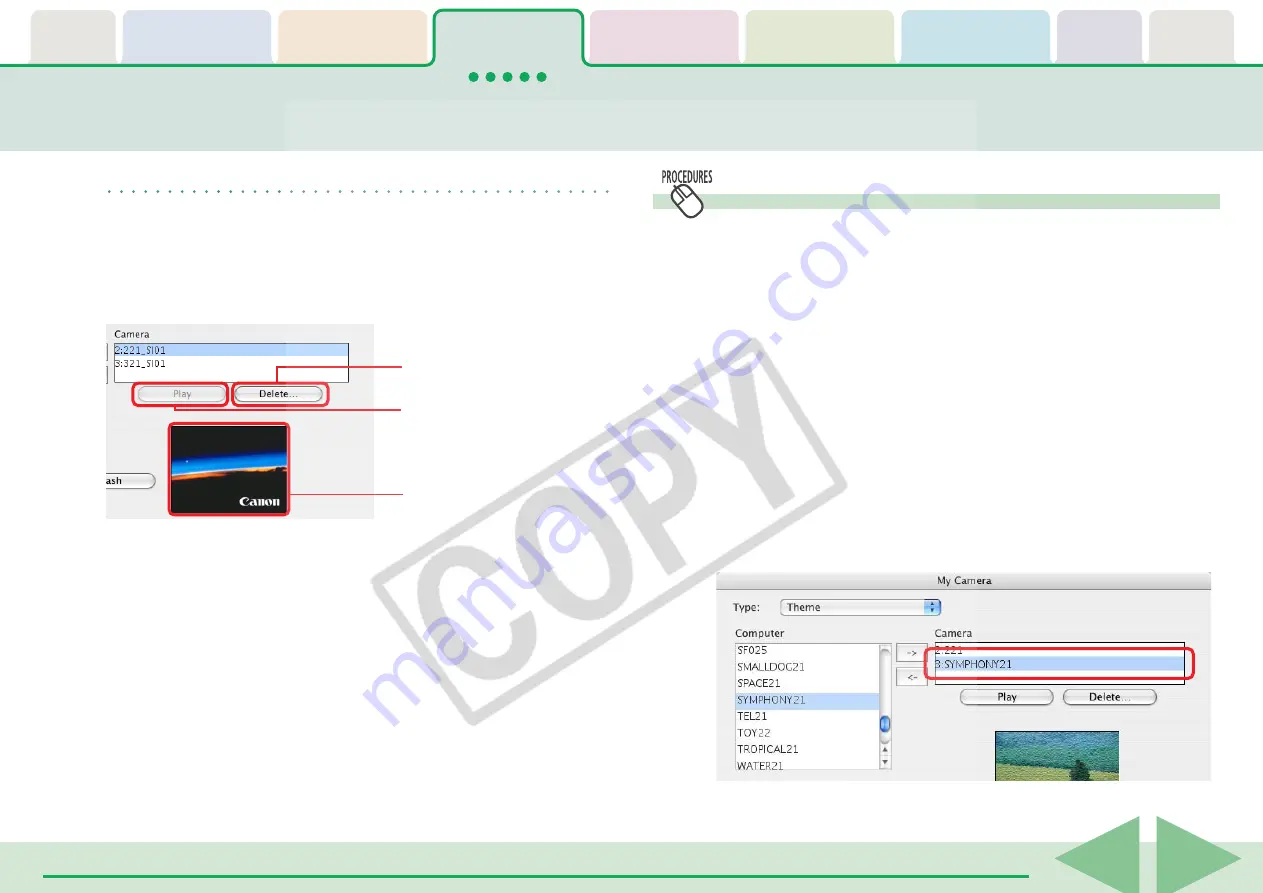
Table of
Contents
Chapter 1
What is
ImageBrowser?
Chapter 2
Downloading and
Printing Images
Chapter 3
What You Can Do with
a Camera Connected
Chapter 4
Viewing Images
Chapter 5
Organizing Images
Chapter 6
Using Supplementary
Features
Appendices
Index
ImageBrowser Software User Guide
36
Back
Next
Saving the “My Camera Settings” to the Camera (5/8)
REFERENCE
• To delete settings files in the Camera list, select the file and click
the [Delete] button. For cameras that can only register one My
Camera setting, you cannot delete the setting file.
• You can check the settings in the camera (sounds) by clicking
[Play].
Click here to delete a file
from the list.
Click here to check the
camera settings (sounds).
Displays the camera settings
when an image file is selected.
Saving the Settings to the Computer
In this procedure, opposite to the previous one, you save the
My Camera Settings to the computer from the camera.
1.
Select an option from the [Type] list box.
2.
Select the setting you would like to copy from the
Camera list.
When you select [Theme]:
When you select a setting, the image will preview in the area to
the right and the start-up sound, the operation sound, the self-
timer sound and the shutter sound will play in order.
When you select [Start-up Image]:
When you select a setting, the image will preview in the area to
the right.
When you select a sound type:
When you select a setting, the sound will play automatically.






























