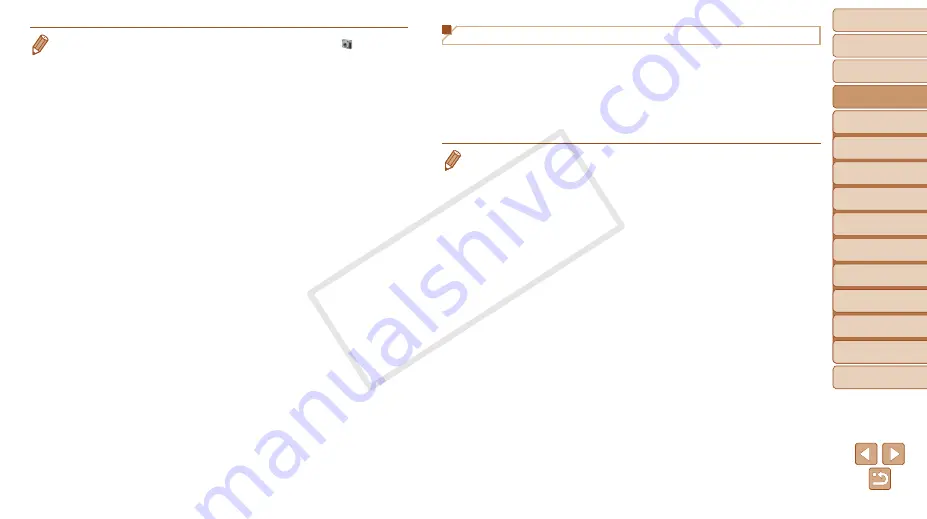
22
1
2
3
4
5
6
7
8
9
Cover
Preliminary Notes and
Legal Information
Contents: Basic
Operations
Advanced Guide
Camera Basics
Smart Auto
Mode
Other Shooting
Modes
Playback Mode
Wi-Fi Functions
Setting Menu
Accessories
Appendix
Index
Basic Guide
P Mode
Using the PDF Manuals
Camera User Guide
z
z
Access this guide by double-clicking the desktop shortcut icon.
Software Guide
z
z
The guide can be accessed from the help system of software (some
software excluded).
•
It may not be possible to install the PDF manuals on computers that do not meet
the system requirements (
). However, you can view the manuals on a
computer that supports Adobe Reader by copying the PDF files in the Readme
folder on the CD-ROM directly to a convenient location on the computer.
•
In Windows 7, if the screen in step 2 is not displayed, click the [
] icon in the
taskbar.
•
To start CameraWindow in Windows Vista or XP, click [Downloads Images
From Canon Camera using Canon CameraWindow] on the screen displayed
when you turn the camera on in step 2. If CameraWindow is not displayed,
click the [Start] menu and choose [All Programs]
►
[Canon Utilities]
►
[CameraWindow]
►
[CameraWindow].
•
On a Macintosh computer, if CameraWindow is not displayed after step 2, click
the [CameraWindow] icon in the Dock (the bar at the bottom of the desktop).
•
Although you can save images to a computer simply by connecting your
camera to the computer without using the software, the following limitations
apply.
-
It may take a few minutes after you connect the camera to the computer until
camera images are accessible.
-
Images shot in vertical orientation may be saved in horizontal orientation.
-
Image protection settings may be cleared from images saved to a computer.
-
Some problems may occur when saving images or image information,
depending on the operating system version, the software in use, or image
file sizes.
-
Some functions provided by the software may not be available, such as
movie editing.
COP
Y






























