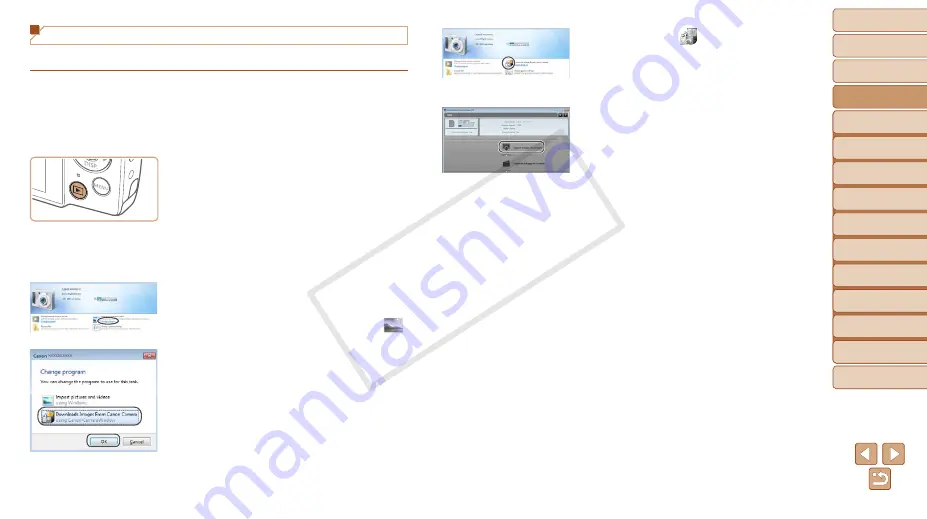
21
1
2
3
4
5
6
7
8
9
Cover
Preliminary Notes and
Legal Information
Contents: Basic
Operations
Advanced Guide
Camera Basics
Smart Auto
Mode
Other Shooting
Modes
Playback Mode
Wi-Fi Functions
Setting Menu
Accessories
Appendix
Index
Basic Guide
P Mode
Saving Images to a Computer
Windows 7 and Mac OS X 10.6 are used here for the sake of illustration.
1
Connect the camera to the
computer.
z
z
Follow step 3 in “Installing the Software”
(
) to connect the camera to a
computer.
2
Turn the camera on to access
CameraWindow.
z
z
Press the <
1
> button to turn the camera
on.
z
z
On a Macintosh computer,
CameraWindow is displayed when a
connection is established between the
camera and computer.
z
z
For Windows, follow the steps introduced
below.
z
z
In the screen that displays, click the [
]
link to modify the program.
z
z
Choose [Downloads Images From Canon
Camera using Canon CameraWindow]
and then click [OK].
z
z
Double click [
].
3
Save the images to the
computer.
z
z
Click [Import Images from Camera], and
then click [Import Untransferred Images].
X
X
Images are now saved to the Pictures
folder on the computer, in separate
folders named by date.
z
z
After images are saved, close
CameraWindow, press the <
1
> button
to turn the camera off, and unplug the
cable.
z
z
For instructions on viewing images on
a computer, refer to the
Software Guide
CameraWindow
COP
Y
















































