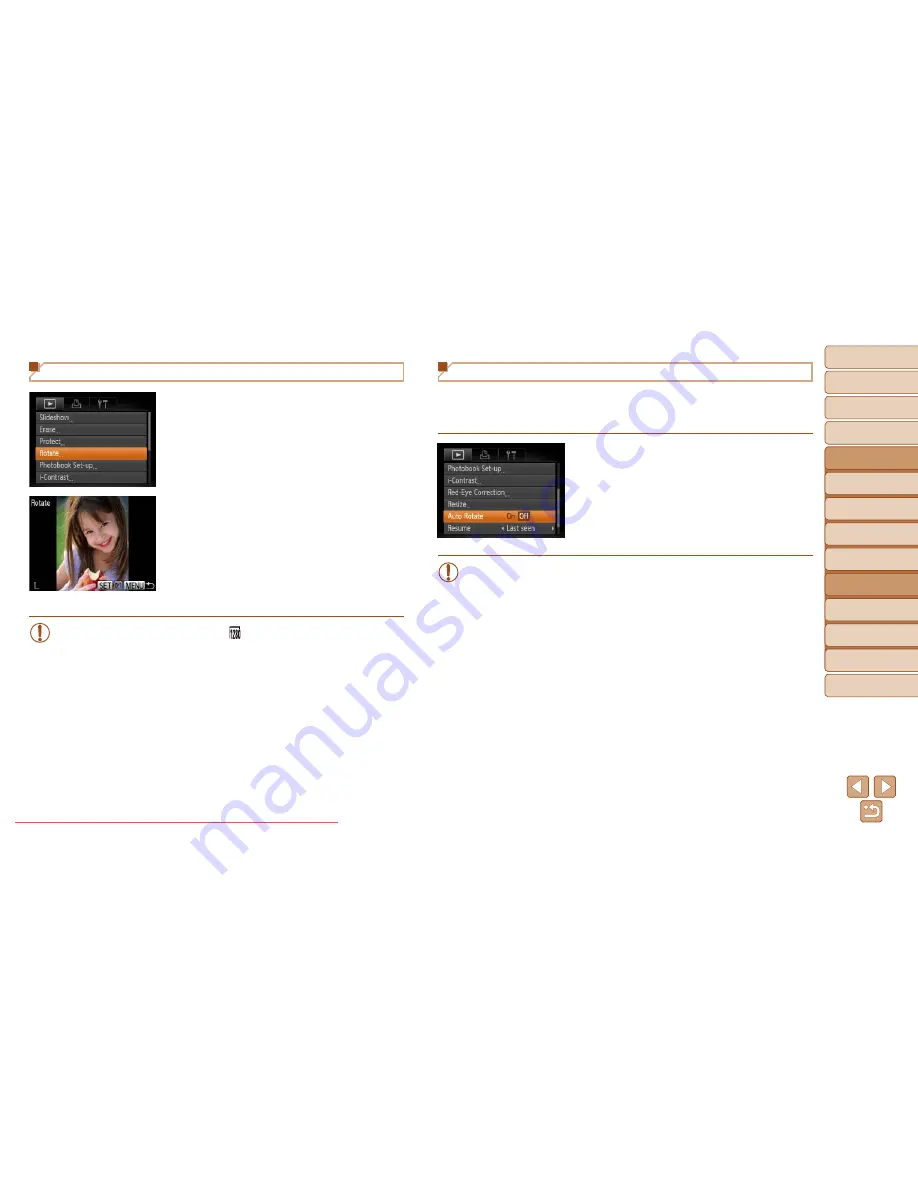
76
1
2
3
4
5
6
7
8
Cover
Preliminary Notes
and Legal Information
Contents: Basic
Operations
Advanced Guide
Camera Basics
Smart Auto
Mode
Other Shooting
Modes
Playback Mode
Setting Menu
Accessories
Appendix
Index
Basic Guide
P Mode
Using the Menu
1
Choose [Rotate].
z
z
Press the <
n
> button and choose
[Rotate] on the [
1
] tab (
=
31
).
2
Rotate the image.
z
z
Press the <
q
><
r
> buttons to choose an
image.
z
z
The image is rotated 90° each time you
press the <
m
> button.
z
z
To return to the menu screen, press the
<
n
> button.
•
Movies with an image quality of [ ] cannot be rotated.
•
Rotation is not possible when [Auto Rotate] is set to [Off] (
=
76
).
Deactivating Auto Rotation
Follow these steps to deactivate automatic rotation by the camera, which
rotates images shot in vertical orientation so they are displayed vertically on
the camera.
z
z
Press the <
n
> button, choose [Auto
Rotate] on the [
1
] tab, and then choose
[Off] (
=
31
).
•
Images cannot be rotated (
=
75
) when you set [Auto Rotate] to
[Off]. Additionally, images already rotated will be displayed in the
original orientation.
Downloaded From camera-usermanual.com Canon Manuals






























