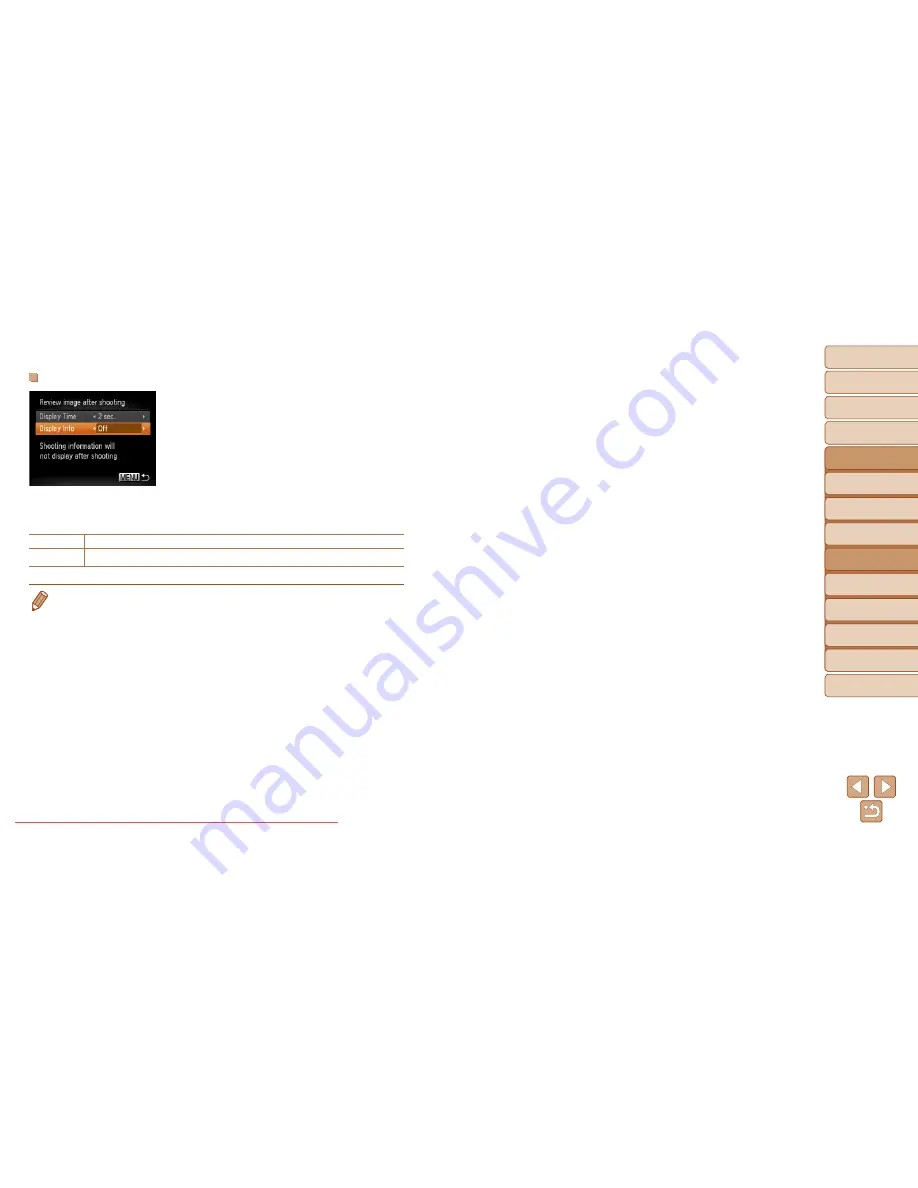
66
1
2
3
4
5
6
7
8
Cover
Preliminary Notes
and Legal Information
Contents: Basic
Operations
Advanced Guide
Camera Basics
Smart Auto
Mode
Other Shooting
Modes
Playback Mode
Setting Menu
Accessories
Appendix
Index
Basic Guide
P Mode
Changing the Screen Displayed After Shots
1
Set [Display Time] to [2 sec.],
[4 sec.], [8 sec.], or [Hold]
(
=
65
).
2
Configure the setting.
z
z
Press the <
o
><
p
> buttons to choose
[Display Info]. Press the <
q
><
r
> buttons
to choose the desired option.
z
z
To restore the original setting, repeat this
process but choose [Off].
Off
Displays only the image.
Detailed
Displays shooting details (
=
110
).
•
When [Display Time] is set to [Off] or [Quick] (
=
65
), [Display Info] is set to
[Off] and cannot be changed.
•
By pressing the <
l
> button while an image is displayed after shooting,
you can switch the display information. Note that the settings of [Display Info]
on the [
4
] tab cannot be changed. By pressing the <
m
> button, you can do
the following operations.
-
Protection (
=
72
)
Downloaded From camera-usermanual.com Canon Manuals
















































