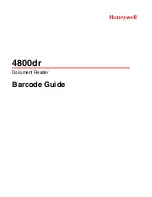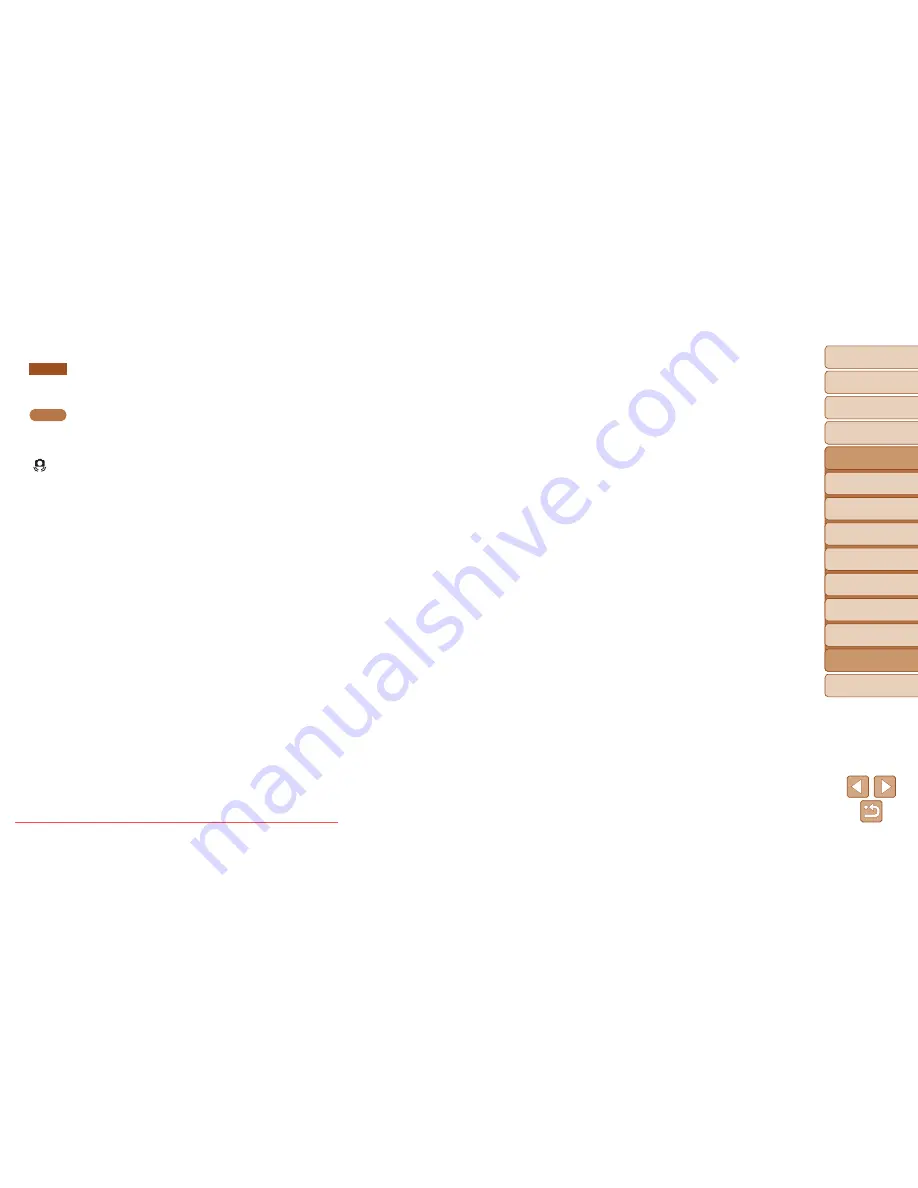
105
1
2
3
4
5
6
7
8
Cover
Preliminary Notes
and Legal Information
Contents: Basic
Operations
Advanced Guide
Camera Basics
Smart Auto
Mode
Other Shooting
Modes
Playback Mode
Setting Menu
Accessories
Appendix
Index
Basic Guide
P Mode
A2600
[
h
] flashes on the screen when the shutter button is pressed, and
shooting is not possible (
=
36
).
A1400
[Charging the flash] is displayed when the shutter button is pressed,
and shooting is not possible (
=
36
).
[ ] is displayed when the shutter button is pressed halfway (
=
41
).
•
Set the flash mode to [
h
] (
=
62
).
•
Increase the ISO speed (
=
56
).
Shots are out of focus.
•
Press the shutter button halfway to focus on subjects before pressing it all the way
down to shoot (
=
29
).
•
Make sure subjects are within focusing range (
=
119
).
•
Set [Lamp Setting] to [On] (
=
44
).
•
Confirm that unneeded functions such as macro are deactivated.
•
Try shooting with focus lock or AF lock (
=
60
,
62
).
No AF frames are displayed and the camera does not focus when the
shutter button is pressed halfway.
•
To have AF frames displayed and the camera focus correctly, try composing the
shot with higher-contrast subject areas centered before you press the shutter button
halfway. Otherwise, try pressing the shutter button halfway repeatedly.
Subjects in shots look too dark.
•
Set the flash mode to [
h
] (
=
62
).
•
Adjust brightness by using exposure compensation (
=
54
).
•
Adjust contrast by using i-Contrast (
=
56
,
78
).
•
Use AE lock or spot metering (
=
55
).
Subjects look too bright, highlights are washed-out.
•
Set the flash mode to [
!
] (
=
41
).
•
Adjust brightness by using exposure compensation (
=
54
).
•
Use AE lock or spot metering (
=
55
).
•
Reduce the lighting on subjects.
Shots look too dark despite the flash firing (
=
35
).
•
Shoot within flash range (
=
119
).
•
Increase the ISO speed (
=
56
).
Subjects in flash shots look too bright, highlights are washed-out.
•
Shoot within flash range (
=
119
).
•
Set the flash mode to [
!
] (
=
41
).
White dots or similar image artifacts appear in flash shots.
•
This is caused by light from the flash reflecting off dust or airborne particles.
Shots look grainy.
•
Lower the ISO speed (
=
56
).
•
High ISO speeds in some shooting modes may cause grainy images (
=
56
).
Subjects are affected by red-eye (
=
43
).
•
Set [Lamp Setting] to [On] (
=
44
) to activate the red-eye reduction lamp (
=
4
)
in flash shots. Note that while the red-eye reduction lamp is on (for about one
second), it is not possible to shoot, because the lamp is counteracting red-eye. For
best results, have subjects look at the red-eye reduction lamp. Also try increasing the
lighting in indoor scenes and shooting at closer range.
•
Edit images using red-eye correction (
=
78
).
Recording to the memory card takes too long, or continuous shooting
is slower.
•
Use the camera to perform low-level formatting of the memory card (
=
83
).
Shooting settings or FUNC. menu settings are not available.
•
Available setting items vary by shooting mode. Refer to “Functions Available in Each
Shooting Mode”, “FUNC. Menu”, and “Shooting Menu” (
=
111
–
114
).
Downloaded From camera-usermanual.com Canon Manuals