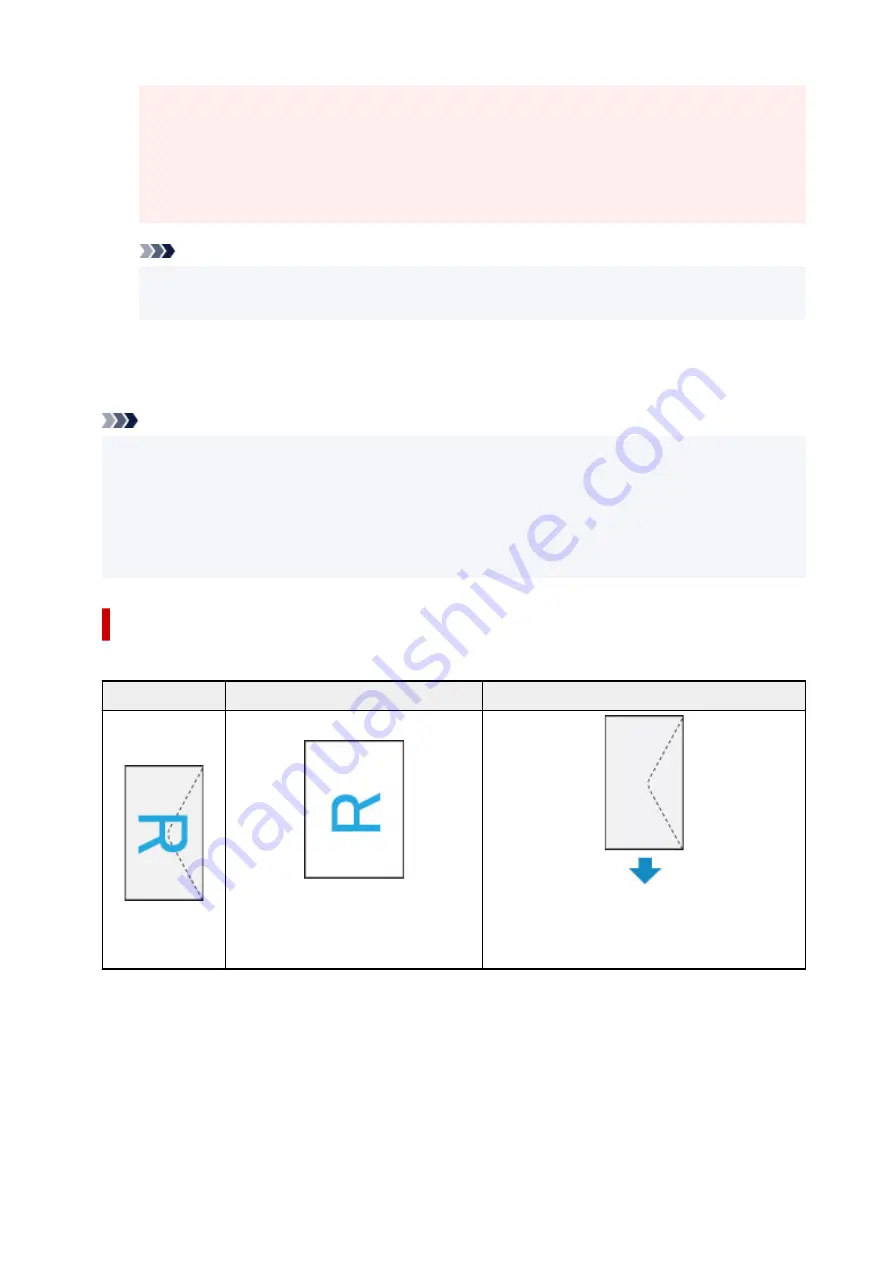
• If printing in
A4
,
A5
,
JIS B5
, or
US Letter
, set the desired feed position (
Main Tray
or
Rear
Tray
) from
Feed From
of the print dialog. If
Auto Select
is selected in
Feed From
, the feed
position differs depending on
Media Type
. If
Media Type
is set to plain paper, it is fed from the
cassette (main tray). If set to other types of paper, it is fed from the rear tray.
• If printing paper such as photo paper and postcards that cannot be printed on both sides,
uncheck the
Two-Sided
checkbox.
Note
• Use the Print dialog to set general print settings such as the layout and the print sequence.
For information about print settings, refer to macOS help.
7.
Click
The printer prints according to the specified settings.
Note
• It can take the Wi-Fi a few minutes to get connected after the printer turns on. Print after checking
that the printer is connected to the network.
• You cannot print if Bonjour settings of printer are disabled. Check
LAN
settings of printer and enable
Bonjour settings.
• Refer to "Cannot Print Using AirPrint" for printing problems.
• The display of the settings screen may differ depending on the application software you are using.
Printing of Envelopes
For printing on the envelope from Mac, refer to the following.
Print result image
Orientation of print data
Orientation of loading envelope
The print data is rotated by 180 degrees
against the print result image.
Load the envelope in vertically with the address side
facing up so that the folded flap of the envelope will
be faced down on the right side.
254
Содержание PIXMA TS9550
Страница 1: ...TS9500 series Online Manual English...
Страница 9: ...2110 426 4103 429 5011 430 5012 431 5100 432 5200 433 5B00 434 6000 435 C000 436...
Страница 36: ...13 Select Print 36...
Страница 76: ...4 If message saying setup is completed appears select OK For macOS Redo setup from the web page 76...
Страница 102: ...Placing a Printable Disc Before Placing a Printable Disc Placing a Printable Disc Removing a Printable Disc 102...
Страница 117: ...117...
Страница 123: ...Inserting the Memory Card Before Inserting the Memory Card Inserting the Memory Card Removing the Memory Card 123...
Страница 129: ...Replacing Ink Tanks Replacing Ink Tanks Checking Ink Status on the Touch Screen Ink Tips 129...
Страница 140: ...Adjusting Print Head Position 140...
Страница 169: ...Safety Safety Precautions Regulatory Information WEEE EU EEA 169...
Страница 191: ...Main Components and Their Use Main Components Power Supply Using the Operation Panel 191...
Страница 192: ...Main Components Front View Rear View Inside View Operation Panel 192...
Страница 211: ...Changing Printer Settings from Your Computer macOS Managing the Printer Power Changing the Printer Operation Mode 211...
Страница 216: ...For more on setting items on the operation panel Setting Items on Operation Panel 216...
Страница 227: ...Language selection Changes the language for the messages and menus on the touch screen 227...
Страница 241: ...Information about Paper Supported Media Types Paper Load Limit Unsupported Media Types Handling Paper 241...
Страница 262: ...Printing Using Canon Application Software Easy PhotoPrint Editor Guide 262...
Страница 263: ...Printing Using a Web Service Using PIXMA MAXIFY Cloud Link Printing with Google Cloud Print 263...
Страница 278: ...Other device settings 278...
Страница 279: ...Disc Label Printing Copying Label Side of Disc Basic Printing Photo from Memory Card onto Disc Label 279...
Страница 301: ...Note To set the applications to integrate with see Settings Dialog 301...
Страница 303: ...Scanning Multiple Documents at One Time from the ADF Auto Document Feeder 303...
Страница 305: ...Scanning Tips Positioning Originals Scanning from Computer 305...
Страница 310: ...The item type may not be detected automatically In that case specify the item type in IJ Scan Utility and scan 310...
Страница 311: ...Scanning Using Smartphone Tablet Using PIXMA MAXIFY Cloud Link Printing Scanning with Wireless Direct 311...
Страница 317: ...Network Communication Problems Cannot Find Printer on Network Network Connection Problems Other Network Problems 317...
Страница 350: ...Other Network Problems Checking Network Information Restoring to Factory Defaults 350...
Страница 355: ...Problems while Printing Scanning from Smartphone Tablet Cannot Print Scan from Smartphone Tablet 355...
Страница 381: ...Scanning Problems macOS Scanning Problems 381...
Страница 382: ...Scanning Problems Scanner Does Not Work Scanner Driver Does Not Start 382...
Страница 396: ...Errors and Messages An Error Occurs Message Support Code Appears 396...
Страница 415: ...If the measures above do not solve the problem contact your nearest Canon service center to request a repair 415...
















































