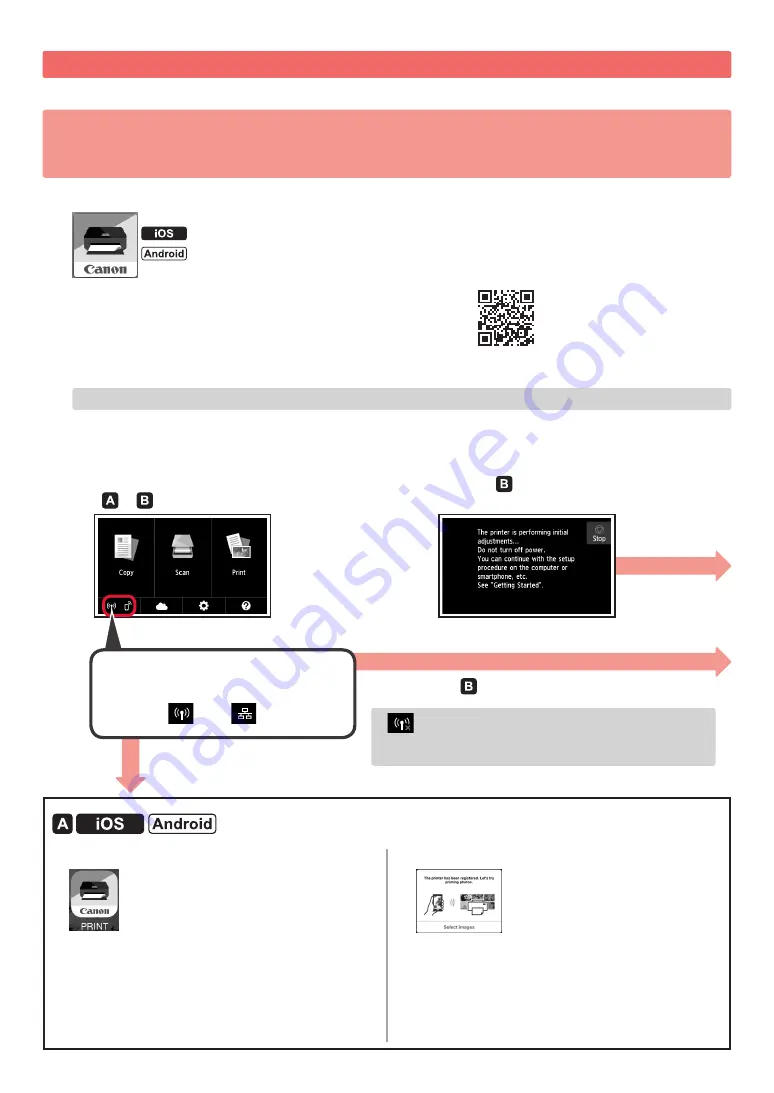
6
Connecting with Smartphone
You need connection setup for each smartphone. Proceed with the setup from step 1 for each smartphone.
Preparation
• Turn on Wi-Fi on your smartphone.
• If you have a wireless router, connect your smartphone to the wireless router.
* For operations, refer to manuals of your smartphone and the wireless router or contact those manufacturers.
1
Install the application software Canon PRINT Inkjet/SELPHY in your smartphone.
: Search "Canon PRINT" in App Store.
: Search "Canon PRINT" in Google Play.
Or access the Canon website by scanning the QR code.
2
Check the display on the printer.
The screen turns off when no operation is made for 10 minutes. Tap the touch screen to display the screen.
■
If the following screen appears:
Check the icon on the lower left, and then proceed
to or .
If
appears, the printer can not communicate by
wireless LAN connection. For details, access "http://canon.
com/ijsetup" to see
Frequently Asked Questions
.
■
If the following screen appears:
Proceed to .
No (Proceed to .)
Yes
a
Tap the installed application software.
b
Follow the on-screen instructions to register the
printer.
c
Make sure that the following screen appears.
The connection with your smartphone is
now complete. You can print from your
smartphone.
To print photos, load photo paper. Proceed to "Loading
Photo Paper" on page 8.
The following icon appears.
(The printer is connected to a network.)
Содержание PIXMA TS9020
Страница 99: ...RMC Regulatory Model Code K10442 ...























