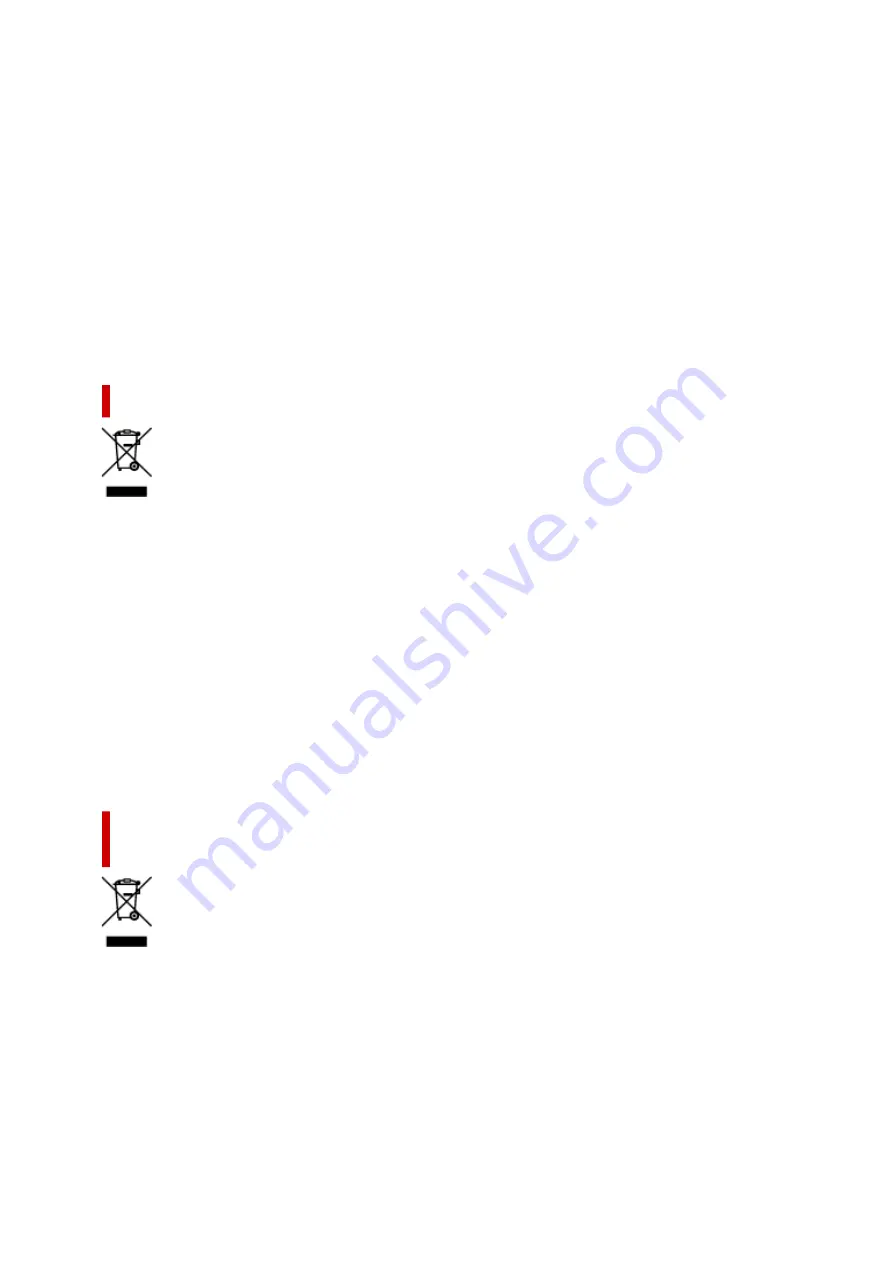
Aquest símbol indica que aquest producte no s’ha de llençar a les escombraries de la llar, d’acord
amb la Directiva RAEE (2012/19/UE) i la legislació nacional. Aquest producte s’hauria de lliurar en un
dels punts de recollida designats, com per exemple, intercanviant-lo un per un en comprar un producte
similar o lliurant-lo en un lloc de recollida autoritzat per al reciclatge de residus d’aparells elèctrics i
electrònics (AEE). La manipulació inadequada d’aquest tipus de residus podria tenir un impacte negatiu
en l’entorn i en la salut humana, a causa de les substàncies potencialment perilloses que normalment
estan associades als AEE. Així mateix, la vostra cooperació a l’hora de llençar correctament aquest
producte contribuirà a la utilització efectiva dels recursos naturals. Per a més informació sobre els punts
on podeu lliurar aquest producte per procedir al seu reciclatge, adreceu-vos a la vostra oficina municipal,
a les autoritats encarregades dels residus, al pla de residus homologat per la RAEE o al servei de
recollida de deixalles domèstiques de la vostra localitat. Per a més informació sobre la devolució i el
reciclatge de productes RAEE, visiteu www.canon-europe.com/weee.
Solo per Unione Europea e SEE (Norvegia, Islanda e Liechtenstein)
Questo simbolo indica che il prodotto deve essere oggetto di raccolta separata in conformità alla
Direttiva RAEE (2012/19/UE) e alla normativa locale vigente. Il prodotto deve essere smaltito presso
un centro di raccolta differenziata, un distributore autorizzato che applichi il principio dell'"uno contro
uno", ovvero del ritiro della vecchia apparecchiatura elettrica al momento dell'acquisto di una nuova, o
un impianto autorizzato al riciclaggio dei rifiuti di apparecchiature elettriche ed elettroniche. La gestione
impropria di questo tipo di rifiuti può avere un impatto negativo sull'ambiente e sulla salute umana
causato dalle sostanze potenzialmente pericolose che potrebbero essere contenute nelle apparecchiature
elettriche ed elettroniche. Un corretto smaltimento di tali prodotti contribuirà inoltre a un uso efficace
delle risorse naturali ed eviterà di incorrere nelle sanzioni amministrative di cui all'art. 255 e successivi
del Decreto Legislativo n. 152/06. Per ulteriori informazioni sullo smaltimento e il recupero dei Rifiuti
di Apparecchiature Elettriche ed Elettroniche, consultare la Direttiva RAEE, rivolgersi alle autorità
competenti, oppure visitare il sito www.canon-europe.com/weee.
Apenas para a União Europeia e AEE (Noruega, Islândia e
Liechtenstein)
Este símbolo indica que o produto não deve ser colocado no lixo doméstico, de acordo com a Directiva
REEE (2012/19/UE) e a legislação nacional. Este produto deverá ser colocado num ponto de recolha
designado, por exemplo, num local próprio autorizado quando adquirir um produto semelhante novo
ou num local de recolha autorizado para reciclar resíduos de equipamentos eléctricos e electrónicos
(EEE). O tratamento inadequado deste tipo de resíduo poderá causar um impacto negativo no ambiente
e na saúde humana devido às substâncias potencialmente perigosas normalmente associadas aos
equipamentos eléctricos e electrónicos. Simultaneamente, a sua cooperação no tratamento correcto
deste produto contribuirá para a utilização eficaz dos recursos naturais. Para mais informações sobre os
215
Содержание Pixma TS7700i Series
Страница 11: ...Appendix Online Manual Symbols Used in This Document Trademarks and Licenses 11...
Страница 13: ...Trademarks and Licenses Trademarks Licenses 13...
Страница 41: ...Main Components and Their Use Main Components Power Supply Loading Paper Loading Originals 41...
Страница 42: ...Main Components Front View Rear View Inside View Operation Panel 42...
Страница 55: ...Power Supply Turning the Printer On and Off 55...
Страница 76: ...Note To scan the original at optimum quality load it on the platen 76...
Страница 86: ...Replacing a FINE Cartridge Replacing a FINE Cartridge Checking Ink Status on the Touch Screen 86...
Страница 105: ...Performing Changing Network Settings Canon Wi Fi Connection Assistant Screen Performing Network Settings 105...
Страница 122: ...TR9530 series TS3300 series E3300 series 122...
Страница 145: ...Managing the Printer Power Reducing the Printer Noise Changing the Printer Operation Mode 145...
Страница 168: ...168...
Страница 178: ...Changing Printer Settings from Your Computer macOS Managing the Printer Power Changing the Printer Operation Mode 178...
Страница 183: ...For more on setting items on the operation panel Setting Items on Operation Panel 183...
Страница 206: ...Safety Safety Precautions Regulatory Information WEEE 206...
Страница 225: ...Printer Handling Precautions Be careful not to let anything get inside the document output slot It may cause damage 225...
Страница 231: ...Specifications Product Specifications Supported Paper Sizes and Weights Print Area Paper Load Limit 231...
Страница 236: ...Paper Weight You can use paper in the following weight range Plain paper From 17 to 28 lb 64 to 105 g m2 236...
Страница 243: ...Printing Printing Photos and Documents Printing Hagaki and Envelopes Other Various Printing Features 243...
Страница 244: ...Printing Photos and Documents Printing from Computer Printing from Smartphone Tablet Using PIXMA MAXIFY Cloud Link 244...
Страница 261: ...Card 2 17 x3 58 55x91mm Card 2 17 x3 58 Custom Size Others 261...
Страница 318: ...Printing Using Canon Application Software Easy PhotoPrint Editor Guide 318...
Страница 319: ...Printing from Smartphone Tablet Printing from iPhone iPad iPod touch iOS Printing from Smartphone Tablet Android 319...
Страница 324: ...Other Various Printing Features Printing Pattern Paper or Templates 324...
Страница 328: ...Copying Making Copies Reducing Enlarging Copies Two Sided Copying Collated Copying Special Copy Menu 328...
Страница 335: ...Scanning Scanning and Saving to a Computer Attaching Scanned Images to E MAIL to Send 335...
Страница 340: ...Note To set the applications to integrate with see Settings Dialog Box 340...
Страница 354: ...ScanGear Scanner Driver Screens Basic Mode Tab Advanced Mode Tab Preferences Dialog Box 354...
Страница 380: ...Note To set the applications to integrate with see Settings Dialog 380...
Страница 383: ...Scanning Tips Positioning Originals Scanning from Computer 383...
Страница 386: ...The item type may not be detected automatically In that case specify the item type in IJ Scan Utility Lite and scan 386...
Страница 434: ...Problems While Printing Scanning from Smartphone Tablet Cannot Print Scan from Smartphone Tablet 434...
Страница 456: ...Opening Remote UI for Maintenance 456...
Страница 464: ...Scanning Problems Windows Scanning Problems 464...
Страница 465: ...Scanning Problems Scanner Does Not Work ScanGear Scanner Driver Does Not Start 465...
Страница 468: ...Scanning Problems macOS Scanning Problems 468...
Страница 469: ...Scanning Problems Scanner Does Not Work Scanner Driver Does Not Start 469...
Страница 483: ...Errors and Messages When Error Occurred Message Is Displayed 483...
Страница 506: ...If the measures above do not solve the problem contact your nearest Canon service center to request a repair 506...
Страница 531: ...4 Select Disable 4 531...
Страница 539: ...4 Select Disable 4 539...
Страница 545: ...2 Select Feed settings 2 3 Select Paper settings mismatch Copy or Paper settings mismatch Other 3 4 Select Disable 4 545...















































