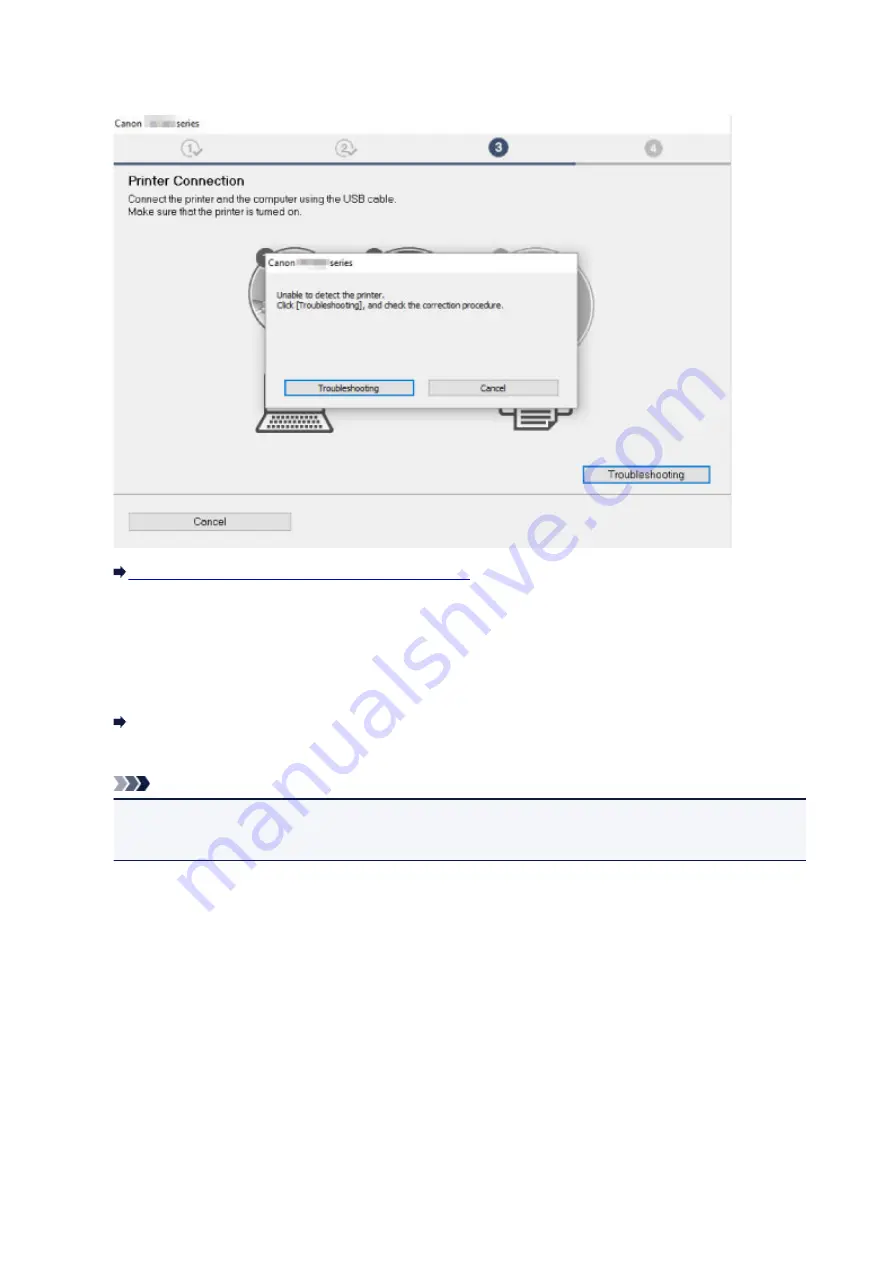
•
If you cannot get past the Printer Connection screen:
Cannot Proceed beyond Printer Connection Screen
•
Other cases:
Reinstall the MP Drivers.
If the MP Drivers were not installed correctly, uninstall the MP Drivers, restart your computer, and then
reinstall the MP Drivers.
Deleting the Unnecessary MP Drivers
Reinstall the MP Drivers with the Setup CD-ROM or install them from the Canon website.
Note
• If the installer was stopped due to a Windows error, Windows operation may be unstable, and you
may not be able to install the drivers. Restart your computer and then reinstall the drivers.
387
Содержание PIXMA TS6151
Страница 23: ...Basic Operation Printing Photos from a Computer Printing Photos from a Smartphone Tablet Copying 23...
Страница 51: ...Handling Paper Originals Ink Tanks etc Loading Paper Loading Originals Replacing Ink Tanks 51...
Страница 52: ...Loading Paper Paper Sources Loading Paper in the Rear Tray Loading Paper in the Cassette Loading Envelopes 52...
Страница 76: ...76...
Страница 77: ...Replacing Ink Tanks Replacing Ink Tanks Checking Ink Status on the Touch Screen Ink Tips 77...
Страница 107: ...Safety Safety Precautions Regulatory Information WEEE EU EEA 107...
Страница 128: ...Main Components and Their Use Main Components Power Supply Using the Operation Panel 128...
Страница 129: ...Main Components Front View Rear View Inside View Operation Panel 129...
Страница 148: ...The Page Setup tab is displayed again 148...
Страница 158: ...For more on setting items on the operation panel Setting Items on Operation Panel 158...
Страница 168: ...Language selection Changes the language for the messages and menus on the touch screen 168...
Страница 181: ...Information about Paper Supported Media Types Paper Load Limit Unsupported Media Types Handling Paper Print Area 181...
Страница 206: ...Note Selecting Scaled changes the printable area of the document 206...
Страница 224: ...In such cases take the appropriate action as described 224...
Страница 268: ...Printing Using Operation Panel Printing Templates Such as Lined or Graph Paper 268...
Страница 289: ...Note To set the applications to integrate with see Settings Dialog Box 289...
Страница 299: ...ScanGear Scanner Driver Screens Basic Mode Tab Advanced Mode Tab 299...
Страница 327: ...Network Communication Problems Cannot Find Printer on Network Network Connection Problems Other Network Problems 327...
Страница 353: ...Other Network Problems Checking Network Information Restoring to Factory Defaults 353...
Страница 367: ...Paper Is Blank Printing Is Blurry Colors Are Wrong White Streaks Appear Printing Is Blurry Colors Are Wrong 367...
Страница 376: ...Scanning Problems Windows Scanning Problems 376...
Страница 377: ...Scanning Problems Scanner Does Not Work ScanGear Scanner Driver Does Not Start 377...
Страница 389: ...Errors and Messages An Error Occurs Message Support Code Appears 389...






























