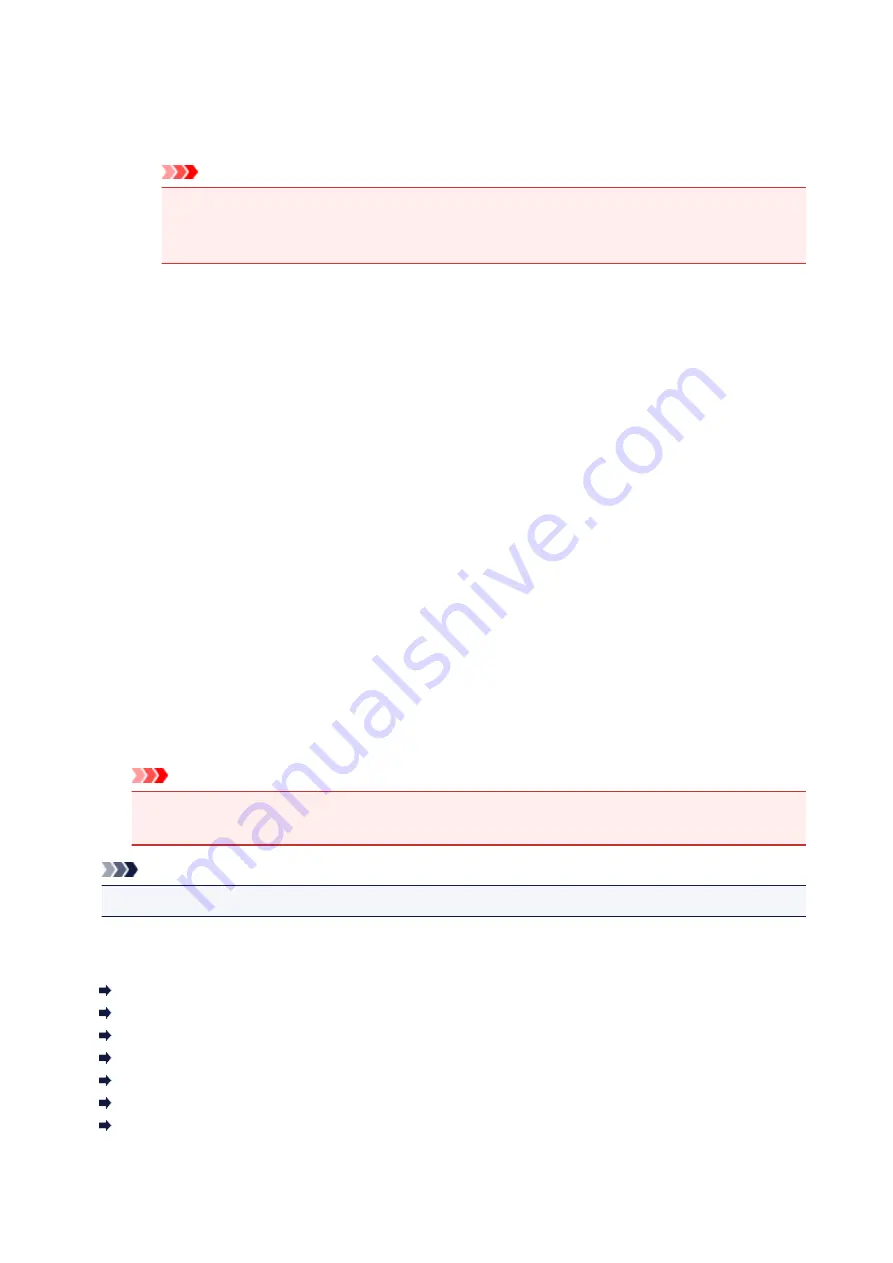
ICM (ICC Profile Matching)
Adjusts the colors by using an ICC profile when printing.
Specify the rendering intent to be used.
Important
• If the application software is set so that ICM is disabled,
ICM
(
ICC Profile Matching
) is
unavailable for
Color Correction
and the printer may not be able to print the image data
properly.
None
Disables color adjustment with the printer driver.
Rendering Intent
Specifies the matching method to be used when you select
ICM
(
ICC Profile Matching
) for
Color
Correction
.
Saturation
This method reproduces images even more vividly than the
Perceptual
method.
Perceptual
This method reproduces images by focusing on colors that most people find desirable. Select
this method to print photos.
Relative Colorimetric
When image data is converted to the color space of the printer, this method converts the image
data so the color reproduction approximates the shared color regions. Select this method to print
image data with colors that are close to the original colors.
The white spots are reproduced as white spots (background color) on the paper.
Absolute Colorimetric
This method uses the white spot definitions in the input and output ICC profiles to convert the
image data.
Although the color and color balance of the white spots change, you may not be able to get the
desired output results because of the profile combination.
Important
• Depending on the media type, you may obtain the same print results even when you change the
Rendering Intent
setting.
Note
• In the XPS printer driver,
ICM
has become
ICC Profile Matching
.
Related Topics
Setting the Print Quality Level (Custom)
Adjusting Color Balance
Adjusting Brightness
Adjusting Intensity
Adjusting Contrast
Adjusting Color Balance Using Sample Patterns (Printer Driver)
Adjusting Intensity/Contrast Using Sample Patterns (Printer Driver)
241
Содержание PIXMA TS6151
Страница 23: ...Basic Operation Printing Photos from a Computer Printing Photos from a Smartphone Tablet Copying 23...
Страница 51: ...Handling Paper Originals Ink Tanks etc Loading Paper Loading Originals Replacing Ink Tanks 51...
Страница 52: ...Loading Paper Paper Sources Loading Paper in the Rear Tray Loading Paper in the Cassette Loading Envelopes 52...
Страница 76: ...76...
Страница 77: ...Replacing Ink Tanks Replacing Ink Tanks Checking Ink Status on the Touch Screen Ink Tips 77...
Страница 107: ...Safety Safety Precautions Regulatory Information WEEE EU EEA 107...
Страница 128: ...Main Components and Their Use Main Components Power Supply Using the Operation Panel 128...
Страница 129: ...Main Components Front View Rear View Inside View Operation Panel 129...
Страница 148: ...The Page Setup tab is displayed again 148...
Страница 158: ...For more on setting items on the operation panel Setting Items on Operation Panel 158...
Страница 168: ...Language selection Changes the language for the messages and menus on the touch screen 168...
Страница 181: ...Information about Paper Supported Media Types Paper Load Limit Unsupported Media Types Handling Paper Print Area 181...
Страница 206: ...Note Selecting Scaled changes the printable area of the document 206...
Страница 224: ...In such cases take the appropriate action as described 224...
Страница 268: ...Printing Using Operation Panel Printing Templates Such as Lined or Graph Paper 268...
Страница 289: ...Note To set the applications to integrate with see Settings Dialog Box 289...
Страница 299: ...ScanGear Scanner Driver Screens Basic Mode Tab Advanced Mode Tab 299...
Страница 327: ...Network Communication Problems Cannot Find Printer on Network Network Connection Problems Other Network Problems 327...
Страница 353: ...Other Network Problems Checking Network Information Restoring to Factory Defaults 353...
Страница 367: ...Paper Is Blank Printing Is Blurry Colors Are Wrong White Streaks Appear Printing Is Blurry Colors Are Wrong 367...
Страница 376: ...Scanning Problems Windows Scanning Problems 376...
Страница 377: ...Scanning Problems Scanner Does Not Work ScanGear Scanner Driver Does Not Start 377...
Страница 389: ...Errors and Messages An Error Occurs Message Support Code Appears 389...






























