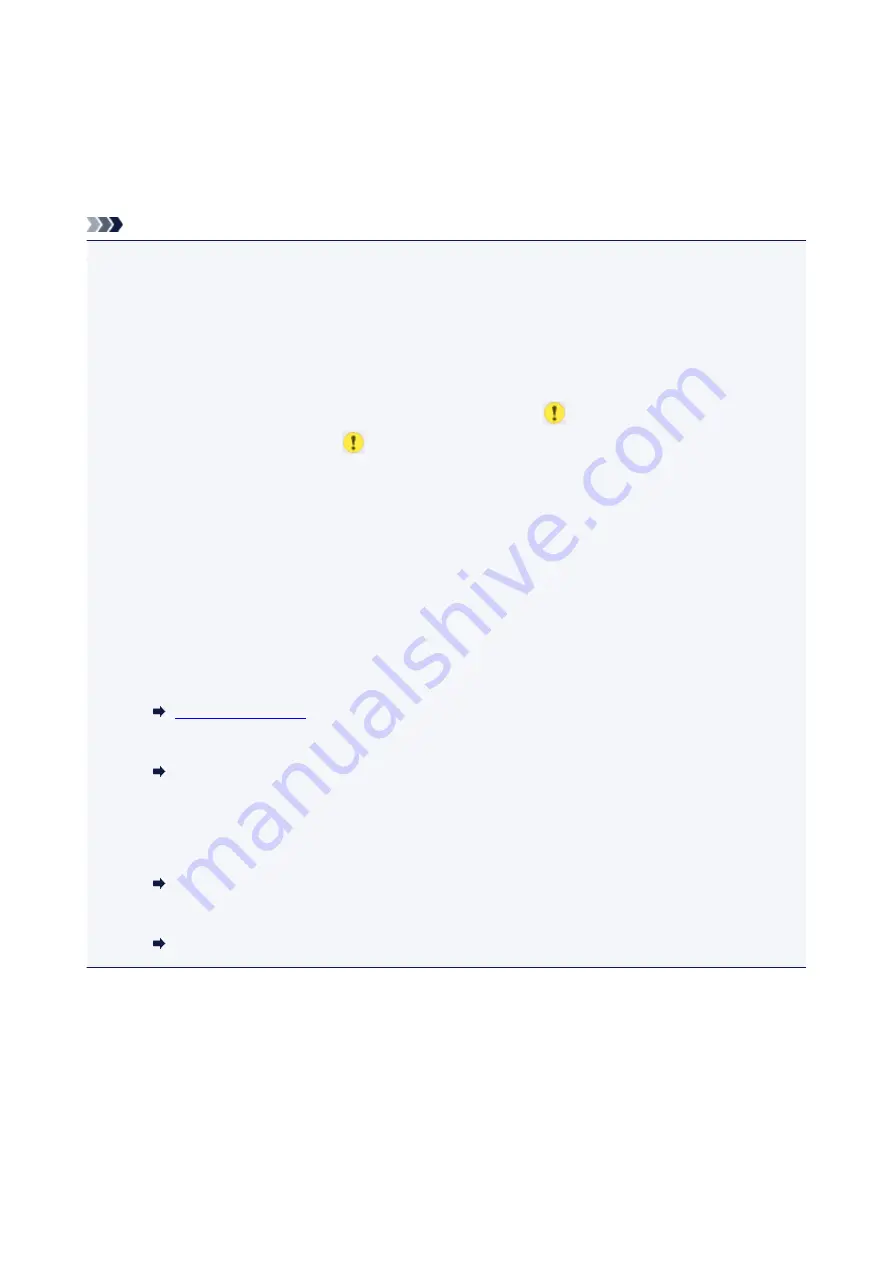
Setting Items for Scanning Using Operation Panel
You can change the scan settings such as the scan size, resolution, or data format.
When the Scan standby screen is displayed, tap
Settings
to select the setting item. Flick to display setting
items and tap the setting item to display the settings. Tap to specify the setting.
Note
• The scan setting cannot be specified under the following conditions:
• When
Auto scan
is selected for
Doc.type
to forward the scanned data to the computer
• When you forward the scanned data to the computer using WSD (one of the network protocols
supported in Windows)
• Some settings cannot be specified in combination with the setting of other setting item, the document
type selected for
Doc.type
, or the scan menu on the screen for selecting to which you save the data. If
the setting which cannot be specified in combination is selected,
and
Error details
are displayed on
the touch screen. In this case, tap
on the upper left on the touch screen to check the message and
change the setting.
• The specified scan settings such as the scan size, resolution, and data format are retained even if the
printer is turned off.
• When scanning starts in the scan menu that is not available with the specified setting,
The specified
function is not available with current settings.
is displayed on the touch screen. Change the setting,
following the on-screen instructions.
• When you forward the scanned data to the computer or attach the data to an e-mail, you can specify
the destination and file name using Canon IJ Scan Utility.
• For Windows:
• For Mac OS:
Settings Dialog
• If you scan originals from the computer, you can scan with advanced settings. For more on scanning
from the computer:
• For Windows:
Scanning Photos and Documents
• For Mac OS:
Scanning Photos and Documents
328
Содержание PIXMA TS6000 Series
Страница 1: ...TS6000 series Online Manual Overview Printing Copying Scanning Frequently Asked Questions English...
Страница 19: ...Basic Operation Printing Photos from a Computer Copying 19...
Страница 30: ...Handling Paper Originals Ink Tanks etc Loading Paper Loading Originals Replacing Ink Tanks 30...
Страница 31: ...Loading Paper Paper Sources Loading Paper in the Rear Tray Loading Paper in the Cassette Loading Envelopes 31...
Страница 55: ...55...
Страница 69: ...For Mac OS Adjusting Print Head Position 69...
Страница 87: ...Transporting Your Printer Legal Restrictions on Scanning Copying Specifications 87...
Страница 88: ...Safety Safety Precautions Regulatory Information WEEE EU EEA 88...
Страница 102: ...Main Components and Their Use Main Components Power Supply Using the Operation Panel 102...
Страница 103: ...Main Components Front View Rear View Inside View Operation Panel 103...
Страница 122: ...The Page Setup tab is displayed again 122...
Страница 131: ...For more on setting items on the operation panel Setting Items on Operation Panel 131...
Страница 140: ...Language selection Changes the language for the messages and menus on the touch screen 140...
Страница 147: ...Network Connection Network Connection Tips 147...
Страница 165: ...Information about Paper Supported Media Types Paper Load Limit Unsupported Media Types Handling Paper Print Area 165...
Страница 189: ...Note Selecting Scaled changes the printable area of the document 189...
Страница 225: ...Displaying the Print Results before Printing 225...
Страница 299: ...ScanGear Scanner Driver Screens Basic Mode Tab Advanced Mode Tab 299...
Страница 338: ...Network Communication Problems Cannot Find Printer on Network Network Connection Problems Other Network Problems 338...
Страница 375: ...Paper Is Blank Printing Is Blurry Colors Are Wrong White Streaks Appear Printing Is Blurry Colors Are Wrong 375...
Страница 384: ...Scanning Problems Windows Scanning Problems IJ Scan Utility Error Messages ScanGear Scanner Driver Error Messages 384...
Страница 385: ...Scanning Problems Scanner Does Not Work ScanGear Scanner Driver Does Not Start 385...
Страница 397: ...Errors and Messages An Error Occurs Message Appears 397...
Страница 415: ...If the measures above do not solve the problem contact your nearest Canon service center to request a repair 415...
Страница 428: ...1401 Cause Print head may be damaged What to Do Contact your nearest Canon service center to request a repair 428...
Страница 430: ...1660 Cause An ink tank is not installed What to Do Install the ink tank 430...






























