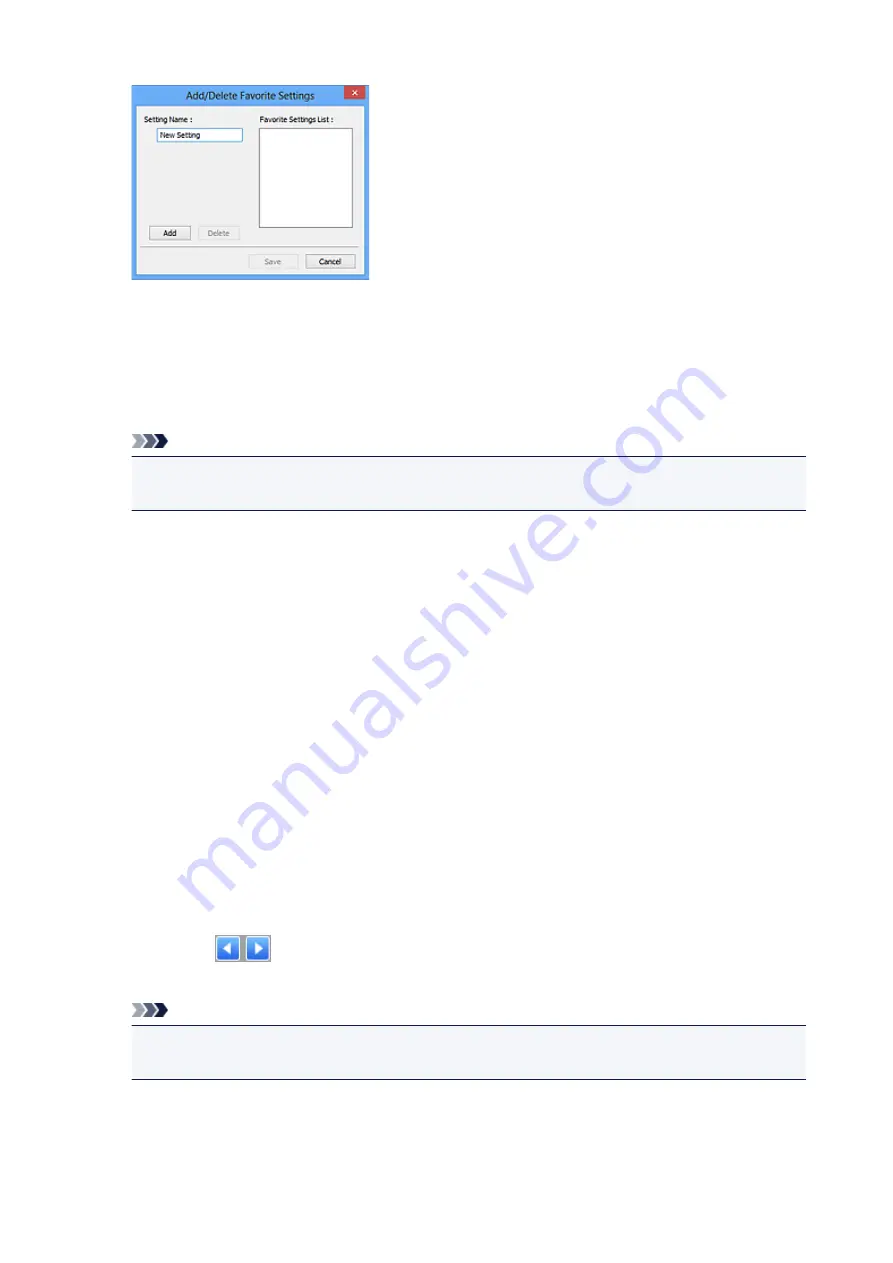
Enter
Setting Name
and click
Add
; the name appears in
Favorite Settings List
.
When you click
Save
, the item appears in the
Favorite Settings
list and can be selected, along with
the predefined items.
To delete an item, select it in
Favorite Settings List
and click
Delete
. Click
Save
to save the settings
displayed in
Favorite Settings List
.
Note
• You can set
Add/Delete...
in
Favorite Settings
after preview.
• Save up to 10 items.
Input Settings
Specify the input settings such as the document type and size.
Output Settings
Specify the output settings such as the output resolution and size.
Image Settings
Enable/disable various image correction functions.
Color Adjustment Buttons
Fine corrections to the image brightness and color tones can be made including adjustments to the
image's overall brightness or contrast and adjustments to its highlight and shadow values (histogram)
or balance (tone curve).
Zoom
Zooms in on a frame, or zooms in on the image in the area specified with a cropping frame (scan
area). When zoomed in,
Zoom
changes to
Undo
. Click
Undo
to return the display to its non-
magnified state.
In thumbnail view:
When multiple images are displayed in thumbnail view, clicking this button zooms in on the selected
frame. Click
(Frame Advance) at the bottom of the screen to display the previous or next
frame.
Note
• You can also zoom in on an image by double-clicking the frame. Double-click the enlarged frame
again to return it to its original state.
In whole image view:
Rescans the image in the area specified with a cropping frame at higher magnification.
309
Содержание PIXMA TS6000 Series
Страница 1: ...TS6000 series Online Manual Overview Printing Copying Scanning Frequently Asked Questions English...
Страница 19: ...Basic Operation Printing Photos from a Computer Copying 19...
Страница 30: ...Handling Paper Originals Ink Tanks etc Loading Paper Loading Originals Replacing Ink Tanks 30...
Страница 31: ...Loading Paper Paper Sources Loading Paper in the Rear Tray Loading Paper in the Cassette Loading Envelopes 31...
Страница 55: ...55...
Страница 69: ...For Mac OS Adjusting Print Head Position 69...
Страница 87: ...Transporting Your Printer Legal Restrictions on Scanning Copying Specifications 87...
Страница 88: ...Safety Safety Precautions Regulatory Information WEEE EU EEA 88...
Страница 102: ...Main Components and Their Use Main Components Power Supply Using the Operation Panel 102...
Страница 103: ...Main Components Front View Rear View Inside View Operation Panel 103...
Страница 122: ...The Page Setup tab is displayed again 122...
Страница 131: ...For more on setting items on the operation panel Setting Items on Operation Panel 131...
Страница 140: ...Language selection Changes the language for the messages and menus on the touch screen 140...
Страница 147: ...Network Connection Network Connection Tips 147...
Страница 165: ...Information about Paper Supported Media Types Paper Load Limit Unsupported Media Types Handling Paper Print Area 165...
Страница 189: ...Note Selecting Scaled changes the printable area of the document 189...
Страница 225: ...Displaying the Print Results before Printing 225...
Страница 299: ...ScanGear Scanner Driver Screens Basic Mode Tab Advanced Mode Tab 299...
Страница 338: ...Network Communication Problems Cannot Find Printer on Network Network Connection Problems Other Network Problems 338...
Страница 375: ...Paper Is Blank Printing Is Blurry Colors Are Wrong White Streaks Appear Printing Is Blurry Colors Are Wrong 375...
Страница 384: ...Scanning Problems Windows Scanning Problems IJ Scan Utility Error Messages ScanGear Scanner Driver Error Messages 384...
Страница 385: ...Scanning Problems Scanner Does Not Work ScanGear Scanner Driver Does Not Start 385...
Страница 397: ...Errors and Messages An Error Occurs Message Appears 397...
Страница 415: ...If the measures above do not solve the problem contact your nearest Canon service center to request a repair 415...
Страница 428: ...1401 Cause Print head may be damaged What to Do Contact your nearest Canon service center to request a repair 428...
Страница 430: ...1660 Cause An ink tank is not installed What to Do Install the ink tank 430...






























