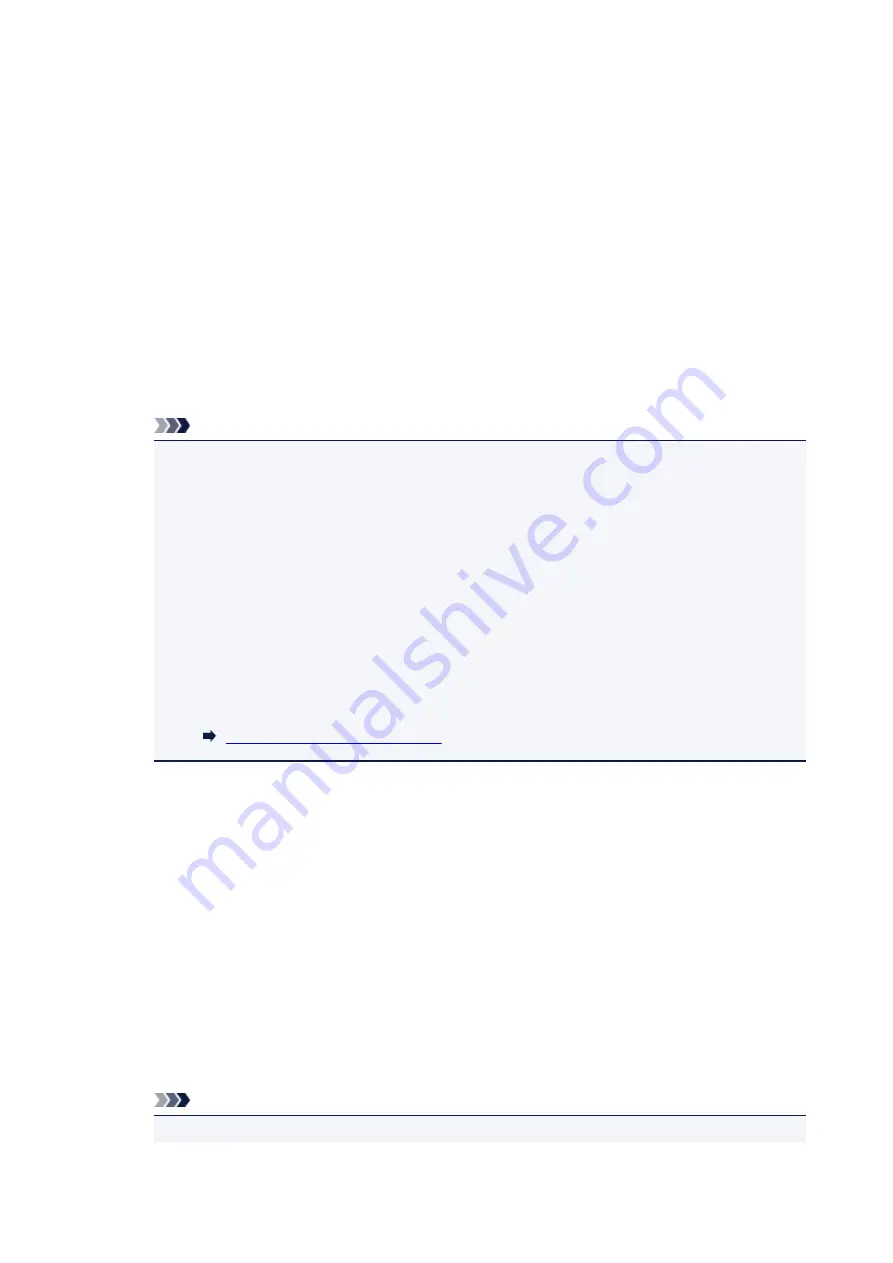
5. Select
LAN settings
.
6. Select
Wireless Direct
.
7. Select
Wireless Direct active/inactive
.
8. Select
ON
.
The confirmation screen asking if you display the password information appears.
9. Select
Yes
or
No
.
The list of Wireless Direct settings is displayed.
The device detects the printer by the identifier (SSID).
Note
• You can check the following.
• SSID
• Security setting
• Password
• Printer's name which appears on a Wi-Fi Direct compatible device
The password is required when connecting a device to the printer. Depending on the device
you are using, no password is required.
When you connect a Wi-Fi Direct compatible device to the printer, select the device name
displayed on the touch screen from your device.
• The identifier (SSID) and the security setting are specified automatically. To update them, see
below.
Changing Wireless Direct Setting
10. Select
OK
.
The Wireless Direct is enabled and a device can be connected to the printer wirelessly.
Changing Settings of a Device and Connecting It to the Printer
1. Turn on wireless communication on your device.
Enable "Wi-Fi" on your device's "Setting" menu.
For more on turning on wireless communication, see your device's instruction manual.
2. Select "DIRECT-XXXX-TS6000series" ("X" represents alphanumeric characters) from
list displayed on device.
Note
• If "DIRECT-XXXX-TS6000series" does not appear on the list, Wireless Direct is not enabled.
251
Содержание PIXMA TS6000 Series
Страница 1: ...TS6000 series Online Manual Overview Printing Copying Scanning Frequently Asked Questions English...
Страница 19: ...Basic Operation Printing Photos from a Computer Copying 19...
Страница 30: ...Handling Paper Originals Ink Tanks etc Loading Paper Loading Originals Replacing Ink Tanks 30...
Страница 31: ...Loading Paper Paper Sources Loading Paper in the Rear Tray Loading Paper in the Cassette Loading Envelopes 31...
Страница 55: ...55...
Страница 69: ...For Mac OS Adjusting Print Head Position 69...
Страница 87: ...Transporting Your Printer Legal Restrictions on Scanning Copying Specifications 87...
Страница 88: ...Safety Safety Precautions Regulatory Information WEEE EU EEA 88...
Страница 102: ...Main Components and Their Use Main Components Power Supply Using the Operation Panel 102...
Страница 103: ...Main Components Front View Rear View Inside View Operation Panel 103...
Страница 122: ...The Page Setup tab is displayed again 122...
Страница 131: ...For more on setting items on the operation panel Setting Items on Operation Panel 131...
Страница 140: ...Language selection Changes the language for the messages and menus on the touch screen 140...
Страница 147: ...Network Connection Network Connection Tips 147...
Страница 165: ...Information about Paper Supported Media Types Paper Load Limit Unsupported Media Types Handling Paper Print Area 165...
Страница 189: ...Note Selecting Scaled changes the printable area of the document 189...
Страница 225: ...Displaying the Print Results before Printing 225...
Страница 299: ...ScanGear Scanner Driver Screens Basic Mode Tab Advanced Mode Tab 299...
Страница 338: ...Network Communication Problems Cannot Find Printer on Network Network Connection Problems Other Network Problems 338...
Страница 375: ...Paper Is Blank Printing Is Blurry Colors Are Wrong White Streaks Appear Printing Is Blurry Colors Are Wrong 375...
Страница 384: ...Scanning Problems Windows Scanning Problems IJ Scan Utility Error Messages ScanGear Scanner Driver Error Messages 384...
Страница 385: ...Scanning Problems Scanner Does Not Work ScanGear Scanner Driver Does Not Start 385...
Страница 397: ...Errors and Messages An Error Occurs Message Appears 397...
Страница 415: ...If the measures above do not solve the problem contact your nearest Canon service center to request a repair 415...
Страница 428: ...1401 Cause Print head may be damaged What to Do Contact your nearest Canon service center to request a repair 428...
Страница 430: ...1660 Cause An ink tank is not installed What to Do Install the ink tank 430...






























