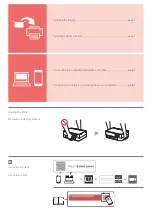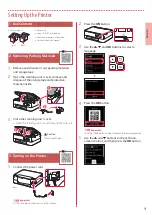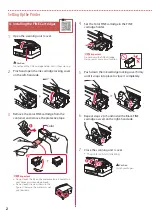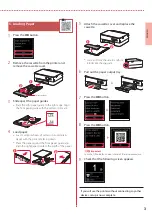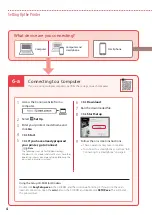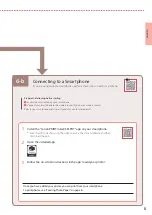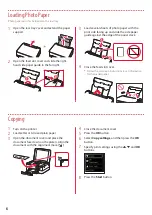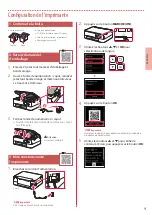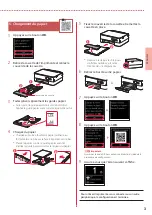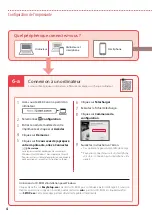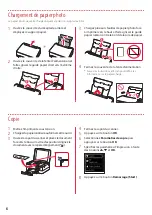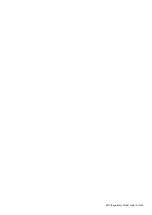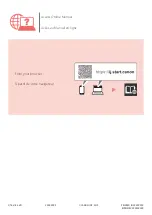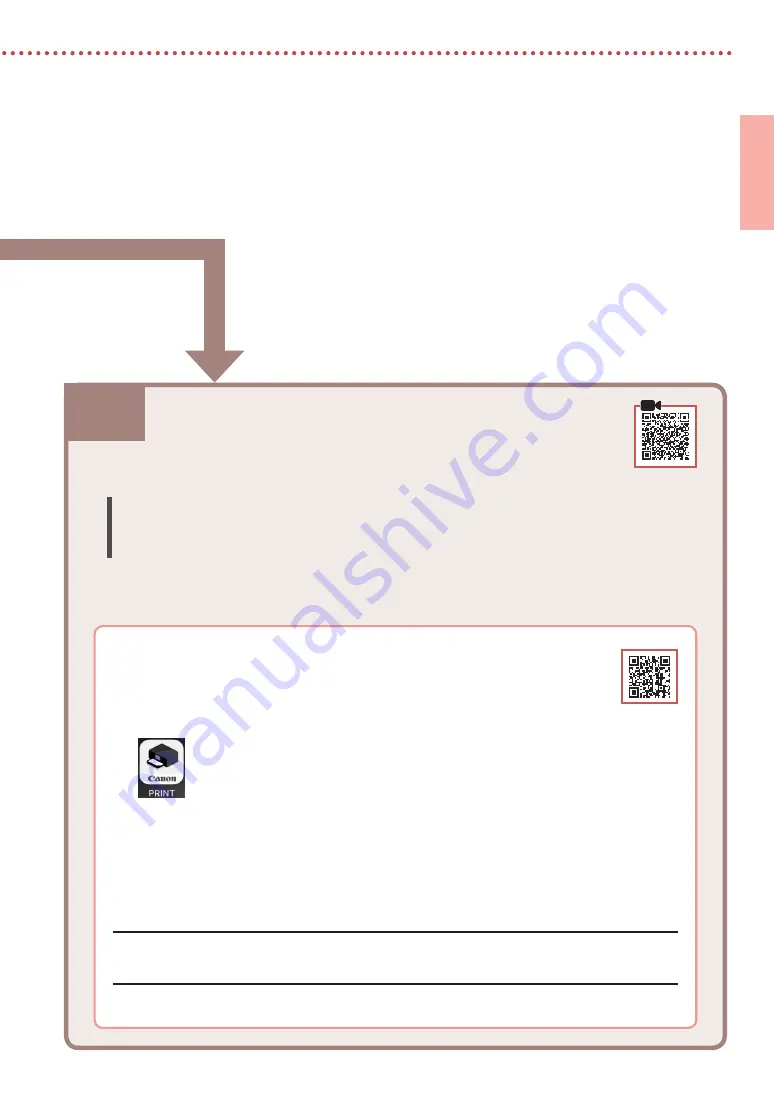
6-b
5
ENGLISH
1
Install the "Canon PRINT Inkjet/SELPHY" app on your smartphone.
•
Scan the QR code shown on the right to access the Canon website, and then
download the app.
2
Open the installed app.
3
Follow the on-screen instructions in the app to add your printer.
Connecting to a Smartphone
If you are using multiple smartphones, perform these steps on each smartphone.
Prepare the following before starting.
a
Enable the Wi-Fi setting on your smartphone.
b
Connect your smartphone to the wireless router (if you have a wireless router).
Refer to your smartphone and wireless router manuals for more details.
6-b. Connecting to a Smartphone
Once you have added your printer, you can print from your smartphone.
To print photos, see "Loading Photo Paper" on page 6.
Содержание PIXMA TS5365
Страница 15: ...RMC Regulatory Model Code K10500...