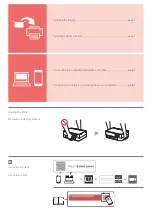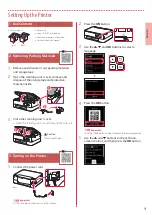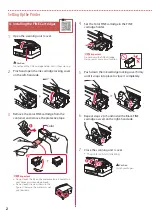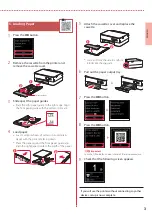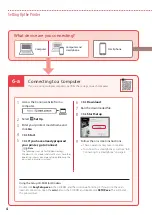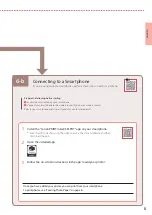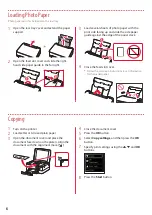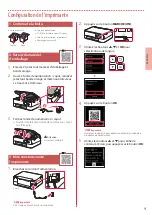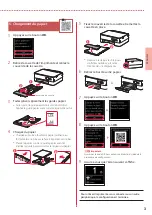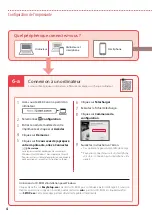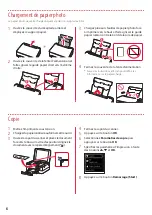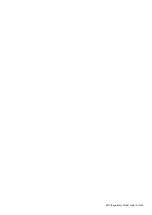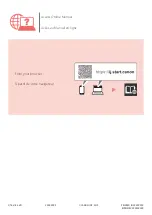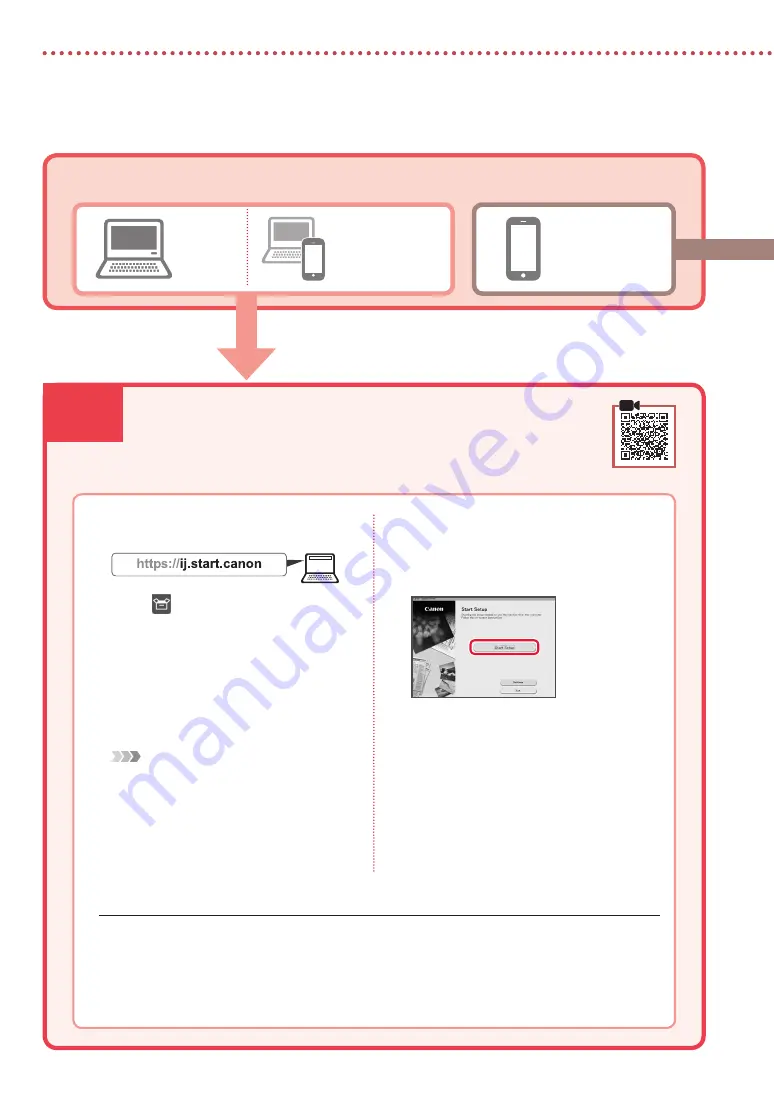
6-a
4
Setting Up the Printer
Computer
Smartphone
Computer and
smartphone
Connecting to a Computer
If you are using multiple computers, perform these steps on each computer.
1
Access the Canon website from a
computer.
2
Select
Set Up
.
3
Enter your printer's model name and
click
Go
.
4
Click
Start
.
5
Click
If you have already prepared
your printer, go to Connect
.
Note
The following steps are for Windows (except
Windows 10 in S mode) and macOS users. For other
operating systems, continue setup by following the
on-screen instructions instead.
6
Click
Download
.
7
Run the downloaded file.
8
Click
Start Setup
.
9
Follow the on-screen instructions.
•
These operations may take some time.
•
To connect to a smartphone as well, see "6-b.
Connecting to a Smartphone" on page 5.
Using the Setup CD-ROM for Windows
Double click
EasySetup.exe
in the CD-ROM, and then continue from step 3. If you do not have an
internet connection, open the
win
folder in the CD-ROM and double click
SETUP.exe
. This will install
the printer driver.
What device are you connecting?
6-a.Connecting to a Computer
Содержание PIXMA TS5365
Страница 15: ...RMC Regulatory Model Code K10500...