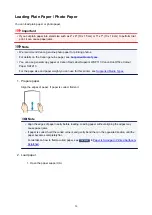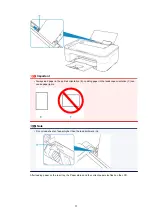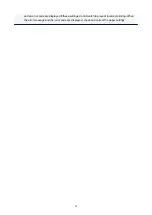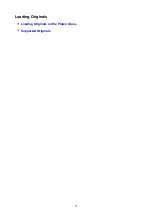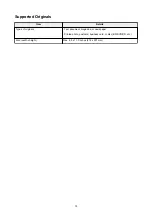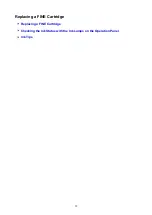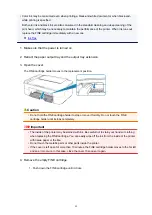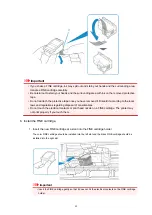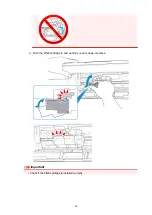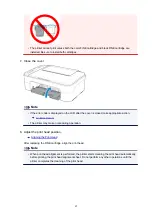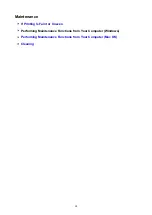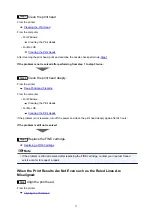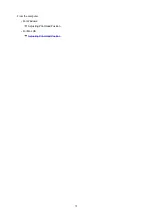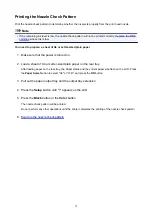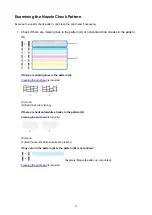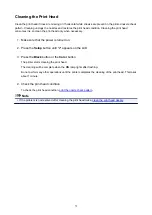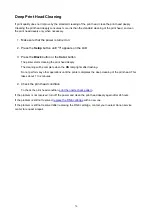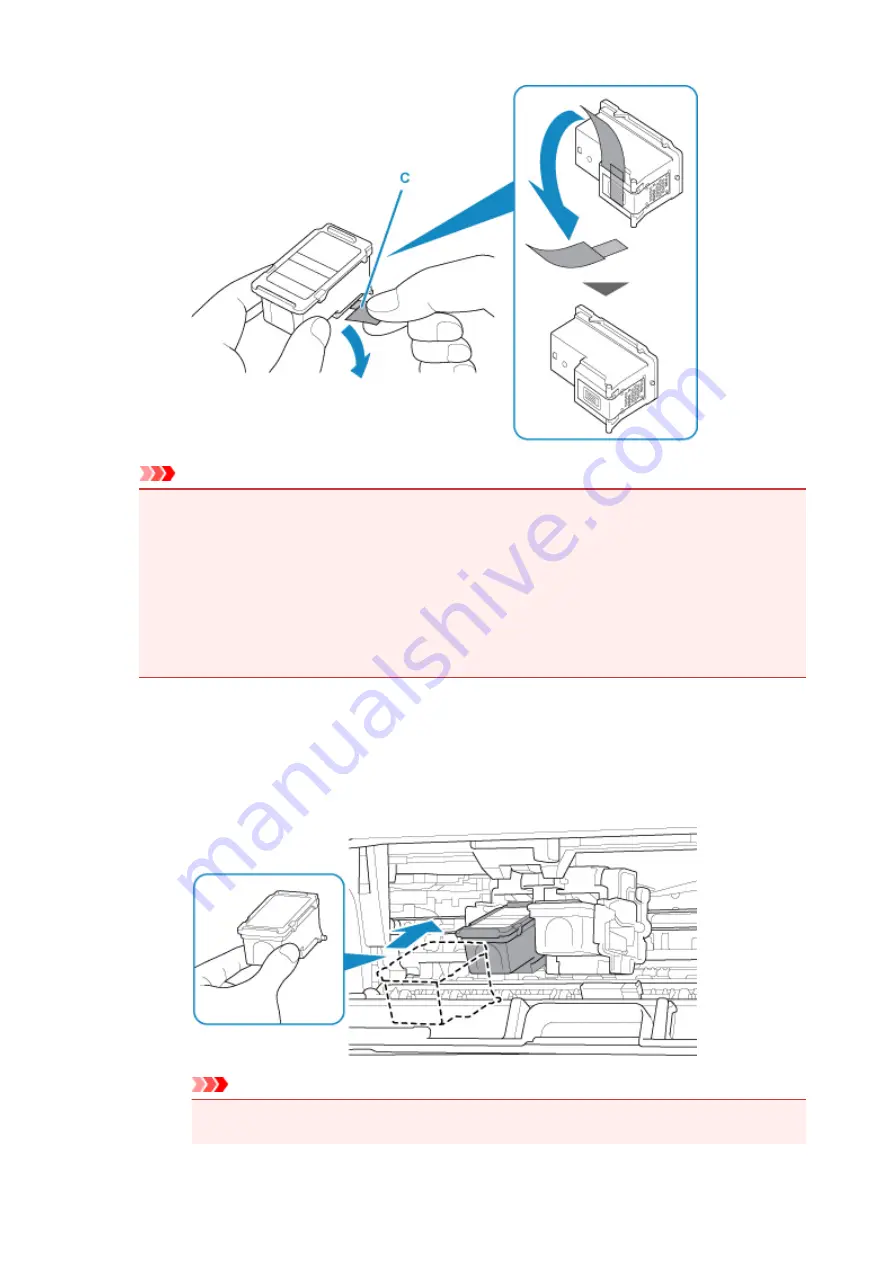
Important
• If you shake a FINE cartridge, ink may spill out and stain your hands and the surrounding area.
Handle a FINE cartridge carefully.
• Be careful not to stain your hands and the surrounding area with ink on the removed protective
tape.
• Do not reattach the protective tape once you have removed it. Discard it according to the local
laws and regulations regarding disposal of consumables.
• Do not touch the electrical contacts or print head nozzle on a FINE cartridge. The printer may
not print properly if you touch them.
6. Install the FINE cartridge.
1. Insert the new FINE cartridge at a slant into the FINE cartridge holder.
The color FINE cartridge should be installed into the left slot and the black FINE cartridge should be
installed into the right slot.
Important
• Insert the FINE cartridge gently so that it does not hit the electrical contacts on the FINE cartridge
holder.
63
Содержание PIXMA TS3160
Страница 22: ...Basic Operation Printing Photos from a Computer Printing Photos from a Smartphone Tablet Copying 22...
Страница 48: ...Handling Paper Originals FINE Cartridges etc Loading Paper Loading Originals Replacing a FINE Cartridge 48...
Страница 49: ...Loading Paper Loading Plain Paper Photo Paper 49...
Страница 55: ...Loading Originals Loading Originals on the Platen Glass Supported Originals 55...
Страница 72: ...From the computer For Windows Adjusting Print Head Position For Mac OS Adjusting Print Head Position 72...
Страница 90: ...90...
Страница 92: ...Safety Safety Precautions Regulatory Information WEEE EU EEA 92...
Страница 96: ...96...
Страница 113: ...Main Components and Their Use Main Components Power Supply Indication of LCD 113...
Страница 114: ...Main Components Front View Rear View Inside View Operation Panel 114...
Страница 130: ...Changing Printer Settings from Your Computer Mac OS Managing the Printer Power Changing the Printer Operation Mode 130...
Страница 141: ...Information about Paper Supported Media Types Paper Load Limit Unsupported Media Types Handling Paper Print Area 141...
Страница 147: ...Printing Printing from Computer Printing from Smartphone Tablet Printing from Digital Camera Paper Settings 147...
Страница 167: ...Copying Making Copies on Plain Paper Basics Copying on Photo Paper Copying Using Smartphone or Tablet 167...
Страница 172: ...Scanning Scanning from Computer Windows Scanning from Computer AirPrint Scanning Using Smartphone Tablet 172...
Страница 176: ...Note To set the applications to integrate with see Settings Dialog 176...
Страница 178: ...Scanning Multiple Documents at One Time from the ADF Auto Document Feeder 178...
Страница 180: ...Scanning Tips Positioning Originals Scanning from Computer 180...
Страница 184: ...Scanning Using Smartphone Tablet Using PIXMA MAXIFY Cloud Link Printing Scanning with Wireless Direct 184...
Страница 189: ...Network Communication Problems Cannot Find Printer on Network Network Connection Problems Other Network Problems 189...
Страница 215: ...Other Network Problems Checking Network Information Restoring to Factory Defaults 215...
Страница 229: ...Paper Is Blank Printing Is Blurry Colors Are Wrong White Streaks Appear Printing Is Blurry Colors Are Wrong 229...
Страница 238: ...Scanning Problems Mac OS Scanning Problems 238...
Страница 239: ...Scanning Problems Scanner Does Not Work Scanner Driver Does Not Start 239...
Страница 251: ...Errors and Messages An Error Occurs Message Support Code Appears 251...
Страница 266: ...A000 to ZZZZ B202 B203 B204 B205 For paper jam support codes see also List of Support Code for Error Paper Jams 266...