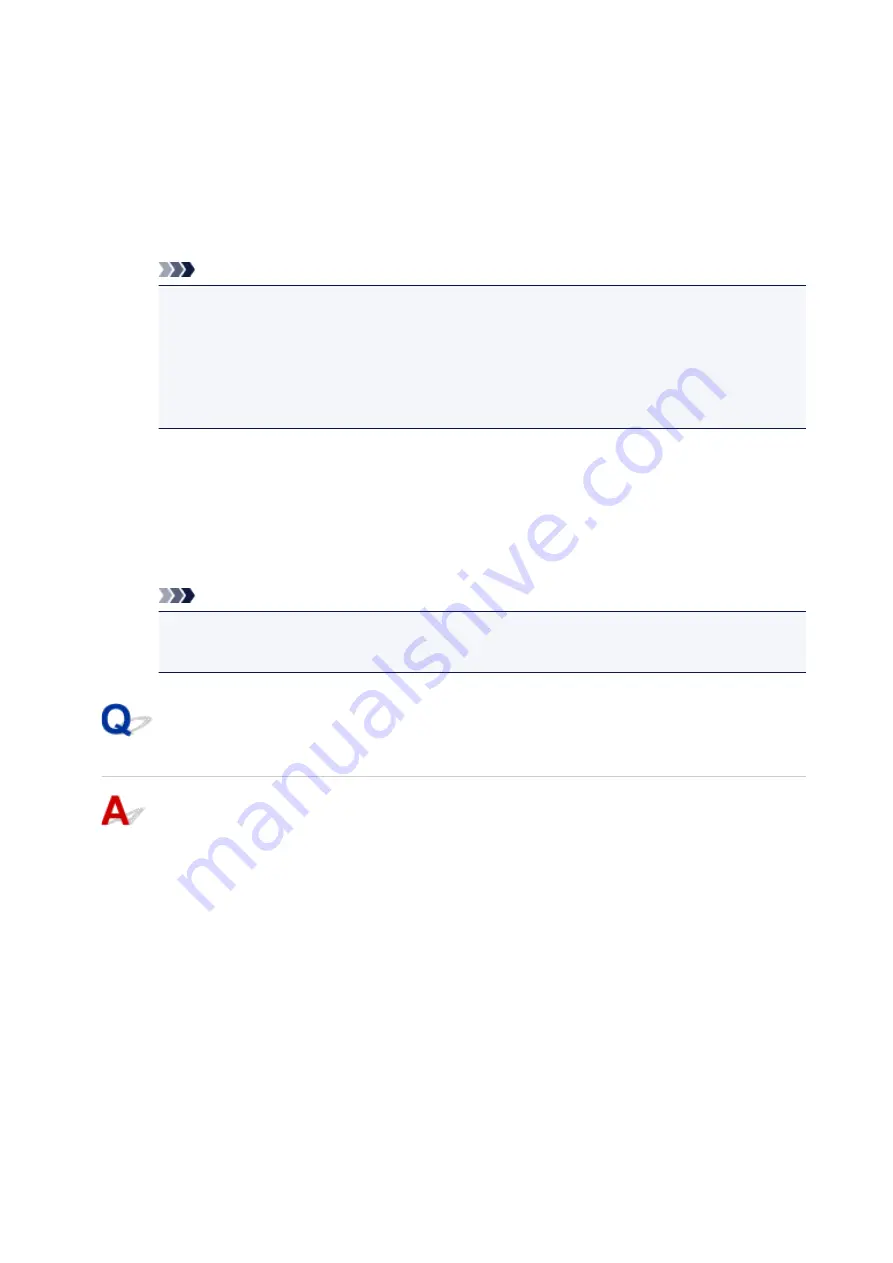
•
Changing confirmation screen setting:
1. Make the following settings.
◦ In Windows 10, right-click
Start
button and select
Programs and Features
.
◦ In Windows 8.1, select
Control Panel
from
Settings
charm on
Desktop
>
Programs
>
Programs and Features
.
◦ In Windows 7, select
Start
menu >
Control Panel
>
Programs
>
Programs and Features
.
Note
• A confirmation/warning dialog box may appear when installing, uninstalling or starting up
software.
This dialog box appears when administrative rights are required to perform a task.
If you are logged in on an account with administrator privileges, follow the on-screen
instructions.
2. Select
Canon Inkjet Printer/Scanner/Fax Extended Survey Program
.
3. Select
Change
.
If you select
Yes
after you have followed the on-screen instructions, the confirmation screen will
appear at the time of the next survey.
If you select
No
, the information will be sent automatically.
Note
• If you select
Uninstall
, the Inkjet Printer/Scanner/Fax Extended Survey Program is
uninstalled. Follow the on-screen instructions.
Inkjet Printer/Scanner/Fax Extended Survey Program Icon Appears
(Mac OS)
If the Inkjet Printer/Scanner/Fax Extended Survey Program is installed, the printer and application
software usage information is sent every month for about ten years. The
Inkjet Printer/Scanner/Fax
Extended Survey Program
icon appears in the Dock when it is time to send the printer usage
information.
Click the icon, read the information that appears, and then follow the instructions below.
262
Содержание PIXMA TS3160
Страница 22: ...Basic Operation Printing Photos from a Computer Printing Photos from a Smartphone Tablet Copying 22...
Страница 48: ...Handling Paper Originals FINE Cartridges etc Loading Paper Loading Originals Replacing a FINE Cartridge 48...
Страница 49: ...Loading Paper Loading Plain Paper Photo Paper 49...
Страница 55: ...Loading Originals Loading Originals on the Platen Glass Supported Originals 55...
Страница 72: ...From the computer For Windows Adjusting Print Head Position For Mac OS Adjusting Print Head Position 72...
Страница 90: ...90...
Страница 92: ...Safety Safety Precautions Regulatory Information WEEE EU EEA 92...
Страница 96: ...96...
Страница 113: ...Main Components and Their Use Main Components Power Supply Indication of LCD 113...
Страница 114: ...Main Components Front View Rear View Inside View Operation Panel 114...
Страница 130: ...Changing Printer Settings from Your Computer Mac OS Managing the Printer Power Changing the Printer Operation Mode 130...
Страница 141: ...Information about Paper Supported Media Types Paper Load Limit Unsupported Media Types Handling Paper Print Area 141...
Страница 147: ...Printing Printing from Computer Printing from Smartphone Tablet Printing from Digital Camera Paper Settings 147...
Страница 167: ...Copying Making Copies on Plain Paper Basics Copying on Photo Paper Copying Using Smartphone or Tablet 167...
Страница 172: ...Scanning Scanning from Computer Windows Scanning from Computer AirPrint Scanning Using Smartphone Tablet 172...
Страница 176: ...Note To set the applications to integrate with see Settings Dialog 176...
Страница 178: ...Scanning Multiple Documents at One Time from the ADF Auto Document Feeder 178...
Страница 180: ...Scanning Tips Positioning Originals Scanning from Computer 180...
Страница 184: ...Scanning Using Smartphone Tablet Using PIXMA MAXIFY Cloud Link Printing Scanning with Wireless Direct 184...
Страница 189: ...Network Communication Problems Cannot Find Printer on Network Network Connection Problems Other Network Problems 189...
Страница 215: ...Other Network Problems Checking Network Information Restoring to Factory Defaults 215...
Страница 229: ...Paper Is Blank Printing Is Blurry Colors Are Wrong White Streaks Appear Printing Is Blurry Colors Are Wrong 229...
Страница 238: ...Scanning Problems Mac OS Scanning Problems 238...
Страница 239: ...Scanning Problems Scanner Does Not Work Scanner Driver Does Not Start 239...
Страница 251: ...Errors and Messages An Error Occurs Message Support Code Appears 251...
Страница 266: ...A000 to ZZZZ B202 B203 B204 B205 For paper jam support codes see also List of Support Code for Error Paper Jams 266...






























